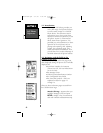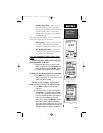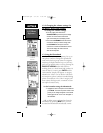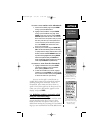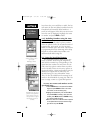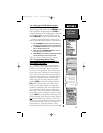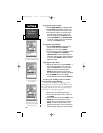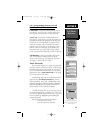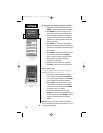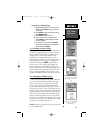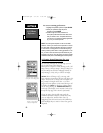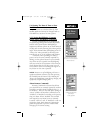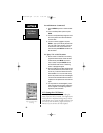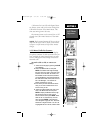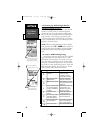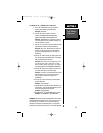50
Cell Phone
Reference
SECTION 5
To program Lock and Security passwords:
1. Highlight the Change Password field and press
ENTER. AChange Password window will appear.
2. Press ENTER and choose Security from the
pop-up menu, then cursor to the Security Field.
3. If you are entering a password for the first time,
move to the Security field and enter the security
password (if you havent created a security pass
word enter 1234567)
4. Press ENTER and cursor to the New field to
enter your new security password. The password
must be from 1-8 characters and entered from the
Phone Keypad.
5. Press ENTER to move down to the Retype field
and re-enter the password. Press ENTER to
record. If the entry numbers, disguised by aster-
isks disappear, your password has been
changed. If not, enter again.
6. Repeat this process for the Lock password.
7. Press QUIT to return to the security Setup Page.
To Use Auto Lock:
You can program the NavTalk to lock auto-
matically each time you turn it On.
1. In the Security directory highlight the Padlock
Icon in the Auto Lock field and press ENTER to
pop up the security password box. Press ENTER
again to keystroke in the Security Password.
2. Press ENTER to return to the Auto Lock field.
The Padlock icon will be open and highlighted.
Cursor to the Auto Lock box and press ENTER
to activate the Auto Lock feature.
3. Cursor back to the Padlock icon and press
ENTER to pop up the security password box. Re-
enter the password and press ENTER to return to
the Auto Lock field with the icon in the locked
position.
NOTE: Whenever you encounter a feature with a Padlock
icon you must always enter the security password to access
or change any programming.
Password Programming for
Lock and Security
Passwords
Auto Lock Selected.
Enter Security Password to
secure Auto Lock and Call
Blocking
NavTlkOM.qxd 2/1/00 2:46 PM Page 60