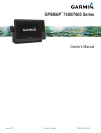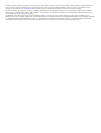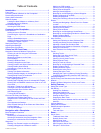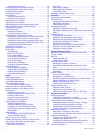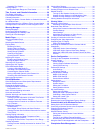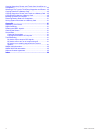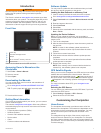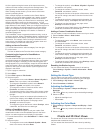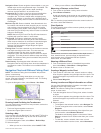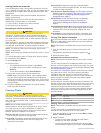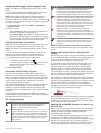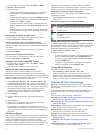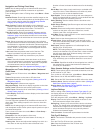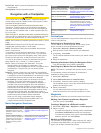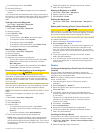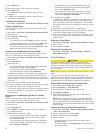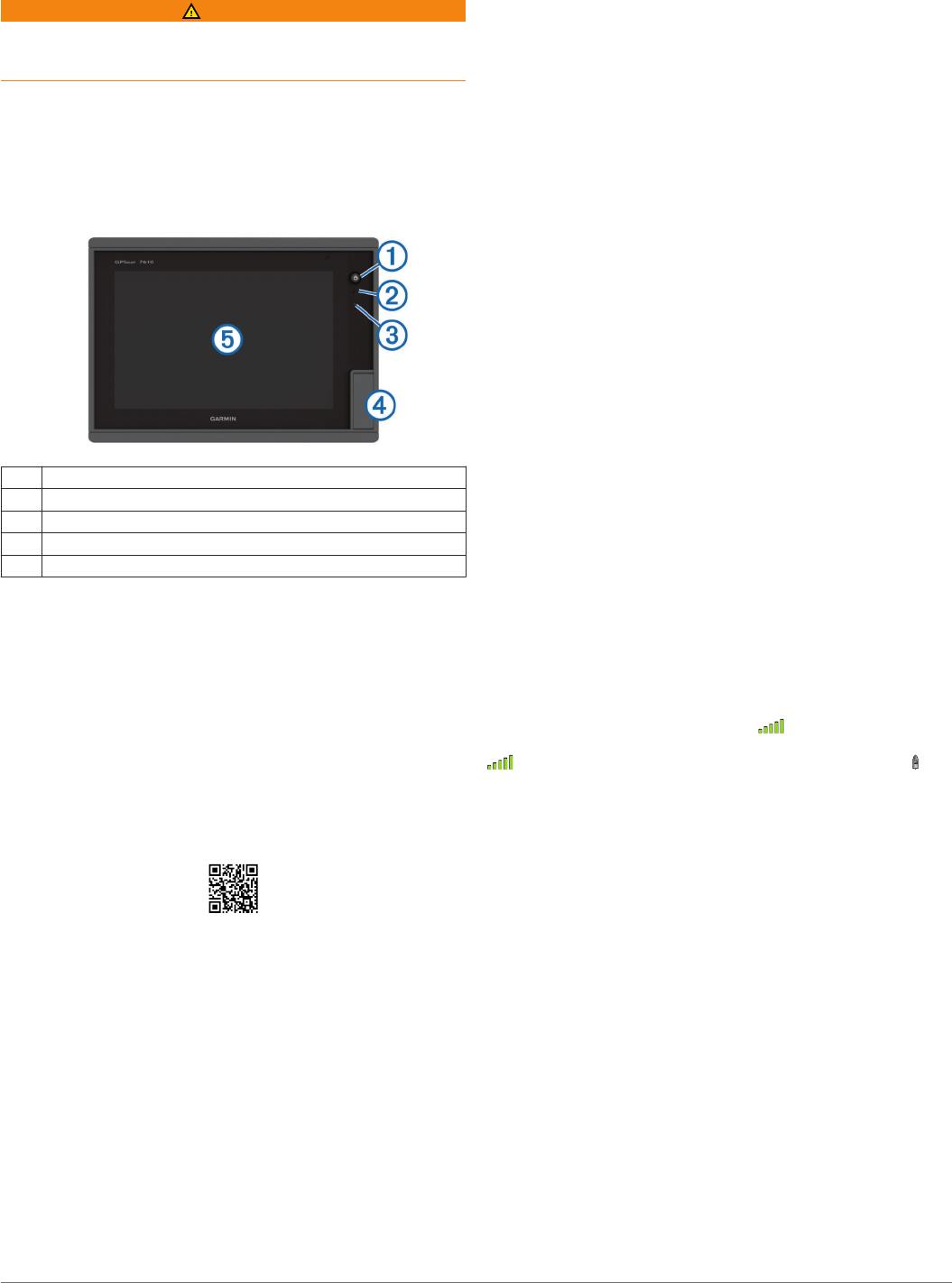
Introduction
WARNING
See the Important Safety and Product Information guide in the
product box for product warnings and other important
information.
The Garmin
®
website at www.garmin.com presents up-to-date
information about your product. The support pages will provide
answers to frequently asked support questions, and you can
download software and chart updates. There is also contact
information to Garmin support should you have any questions.
Front View
À
Power key
Á
Automatic backlight sensor
Â
Beeper
Ã
SD or microSD
™
* memory card slot
Ä
Touchscreen
*Seven-inch models have microSD card slots.
Accessing Owner's Manuals on the
Chartplotter
1
Select Info > Owner's Manual.
2
Select a manual.
3
Select Open.
Downloading the Manuals
You can get the latest owner's manual and translations of
manuals from the web.
1
Go to www.garmin.com/manuals/GPSMAP7400-7600.
TIP: To quickly open this web page, scan this code:
2
Download the manual.
Getting More Information
If you have any questions about your device, you can contact
Garmin Product Support.
The website, www.garmin.com/support, offers many different
troubleshooting tips to help resolve most issues and answer
most questions.
• Frequently-asked questions (FAQs)
• Software updates
• Owner's and installation manuals
• Service alerts
• Video
• Contact numbers and addresses
Software Update
You may need to update the device software when you install
the device or add an accessory to the device.
Loading the New Software on a Memory Card
1
Insert a memory card into the card slot on the computer.
2
Go to www.garmin.com/support/software/marine.html.
3
Select Download next to Garmin Marine Network with SD
card.
4
Read and agree to the terms.
5
Select Download.
6
Select Run.
7
Select the drive associated with the memory card, and select
Next > Finish.
Updating the Device Software
Before you can update the software, you must obtain a
software-update memory card or load the latest software onto a
memory card.
1
Turn on the chartplotter.
2
After the home screen appears, insert the memory card into
the card slot.
NOTE: In order for the software update instructions to
appear, the device must be fully booted before the card is
inserted.
3
Follow the on-screen instructions.
4
Wait several minutes while the software update process
completes.
The device returns to normal operation after the software
update process is complete.
5
Remove the memory card.
NOTE: If the memory card is removed before the device
restarts fully, the software update is not complete.
GPS Satellite Signals
When you turn on the chartplotter, the GPS receiver must collect
satellite data and establish the current location. When the
chartplotter acquires satellite signals, appears at the top of
the Home screen. When the chartplotter loses satellite signals,
disappears and a flashing question mark appears over on
the chart.
For more information about GPS, go to www.garmin.com
/aboutGPS.
Selecting the GPS Source
You can select your preferred source for GPS data, if you have
more than one GPS source.
1
Select Settings > System > GPS > Source.
2
Select the source for GPS data.
Customizing the Chartplotter
Home Screen
The chartplotter home screen provides access to all of the
features in the chartplotter. The features are dependant on the
accessories you have connected to the chartplotter. You may
not have all of the options and features discussed in this
manual.
The categories along the right of the screen provide quick
access to the main features of your chartplotter. For example,
the Sonar category displays the views and pages related to the
sonar feature. You can save items you commonly access to the
Favorites category.
Introduction 1