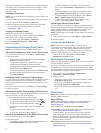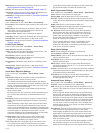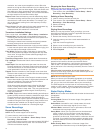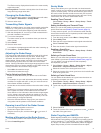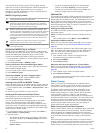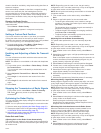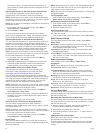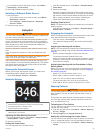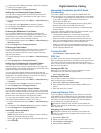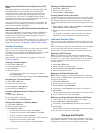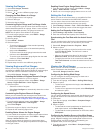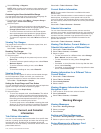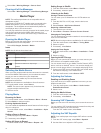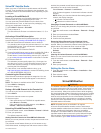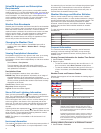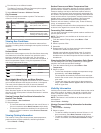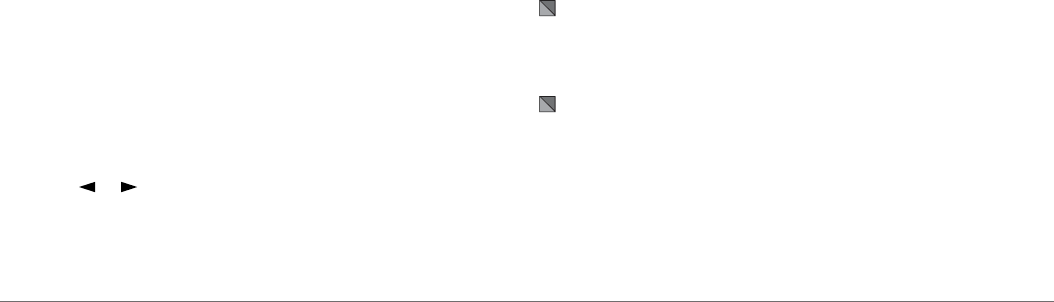
2
If necessary, select Time, and select a time for the autopilot
to steer one complete circle.
3
Select Engage Port or Engage Starboard.
Setting Up and Following the Zigzag Pattern
You can use the zigzag pattern to steer the boat from port to
starboard and back, over a specified time and angle, across
your present heading.
1
From the autopilot screen, select Menu > Pattern Steering >
Zigzag.
2
If necessary, select Amplitude, and select a degree.
3
If necessary, select Period, and select a length of time.
4
Select Engage Zigzag.
Following the Williamson Turn Pattern
You can use the Williamson turn pattern to steer the boat
around with the intent of running alongside the location where
the Williamson turn pattern was initiated. The Williamson turn
pattern can be used in man overboard situations.
1
From the autopilot screen, select Menu > Pattern Steering >
Williamson Turn.
2
Select Engage Port or Engage Starboard.
Following an Orbit Pattern
You can use the orbit pattern to steer the boat in a continuous
circle around the active waypoint. The size of the circle is
defined by your distance from the active waypoint when you
begin the orbit pattern.
1
From the autopilot screen, select Menu > Pattern Steering >
Orbit.
2
Select Engage Port or Engage Starboard.
Setting Up and Following the Cloverleaf Pattern
You can use the cloverleaf pattern to steer the boat to
repeatedly pass over an active waypoint. When you begin the
cloverleaf pattern, the autopilot drives the boat toward the active
waypoint and begins the cloverleaf pattern.
You can adjust the distance between the waypoint and the
location where the autopilot turns the boat for another pass over
the waypoint. The default setting turns the boat at a range of
1000 ft. (300 m) from the active waypoint.
1
From the autopilot screen, select Menu > Pattern Steering >
Cloverleaf.
2
If necessary, select Length, and select a distance.
3
Select Engage Port or Engage Starboard.
Setting Up and Following a Search Pattern
You can use the search pattern to steer the boat in increasingly
larger circles outward from the active waypoint, forming a spiral
pattern. When you begin the search pattern, the autopilot drives
the boat to the active waypoint and begins the pattern.
You can adjust the distance between each circle in the spiral.
The default distance between circles is 50 ft. (20 m).
1
From the autopilot screen, select Menu > Pattern Steering >
Search.
2
If necessary, select Search Spacing, and select a distance.
3
Select Engage Port or Engage Starboard.
Cancelling a Steering Pattern
• Physically steer the boat.
NOTE: Shadow Drive must be enabled to cancel a steering
pattern by physically steering the boat.
• Select or to cancel a pattern using step steering mode.
• Select Standby.
Digital Selective Calling
Networked Chartplotter and VHF Radio
Functionality
If you have a NMEA 0183 VHF radio or a NMEA 2000 VHF
radio connected to your chartplotter, these features are enabled.
• The chartplotter can transfer your GPS position to your radio.
If your radio is capable, GPS position information is
transmitted with DSC calls.
• The chartplotter can receive digital selective calling (DSC)
distress and position information from the radio.
• The chartplotter can track the positions of vessels sending
position reports.
If you have a Garmin NMEA 2000 VHF radio connected to your
chartplotter, these features are also enabled.
• The chartplotter allows you to quickly set up and send
individual routine call details to your Garmin VHF radio.
• When you initiate a man-overboard distress call from your
radio, the chartplotter shows the man-overboard screen and
prompts you to navigate to the man-overboard point.
• When you initiate a man-overboard distress call from your
chartplotter, the radio shows the Distress Call page to initiate
a man-overboard distress call.
Turning On DSC
Select Settings > Other Vessels > DSC.
DSC List
The DSC list is a log of the most recent DSC calls and other
DSC contacts you have entered. The DSC list can contain up to
100 entries. The DSC list shows the most recent call from a
boat. If a second call is received from the same boat, it replaces
the first call in the call list.
Viewing the DSC List
Before you can view the DSC list, the chartplotter must be
connected to a VHF radio that supports DSC.
Select Info > DSC List.
Adding a DSC Contact
You can add a vessel to your DSC list. You can make calls to a
DSC contact from the chartplotter.
1
Select Info > DSC List > Add Contact.
2
Enter the Maritime Mobile Service Identity (MMSI) of the
vessel.
3
Enter the name of the vessel.
Incoming Distress Calls
If your compatible chartplotter and VHF radio are connected
using NMEA 0183 or NMEA 2000, your chartplotter alerts you
when your VHF radio receives a DSC distress call. If position
information was sent with the distress call, that information is
also available and recorded with the call.
designates a distress call in the DSC list and marks the
position of the vessel on the Navigation chart at the time of the
DSC distress call.
Navigating to a Vessel in Distress
designates a distress call in the DSC list and marks the
position of a vessel on the Navigation chart at the time of the
DSC distress call.
1
Select Info > DSC List.
2
Select a position-report call.
3
Select Review > Navigate To.
4
Select Go To or Route To.
26 Digital Selective Calling