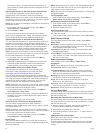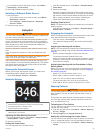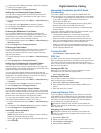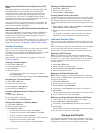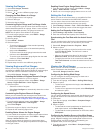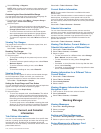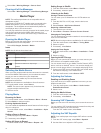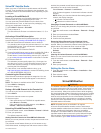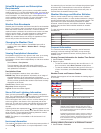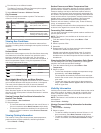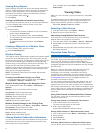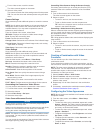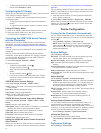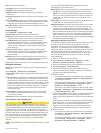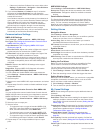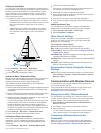SiriusXM Equipment and Subscription
Requirements
To use satellite weather, you must have a compatible satellite
weather receiver. To use SiriusXM satellite radio, you must have
a compatible satellite radio receiver. Go to www.garmin.com for
more information. You must also have a valid subscription to
receive satellite weather and radio. For more information, refer
to the instructions for your satellite weather and radio
equipment.
Weather Data Broadcasts
Weather data is broadcast at different intervals for each weather
feature. For example, radar is broadcast at five-minute intervals.
When the Garmin receiver is turned on, or when a different
weather feature is selected, the receiver must receive new data
before it can be shown. You might experience a delay before
weather data or a different feature appears on the chart.
NOTE: Any weather feature can change in appearance if the
source that provides the information changes.
Changing the Weather Chart
1
From a combination screen or SmartMode layout with a
weather chart, select Menu > Weather Menu > Change
Weather.
2
Select a weather chart.
Viewing Precipitation Information
Precipitation ranging from very light rain and snow, up to strong
thunderstorms, is indicated in varying shades and colors.
Precipitation is shown either independently or with other weather
information.
Select Charts > Precipitation.
The time stamp in the upper-left corner of the screen
indicates the elapsed time since the weather data provider
last updated the information.
Precipitation Views
From the precipitation weather chart, select Menu.
RADAR Loop: Shows precipitation information as an image of
the latest update or as an animated loop of the latest
updates. The time stamp indicates the elapsed time since the
service provider generated the weather radar frame currently
displayed on the screen.
Cloud Cover: Shows cloud cover data.
Waypoints: Shows waypoints.
Legend: Shows the weather legend.
Storm Cell and Lightning Information
Storm cell are represented by on the weather precipitation
chart. They indicate both the present position of a storm and the
projected path of that storm in the immediate future.
Red cones appear with a storm cell icon, and the widest part of
each cone points in the direction of the projected path of the
storm cell. The red lines in each cone indicate where the storm
will most likely be in the near future. Each line represents 15
minutes.
Lightning strikes are represented by . Lightning appears on the
weather precipitation chart if strikes were detected within the last
seven minutes. The ground-based lightning detection network
detects cloud-to-ground lightning only.
NOTE: This feature is not available on all devices and in all
subscriptions.
Hurricane Information
The weather Precipitation chart can show the present position of
a hurricane , a tropical storm, or a tropical depression. A red
line stemming from a hurricane icon indicates the projected path
of the hurricane. Darkened dots on the red line indicate the
projected locations through which the hurricane will pass, as
received from the weather data provider.
Weather Warnings and Weather Bulletins
When a marine weather warning, weather watch, weather
advisory, weather bulletin, or other weather statement is issued,
shading indicates the area to which the information applies. The
aqua lines on the chart indicate the boundaries of marine
forecasts, coastal forecasts, and offshore forecasts. Weather
bulletins may consist of either weather watches or weather
advisories.
To view information about the warning or bulletin, select the
shaded area.
Color Marine Weather Group
Cyan Flash Flood
Blue Flood
Red Marine
Yellow Severe Storm
Red Tornado
Forecast Information
The Forecast chart shows city forecasts, marine forecasts,
warnings, hurricane warnings, METARS, county warnings,
weather fronts and pressure centers, surface pressure, and
weather buoys.
Viewing Forecast Information for Another Time Period
1
Select Charts > Forecast.
2
Select an option:
• To view the weather forecast for the next 48 hours, in 12-
hour increments, select Next Forecast multiple times.
• To view the weather forecast for the previous 48 hours, in
12-hour increments, select Previous Forecast multiple
times.
Weather Fronts and Pressure Centers
Weather fronts appear as lines that indicate the leading edge of
an air mass.
Front Symbol Description
Cold front
Warm front
Stationary front
Occluded front
Trough
Pressure-center symbols often appear near weather fronts.
Pressure-
Center
Symbol
Description
Indicates a low-pressure center, which is a region of
relatively lower pressure. Moving away from a low-
pressure center results in increased pressure. Winds
flow counterclockwise around low-pressure centers in
the northern hemisphere.
Indicates a high-pressure center, which is a region of
relatively higher pressure. Moving away from a high-
pressure center results in decreased pressure. Winds
flow clockwise around high-pressure centers in the
northern hemisphere.
Viewing a Marine Forecast or an Offshore Forecast
1
Select Charts > Forecast.
32 SiriusXM Weather