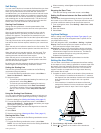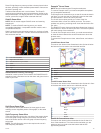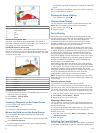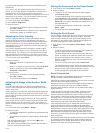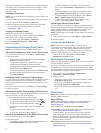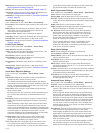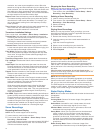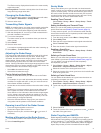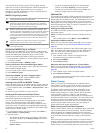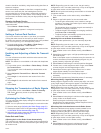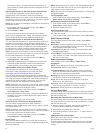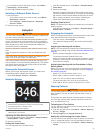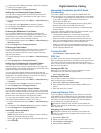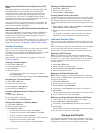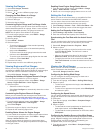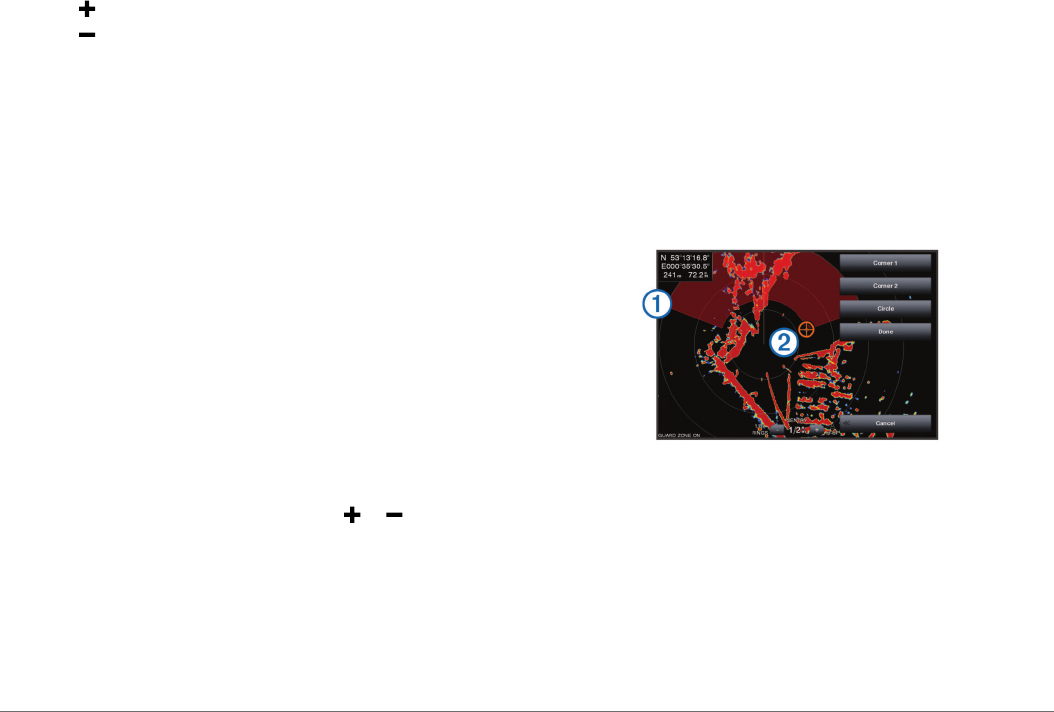
The Radar overlay displays data based on the most recently
used radar mode.
Dual Range Mode: Provides a side-by-side view of both short-
range and long-range radar data.
Changing the Radar Mode
1
From a combination screen or SmartMode layout with radar,
select Menu > Radar Menu > Change Radar.
2
Select a radar mode.
Transmitting Radar Signals
NOTE: As a safety feature, the radar enters standby mode after
it warms up. This gives you an opportunity to verify the area
around the radar is clear before beginning radar transmission.
1
With the chartplotter off, connect your radar as described in
the radar installation instructions.
2
Turn on the chartplotter.
The radar warms up and a countdown alerts you when the
radar is ready.
3
Select Radar.
4
Select a radar mode.
A countdown message appears while the radar is starting up.
5
Select Menu > Transmit Radar.
Adjusting the Radar Range
The range of the radar signal indicates the length of the pulsed
signal transmitted and received by the radar. As the range
increases, the radar transmits longer pulses in order to reach
distant targets. Closer targets, especially rain and waves, also
reflect the longer pulses, which can add noise to the Radar
screen. Viewing information about longer-range targets can also
decrease the amount of space available on the Radar screen for
viewing information about shorter-range targets.
• Select to decrease the range.
• Select to increase the range.
Tips for Selecting a Radar Range
• Determine what information you need to see on the Radar
screen.
For example, do you need information about nearby weather
conditions or targets and traffic, or are you more concerned
about distant weather conditions?
• Assess the environmental conditions where the radar is being
used.
Especially in inclement weather, longer-range radar signals
can increase the clutter on the Radar screen and make it
more difficult to view information about shorter-range targets.
In rain, shorter-range radar signals can enable you to view
information about nearby objects more effectively, if the rain
clutter setting is configured optimally.
• Select the shortest effective range, given your reason for
using radar and the present environmental conditions.
Zooming In and Out of the Radar Screen
• Pinch two fingers together to zoom out.
• Spread two fingers apart to zoom in.
• Drag the screen to pan, and then select or to zoom, if
necessary.
Marking a Waypoint on the Radar Screen
1
From a Radar screen or the Radar overlay, select a location.
2
Select Create Waypoint.
Sentry Mode
Sentry mode allows you to put the radar into timed-transmit
mode, in which you can configure a radar transmit and standby
cycle to conserve power. You can also enable a guard zone in
this mode, which identifies a safe zone around your boat and
sounds an alarm when a radar object enters the zone. Sentry
mode works with all Garmin GMR model radars.
Enabling Timed Transmit
Select Radar > Sentry > Menu > Sentry Setup > Timed
Transmit > On.
Setting the Standby and Transmit Times
Before you can set the standby and transmit times, you must
enable timed transmit (Enabling Timed Transmit, page 21).
To help conserve power, you can indicate the radar standby
time and the transmit time to implement periodic radar signal
transmissions at set intervals.
1
From the sentry screen, select Menu > Sentry Setup.
2
Select Stdby Time.
3
Enter the time interval between radar signal transmissions.
4
Select Transmit Time.
5
Enter the duration of each radar signal transmission.
Enabling a Guard Zone
Select Radar > Sentry > Menu > Sentry Setup > Enable
Guard Zone.
Defining a Circular Guard Zone
Before you can define the boundaries of the guard zone, you
must enable a guard zone (Enabling a Guard Zone, page 21).
You can define a circular guard zone that completely
encompasses your boat.
1
Select Radar > Sentry > Menu > Sentry Setup > Adjust
Guard Zone > Adjust Guard Zone > Circle.
2
Select the location of the outer guard zone circle.
3
Select the location of the inner guard zone circle to define the
width of the guard zone.
Defining a Partial Guard Zone
You can define the boundaries of a guard zone that does not
completely encompass your boat.
1
Select Radar > Sentry > Menu > Sentry Setup > Adjust
Guard Zone > Adjust Guard Zone > Corner 1.
2
Touch and drag the location of the outer guard-zone corner
À
.
3
Select Corner 2.
4
Touch the location of the inner guard-zone corner
Á
to define
the width of the guard zone.
Radar Targeting and MARPA
Radar targeting enables you to identify and track objects.
Mini-automatic radar plotting aid (MARPA) is primarily used for
collision avoidance. To use MARPA, you assign a MARPA tag
to a target. The radar system automatically tracks the tagged
object and provides you with information about the object,
Radar 21