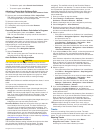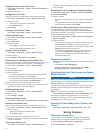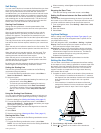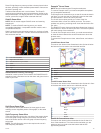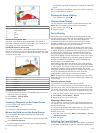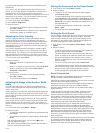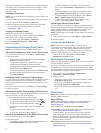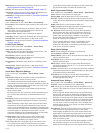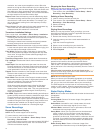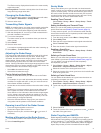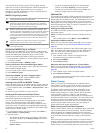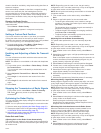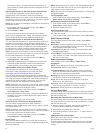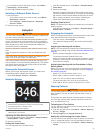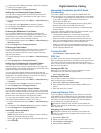Appearance: Configures the appearance of the sonar screen
(Sonar Appearance Settings, page 19).
Alarms: Sets sonar alarms (Sonar Alarm Settings, page 19).
Advanced: Configures various sonar display and data source
settings (Advanced Sonar Settings, page 19).
Installation: Configures the transducer (Transducer Installation
Settings, page 20).
RealVü Sonar Settings
From a RealVü sonar view, select Menu > Sonar Setup.
Point Colors: Sets a different color palette for the sonar return
points.
Bottom Style: Sets the style for the bottom. When you are in
deep water, you can set this setting to the Points and
manually set the range shallower.
Bottom Colors: Sets the color scheme for the bottom.
Color Key: Shows a legend of the depths the colors represent.
Overlay Data: Sets the data shown on the sonar screen.
Installation: Configures the transducer (Transducer Installation
Settings, page 20).
LiveVü Sonar Settings
From a LiveVü sonar view, select Menu > Sonar Setup.
Color Scheme: Sets the color palette.
Trails: Sets the how long the trails appear on the screen. The
trails show the movement of the target.
Grid Overlay: Shows a grid of range lines.
Noise Reject: Reduces the interference and the amount of
clutter shown on the sonar screen.
Scroll History: Shows the sonar history in a traditional sonar
view.
Overlay Data: Sets the data shown on the sonar screen.
Installation: Configures the transducer (Transducer Installation
Settings, page 20).
Sonar Noise Rejection Settings
From a sonar view, select Menu > Sonar Setup > Noise
Reject.
Interference: Adjusts the sensitivity to reduce the effects of
interference from nearby sources of noise.
The lowest interference setting that achieves the desired
improvement should be used to remove interference from the
screen. Correcting installation issues that cause noise is the
best way to eliminate interference.
Color Limit: Hides part of the color palette to help eliminate
fields of weak clutter.
By setting the color limit to the color of the undesired returns,
you can eliminate the display of undesired returns on the
screen.
Smoothing: Removes noise that is not part of a normal sonar
return, and adjusts the appearance of returns, such as the
bottom.
When smoothing is set to high, more of the low-level noise
remains than when using the interference control, but the
noise is more subdued because of averaging. Smoothing can
remove speckle from the bottom. Smoothing and interference
work well together to eliminate low-level noise. You can
adjust the interference and smoothing settings incrementally
to remove undesirable noise from the display.
Surface Noise: Hides surface noise to help reduce clutter.
Wider beam widths (lower frequencies) can show more
targets, but can generate more surface noise.
TVG: Adjusts the time varying gain, which can reduce noise.
This control is best used for situations when you want to
control and suppress clutter or noise near the water surface.
It also allows for the display of targets near the surface that
are otherwise hidden or masked by surface noise.
Sonar Appearance Settings
From a sonar view, select Menu > Sonar Setup > Appearance.
Color: Sets the color scheme and color gain.
Overlay Data: Sets the data shown on the sonar screen.
A-Scope: Displays a vertical flasher along the right side of the
screen that shows instantaneously the range to targets along
a scale.
Depth Line: Shows a quick-reference depth line.
Edge: Highlights the strongest signal from the bottom to help
define the hardness or softness of the signal.
Pic. Advance: Allows the sonar picture to advance faster by
drawing more than one column of data on the screen for
each column of sounder data received. This is especially
helpful when you are using the sounder in deep water,
because the sonar signal takes longer to travel to the water
bottom and back to the transducer.
The 1/1 setting draws one column of information on the
screen per sounder return. The 2/1 setting draws two
columns of information on the screen per sounder return, and
so on for the 4/1 and 8/1 settings.
Sonar Alarm Settings
NOTE: Some settings require external accessories.
Select Settings > Alarms > Sonar.
Shallow Water: Sets an alarm to sound when the depth is less
than the specified value.
Deep Water: Sets an alarm to sound when the depth is greater
than the specified value.
Water Temp.: Sets an alarm to sound when the transducer
reports a temperature that is 2°F (1.1°C) above or below the
specified temperature.
Contour: Sets an alarm to sound when the transducer detects a
suspended target within the specified depth from the surface
of the water and from the bottom.
Fish Alarm: Sets an alarm to sound when the transducer
detects a suspended target within the specified depth range
and the specified color range.
Advanced Sonar Settings
From a sonar view, select Menu > Sonar Setup > Advanced.
Transmit: Stops the transducer from transmitting.
Shift: Allows you to set the depth range on which the sonar is
focused. This allows you to zoom in a higher resolution in the
focused depth.
When using shift, bottom tracking may not work effectively,
because the sonar looks for data within the depth range of
the focused area, which may not include the bottom. Using
shift also can impact the scroll speed, because data outside
the depth range of the focused area is not processed, which
reduces the time required to receive and display the data.
You can zoom in to the focused area, which enables you to
evaluate target returns more closely at a higher resolution
than just zooming alone.
Echo Stretch: Adjusts the size of the echoes on the screen to
make it easier to see separate returns on the screen.
When targets are difficult to see, echo stretch makes the
target returns more pronounced and easier to see on the
screen. If the echo stretch value is too high, the targets blend
together, and if the value is too low, the targets might be
small and difficult to see.
You can use echo stretch and filter width together to obtain
the preferable resolution and noise reduction. With echo
stretch and filter width set to low, the display has the highest
Sonar 19