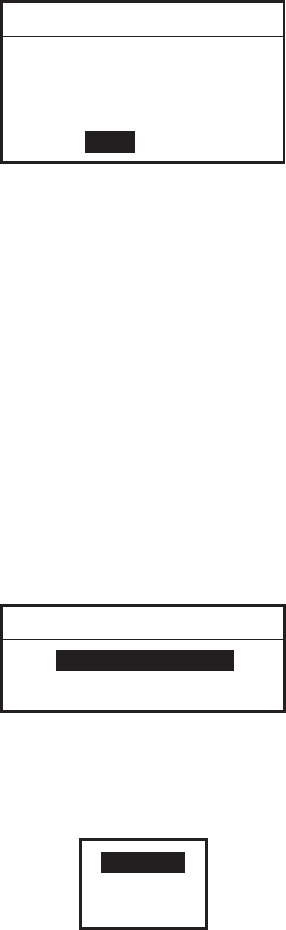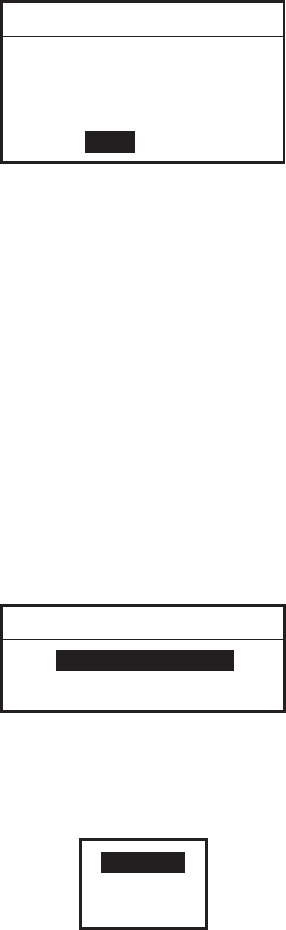
9. DATA TRANSFER
9-2
9.1.2 Formatting memory cards
Before you can use a memory card it must be formatted. This prepares the card
for use with the system. Note that formatting a memory card erases all data from
the card.
1. Insert the memory card to the selected slot.
2. Open the MEMORY CARD LIST.
3. Rotate the [ENTER] knob to choose INITIALIZE at the bottom of screen and
then push the [ENTER] knob.
WARNING
FORMAT USER CARTRIDGE
All data will be lost.
Are you sure?
YES NO
4. Push the [ENTER] knob to format the card.
Note: If the memory card was not inserted correctly, the message “FILE NOT
FOUND.” appears.
9.1.3 Saving data to a memory card
1. Insert a formatted memory card into the selected slot.
2. Press the [MENU] key to show the menu bar.
3. Rotate the [ENTER] knob to choose PLOTTER and then push the [ENTER]
knob to show the PLOTTER menu.
4. Rotate the [ENTER] knob to choose MEMORY CARD and then push the
[ENTER] knob to show the MEMORY CARD list.
5. Rotate the [ENTER] knob to choose SAVE and then push the [ENTER] knob.
SAVE FILE
NAME FILE01
TYPE WPTS
6. Press the [ENTER] knob, and then enter the file name for which you want to
save the data under.
7. Rotate the [ENTER] knob and then push the [ENTER] knob.
WPTS
TRACK
ROUTE
8. Rotate the [ENTER] knob to choose WPTS (waypoints), TRACK or ROUTE
as appropriate.
9. Push the [ENTER] knob.
10. Press the SAVE soft key.