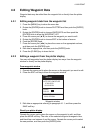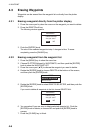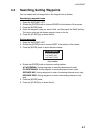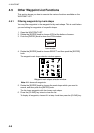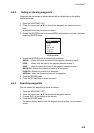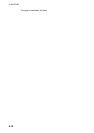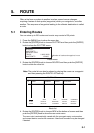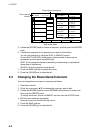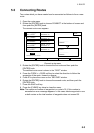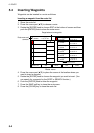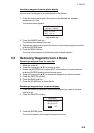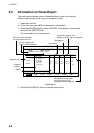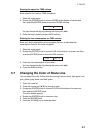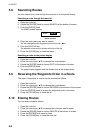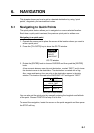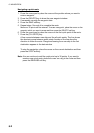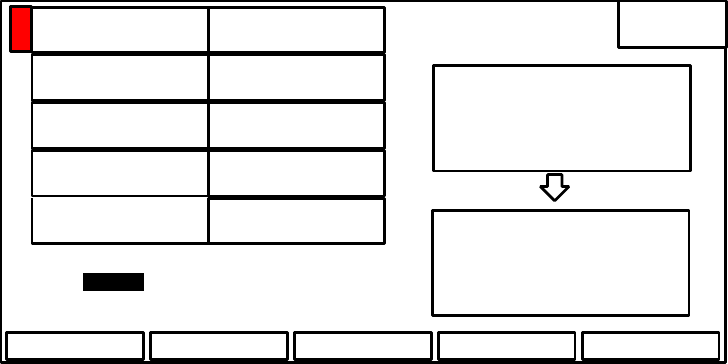
5. ROUTE
5-3
5.3 Connecting Routes
Two routes which you have created can be connected as follows to form a new
route.
1. Open the route menu.
2. Rotate the [ENTER] knob to choose CONNECT at the bottom of screen and
then push the [ENTER] knob.
The connect route menu appears.
CONNECT
ROUTE
CANCEL
FORW<->RVRS SEARCH NAME SAVE
LENGTH 3.07 nm
WAYPOINTS 25
LENGTH 3.07 nm
WAYPOINTS 25
LENGTH 3.07 nm
WAYPOINTS 25
LENGTH 3.07 nm
WAYPOINTS 25
LENGTH 3.07 nm
WAYPOINTS 25
_ _ _ _ _ _ _ _ _ _ _ _
_
_ _ _ _ _ _ _ _ _ _ _
SET ROUTE
0001RT______
09:21_JAN1903
0002RT______
15:07_JAN1903
0003RT______
16:49_APR0103
0004RT______
14:09_JUL0203
0005RT______
14:27_JUL0203
FIRST
FORWARD
SECOND
FORWARD
SORT
Push [MENU] key to execute
Connect route menu
3. Rotate the [ENTER] knob to choose the first route and then push the
[ENTER] knob.
The selected route name is shown in the “FIRST” window.
4. Press the FORW <-> RVRS soft key to select the direction to follow the
waypoints of the route, forward or reverse.
5. Press ▼ to place the cursor on the “SECOND” window.
6. Rotate the [ENTER] knob to choose the second route, and then push the
[ENTER] knob.
7. Press the SAVE soft key.
8. Press the [CLEAR] key twice to close the menu.
Note: The maximum number of waypoints in a route is 35. If this number is
exceeded an error message appears. In this case, delete waypoints in one
or both routes so the total number of waypoints does not exceed 35.