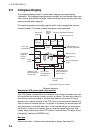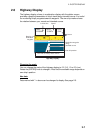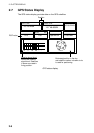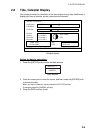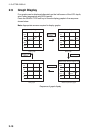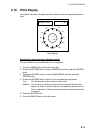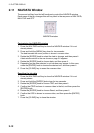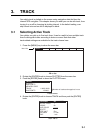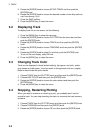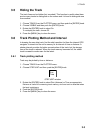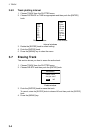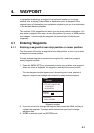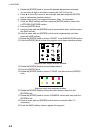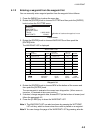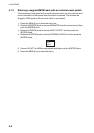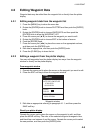3. TRACK
3-2
5. Rotate the [ENTER] knob to choose ACTIVE TRACK and then push the
[ENTER] knob.
6. Rotate the [ENTER] knob to choose the desired number of own ship tracks to
use, from among 1 to 5.
7. Press the SAVE soft key.
8. Press the [MENU] key to close the menu.
3.2 Displaying Track
To display track line on the screen, do the following.
1. Press the [MENU] key to show the menu bar.
2. Rotate the [ENTER] knob to choose PLOTTER from the menu bar and then
push the [ENTER] knob.
3. Rotate the [ENTER] knob to choose TRACK and then push the [ENTER]
knob.
4. Rotate the [ENTER] knob to choose TRACKING and then push the [ENTER]
knob.
5. Rotate the [ENTER] knob to select On and then push the [ENTER] knob.
To turn off the track display, select Off here.
6. Press the [MENU] key to close the menu.
3.3 Changing Track Color
Track can be displayed in black (default setting), light-green, red, pink, yellow,
gray, brown and dark green. It can be useful to change track color on a regular
basis to discriminate the active tracks.
1. Choose TRACK from the PLOTTER menu and then push the [ENTER] knob.
2. Choose LINE COLOR and then push the [ENTER] knob.
3. Rotate the [ENTER] knob to choose the color desired and then push the
[ENTER] knob.
4. Press the [MENU] key to close the menu.
3.4 Stopping, Restarting Plotting
When your boat is at anchor or returning to port, you probably won’t need to
record its track. You can stop recording the track, to conserve the track memory,
as below.
1. Choose TRACK from the PLOTTER menu and then push the [ENTER] knob.
2. Choose TRACKING and then push the [ENTER] knob.
3. Rotate the [ENTER] knob to choose Off, and then push the [ENTER] knob.