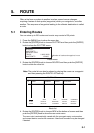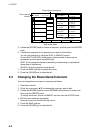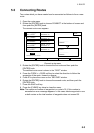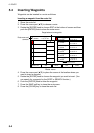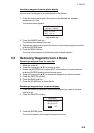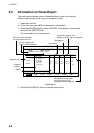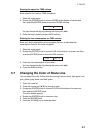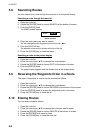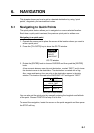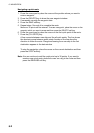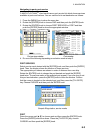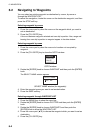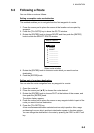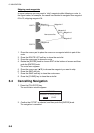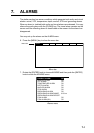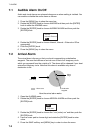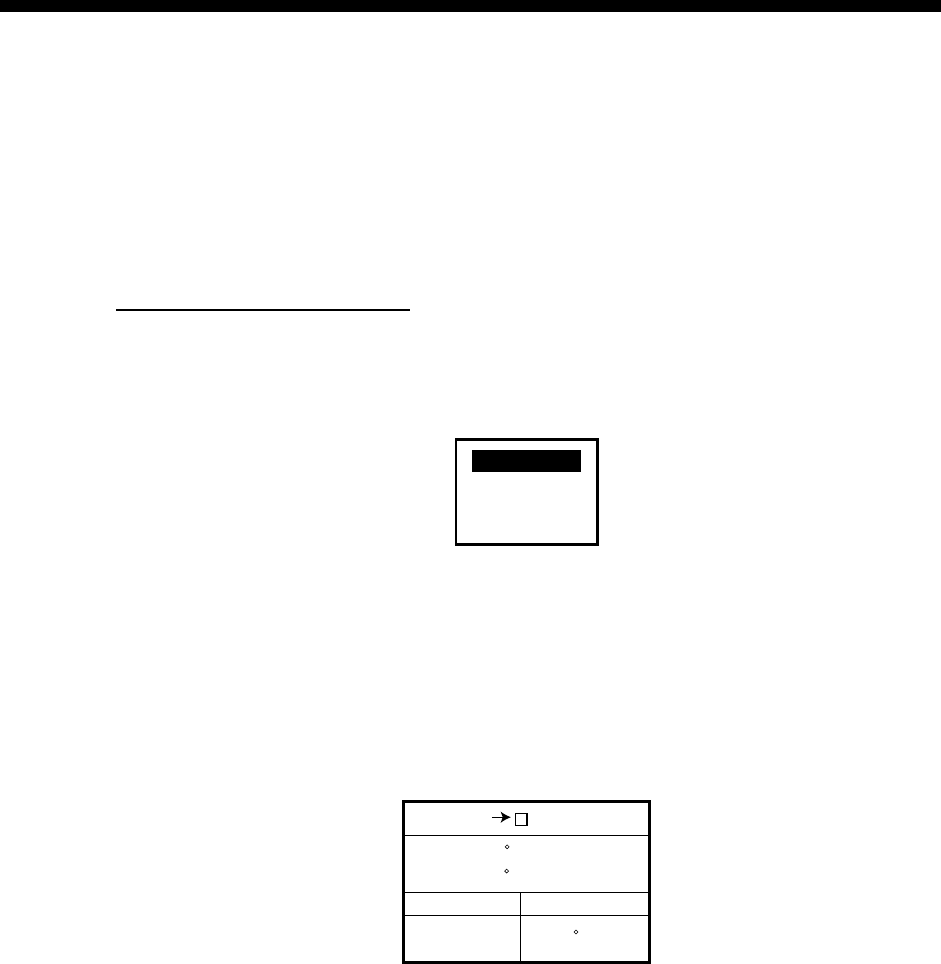
6-1
6. NAVIGATION
This chapter shows you how to get to a desired destination by using “quick
points”, waypoints, port services and routes.
6.1 Navigating to Quick Points
The quick points feature allows you to navigate to a cursor-selected location.
Each time a quick point is entered, the previous quick point is written over.
Navigating to a quick point
1. Operate the cursor pad to place the cursor at the location where you want to
enter a quick point.
2. Press the [TLL/GOTO] key to show the GO TO window.
CURSOR
POSITION
ROUTE
WAYPOINT
GO TO window
3. Rotate the [ENTER] knob to choose CURSOR and then push the [ENTER]
knob.
A line connects between own ship and destination, marked “DEST,” and it shows
the shortest course to the destination. The destination is marked with a flag.
Also, range and bearing from own ship to the destination appear in the data
window. This location is saved to the WAYPOINT LIST as waypoint “DEST.”
FIX DEST
34 35. 897N
135 16. 763E
DST
BRG
3.29nm
202 M
Quick point data window
You can also set the quick point by manually entering the longitude and latitude
of the point. Choose POSITION at step 3 to do this.
To cancel the navigation, locate the cursor on the quick waypoint and then press
the STOP soft key.