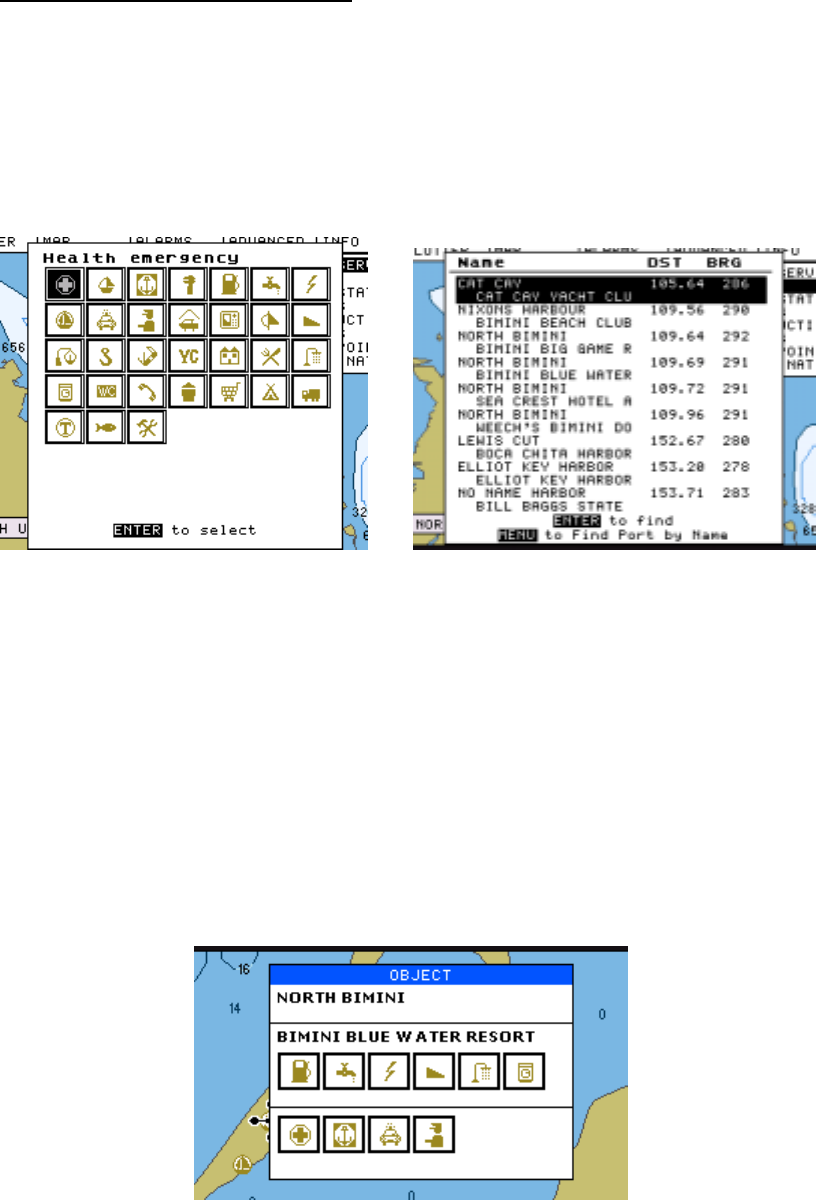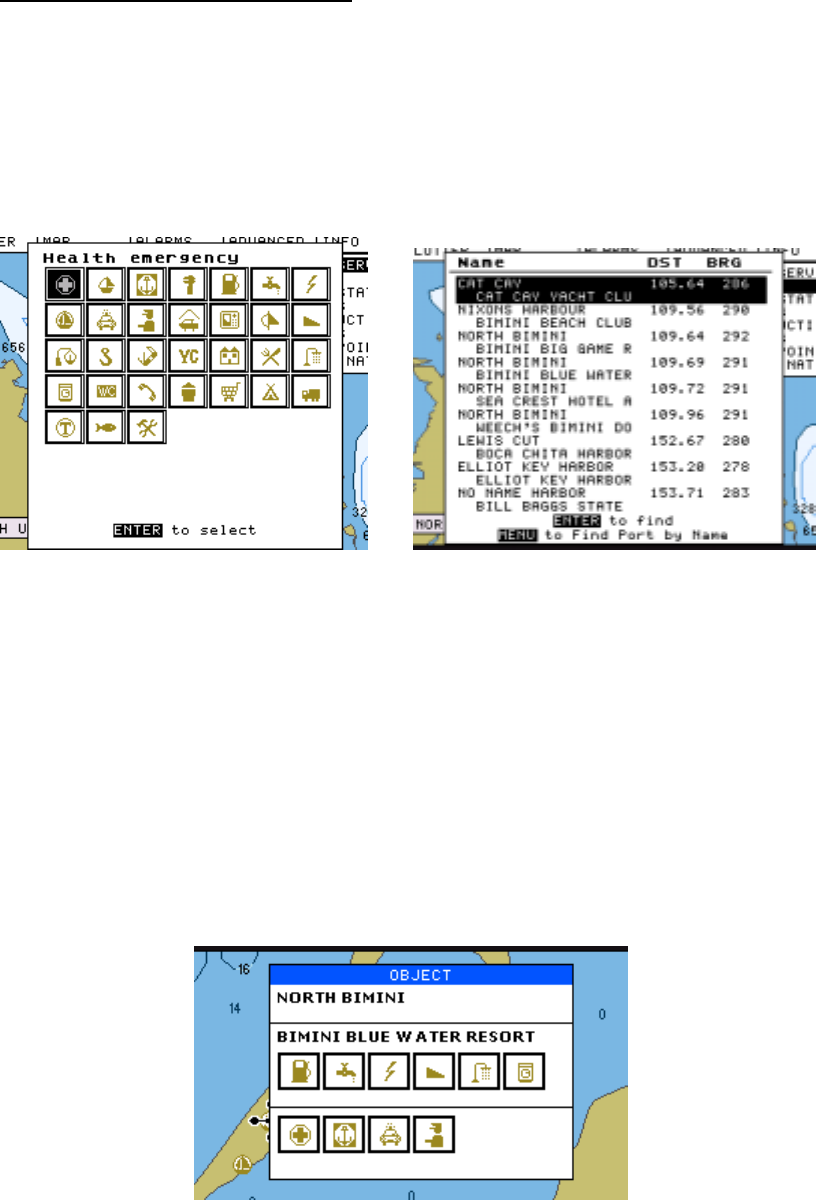
6. NAVIGATION
6-3
Navigating to ports, port service
C-MAP NT+
TM
chart cards have a port service list which shows services
available at ports and harbors. You can use the list to set destination as follows.
1. Press the [MENU] key to show the menu bar.
2. Rotate the [ENTER] knob to choose FIND and then push the [ENTER] knob.
3. Rotate the [ENTER] knob to choose PORT SERVICES or PORT and then
push the [ENTER] knob to show the appropriate window.
Port service window Port window
4. Do one of the following depending on selection made at step 3.
PORT SERVICES
Select service mark desired with the [ENTER] knob, and then push the [ENTER]
knob. Then, the display shows the location of those services.
The appropriate port names are shown in order of distance from own ship.
Rotate the [ENTER] knob to choose the port desired and push the [ENTER]
knob twice. The service marks of the selected port appear. If you are okay to set
this port as destination, press the [ENTER] knob to close the window. Confirm
that the cursor is located on the selected port, and then press the [TLL/GOTO]
key. Choose CURSOR and then push the ENTER knob.
Sample filling station, service marks
PORT
Press the cursor pad (▲▼) to choose port and then press the [ENTER] knob.
Press the [ENTER] knob three times. Press the [TLL/GOTO] key, choose
CURSOR and then push the [ENTER] knob.