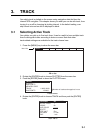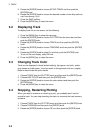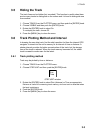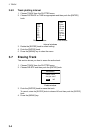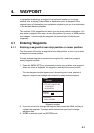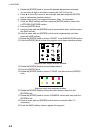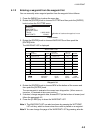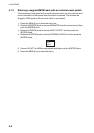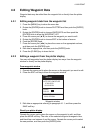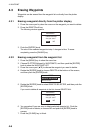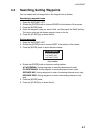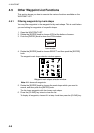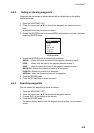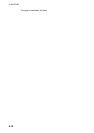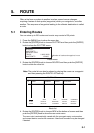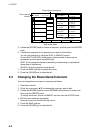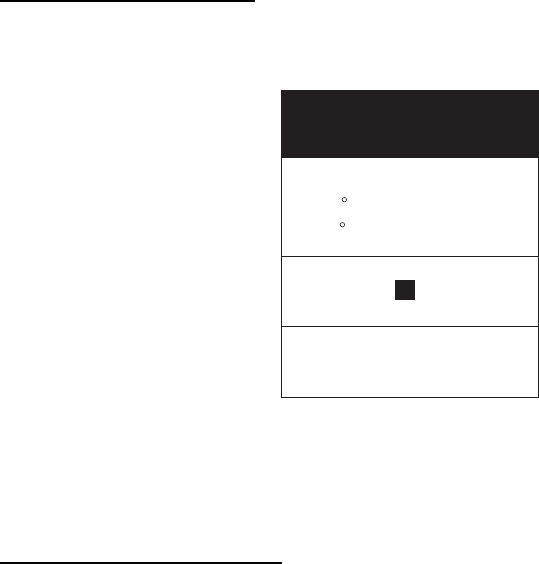
4. WAYPOINT
4-5
4.2 Editing Waypoint Data
Waypoint data may be edited from the waypoint list or directly from the plotter
display.
4.2.1 Editing waypoint data from the waypoint list
1. Press the [MENU] key to show the menu bar.
2. Rotate the [ENTER] knob to choose PLOTTER and then push the [ENTER]
knob.
3. Rotate the [ENTER] knob to choose WAYPOINTS and then push the
[ENTER] knob to show the WAYPOINT LIST.
4. Press the cursor pad (▲▼) to choose the waypoint you want to edit.
5. Rotate the [ENTER] knob to choose EDIT at the bottom of screen.
6. Push the [ENTER] knob.
7. Press the cursor pad (◄►) to place the cursor on the appropriate column,
and then push the [ENTER] knob.
8. Edit data as appropriate, and then push the [ENTER] knob.
9. Press the [CLEAR] key to close the list.
4.2.2 Editing a waypoint from the plotter display
You may edit waypoints from the plotter display two ways: from the waypoint
window or directly on the plotter display.
From waypoint window
1. Operate the cursor pad to place the cursor on the waypoint you want to edit.
2. Press the EDIT soft key to show the waypoint window.
NAME
0004WP
LATITUDE/LONGITUDE
47 56.307N
133 56.807W
SHAPE
COLOR
COMMENT
00:29 APR0204
Waypoint window
3. Edit data as appropriate referring to paragraph 4.1.1, and then press the
SAVE soft key.
Directly on plotter display
Operate the cursor pad to place the cursor on the waypoint to edit, and then
press the MOVE soft key. The color of the selected waypoint changes to blue,
and black line runs between it and the cursor. Operate the cursor pad to select
the new position, and then push the [ENTER] knob.