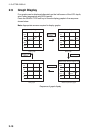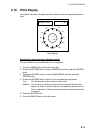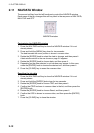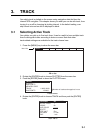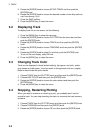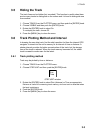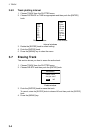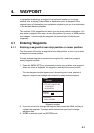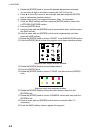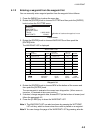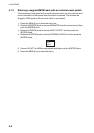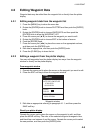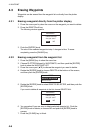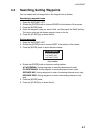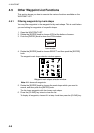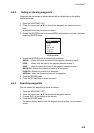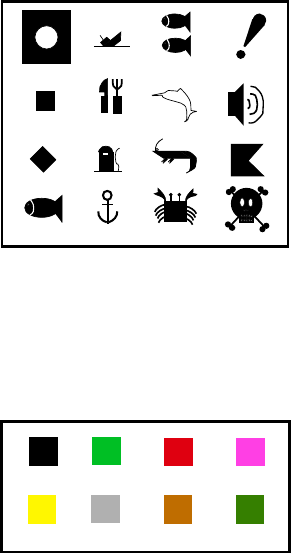
4. WAYPOINT
4-2
4. Rotate the [ENTER] knob to choose the desired alphanumeric character.
You can clear all digits in the field by pressing the CLR FLD soft key.
5. Press ► to move the cursor to the next digit, and then rotate the [ENTER]
knob to choose the character desired.
6. Repeat steps 4 and 5 to complete the name. (Max. 12 characters)
7. Press the SAVE soft key and then rotate the [ENTER] knob to choose the
LATITUDE/LONGITUDE section.
8. Push the [ENTER] knob.
9. Use the cursor pad and [ENTER] knob to enter latitude data, and then press
the SAVE soft key.
10. Use the cursor pad and [ENTER] knob to enter longitude data, and then
press the SAVE soft key.
11. Rotate the [ENTER] knob to choose “SHAPE” in the SHAPE/COLOR section.
12. Push the [ENTER] knob to show the waypoint mark shape selection window.
Waypoint mark shape selection window
13. Rotate the [ENTER] knob to choose shape desired.
14. Push the [ENTER] knob.
15. Rotate the [ENTER] knob to choose “COLOR” and then push the [ENTER]
knob.
Waypoint mark color selection window
16. Rotate the [ENTER] knob to choose the color desired, then push the
[ENTER] knob.
17. Rotate the [ENTER] knob to choose COMMENT section and then push the
[ENTER] knob.
18. Use the cursor pad and [ENTER] knob to enter a comment (Max. 13
characters).
19. Press the SAVE soft key twice to register the waypoint.