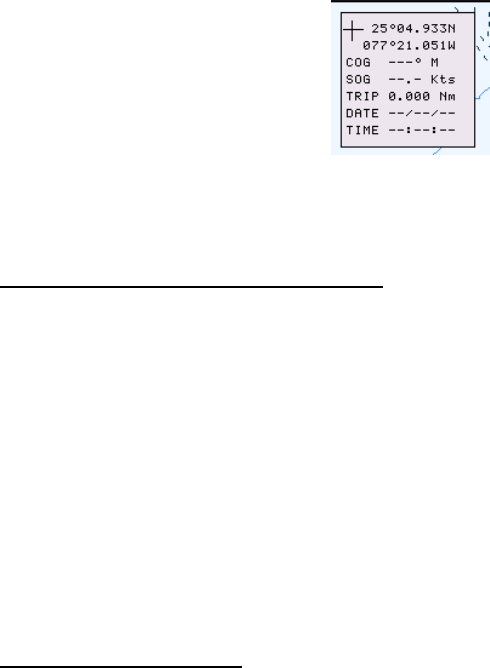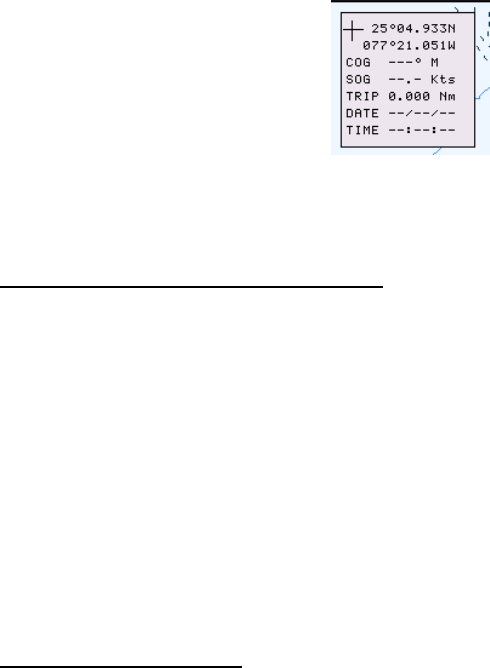
2. PLOTTER DISPLAY
2-12
2.11 NAVDATA Window
The second soft key from the left functions to control the NAVDATA window.
Each press of the key changes this soft key label in the sequence of NAV DATA,
NAV+CUR and OFF.
NAVDATA window
Customizing the NAVDATA window
1. Press the NAV DATA soft key to show the NAVDATA window if it is not
already shown.
2. Press and hold the [MENU] key down for two seconds.
The data beneath the cursor position is shown in reverse video.
3. Rotate the [ENTER] knob to select the data to change, and then press it.
A data window similar to the one shown on page 2-5 appears.
4. Rotate the [ENTER] knob to choose data, and then press it.
5. Depending on the data selected, a unit window may appear. In this case,
rotate the [ENTER] knob to choose the desired unit, and then press it.
6. Press the [CLEAR] key to erase the reverse video.
Resetting the trip data
1. Press the NAV DATA soft key to show the NAVDATA window if it is not
already shown.
2. Press and hold the [ENTER] knob down for two seconds.
3. Rotate the [ENTER] knob to choose TRIP, and then press it.
4. Confirm that TRIP is shown in reverse video in the list, and then press the
[ENTER] knob.
5. Rotate the [ENTER] knob to choose Reset, and then press it.
6. Confirm that YES is shown in reverse video, and then press the [ENTER]
knob.
7. Press the [CLEAR] key to close the window.