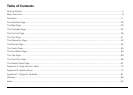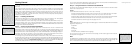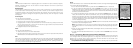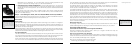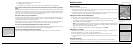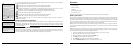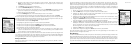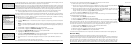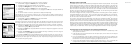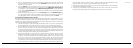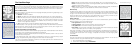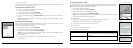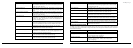12
13
7. Browse to the location where you saved the .loc file in step 2, select the file, and then click
Open. The draw objects in the imported file display. A new waypoint layer is automatically
created for the imported file.
8. Click Done to return to the Draw dialog area.
9. Click the Handheld Export tab in your software.
10. With the map centered on the geocache area, click the Select/Edit tool and then click the
grids on the map that cover the map area you want to export to the Earthmate GPS PN-20.
11. Name and save your map package.
12. Click the Exchange button on the Handheld Export tab or in the toolbar.
13. Send the geocache waypoint layer and map package to the device and then click Done.
Once the map and waypoint are loaded on the Earthmate GPS PN-20, they use the Waypoints Page
to locate the coordinate that was provided in the cache’s clue. Once the waypoint is found, they cre-
ate a route from their current position (home) to the waypoint location.
14. Press MENU and then select Waypoints.
15. Highlight the geocache waypoint in the list and then press ENTER.
16. Use the arrow keypad to highlight the Route button and then press ENTER.
17. Use the arrow keypad to highlight the Navigate button and then press ENTER.
18. Press PAGE until the Compass Page displays.
19. Use the Compass Page to find the direction of travel. The bearing arrow (large green arrow)
points in the direction of the next stop in the route. Use the bearing arrow to determine the
correct direction of travel towards the waypoint.
Once they arrive at the cache, they take a trinket from the cache and leave a pencil they bought while
on a recent trip to Niagara Falls. Then they update the waypoint symbol on the Earthmate GPS PN-20
to the geocache found symbol. When they return from their adventure, they visit the cache’s page on
www.geocaching.com and enter a log about their experience.
Hiding a Geocache
Mike and his family had so much fun on their first geocache outing, that they decide to create a
geocache of their own!
The family decides to hide the cache along a public trail approximately 10 miles from their home.
Before they can add the cache to geocaching.com, they must get a very accurate coordinate for the
location where they’re hiding the cache. To do so, they must mark a waypoint at the geocache location
and then use the Averaging function on the Earthmate GPS PN-20. When a waypoint is averaged, a
series of GPS readings for the waypoint’s location is recorded and averaged to increase the positional
accuracy of the waypoint.
1. Ensure you have a 3-D signal at the location of the geocache.
2. Press the Mark button. A waypoint is placed at the current GPS location.
3. Highlight the default waypoint symbol and press ENTER. Use the arrow keypad to select
the geocache hidden symbol and press ENTER.
4. Highlight the default label and press ENTER. Enter the new label “Our First Geocache” using
the keyboard, highlight OK, and press ENTER.
5. Highlight the Comment field and press ENTER. Enter the comment information (“Hid cache
under pile of sticks”) using the keyboard, highlight OK, and press ENTER.
6. Highlight the Avg button and press ENTER. The GPS status, coordinates, elevation, number of
readings at the location, and estimated accuracy display. The positional accuracy of the way-
point is increased by the number of recordings. A small estimated accuracy number indicates
that the waypoint is very close to its actual coordinates.
7. Highlight the OK button and press ENTER.
8. Use the arrow keypad to highlight the Save button and then press ENTER.
Once the geocache location point is averaged, they visit www.geocaching.com and create a new
geocache with the averaged coordinate.
Bird Watching
TheEarthmateGPSPN-20isaperfectcompanionforbirdwatching.Withaerialimageryloadedonthe
EarthmateGPSPN-20,birdwatcherscanseeclearings,treecover,geologicalfeatures,andmore.In
addition, they can use the waypoint function to mark waypoints on the map when they see particular
types of birds. They can also use the track functionality to create a breadcrumb trail while they’re travel-
ing to their bird watching spot and then follow that track back to their vehicle so they do not get lost.
Scenarios
Navigate to the geocache
Markingthe“OurFirstGeo-
cache” waypoint