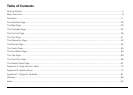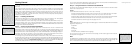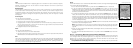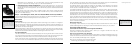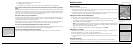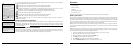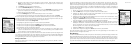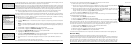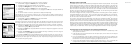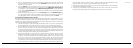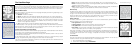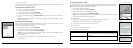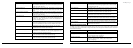8
9
• SettingtheGPSSettingstoPowerSavingmode
• DisablingGPSwhileindoors
• Usingbatterieswithhighermilliampratings(suchasDuracellUltras,EnergizerE2s,etc.)
Why are the new batteries that I put in the device the last time I used it (a month ago) already
dead?
Because the Earthmate GPS PN-20 has a real-time clock that requires power even when the device is
powered off, your batteries are constantly in use. If you use your Earthmate GPS PN-20 sporadically
(more than a month between uses), remove the batteries for long-term storage and then reinsert
them when you want to use the device to improve battery life.
Why does it take so long to find satellites?
Acquiring satellite data takes longer if the batteries are low or if the Earthmate GPS PN-20 does not
have a clear view of the sky. Be sure that trees, buildings, and other obstacles are not blocking the
Earthmate GPS PN-20 when you begin tracking.
Other factors, such as if you haven’t used the device for a long time or if you’ve moved the device a
great distance from its last location, can affect the amount of time it takes to find satellites.
How do I reset the Earthmate GPS PN-20 when it will not turn off?
You can reset the Earthmate GPS PN-20 by holding the Power button for seven seconds. If that does
not work, remove and replace the batteries to reset the Earthmate GPS PN-20.
Why won’t my Lithium-ion battery hold a charge?
The Li-ion battery is designed to last for 300-500 uses, depending on environmental conditions.
Basic Functions
This chapter provides descriptions for some of the basic functions of the Earthmate GPS PN-20.
Panning the Map
There are two ways to pan the map:
• Manuallypanthemapbyplacingthecursoralongthemapedgeandholdingthearrowkeypad
in the direction that you want to move the map.
• AutomaticallypanthemapwhenGPStracking/navigating.Themapautomaticallypansinthe
direction of travel when the GPS cursor travels outside of the map area.
Getting Information About a Map Object
Position your cursor over a map object to learn more about it.
1. Press the arrow keypad to position your cursor over the map object you want to learn more about.
The status bar at the bottom of the Map Page provides name information for the object.
2. Press ENTER. The Info Page displays.
Note: If multiple objects are found at the cursor location, the Multiple Objects screen displays
each of the available objects at that location. Use the arrow keypad to select an object and then
press ENTER to view the Info Page for that object.
3. Optional: To save the map object as a waypoint, highlight and select Mark.
Navigating vs. Tracking
There are several instances in this manual where we mention navigating or tracking with the
Earthmate GPS PN-20. You may ask, “What’s the difference?”
• Youarenavigating with the Earthmate GPS PN-20 when you use it to follow a route.
• Youaretracking with the Earthmate GPS PN-20 when the GPS is on, but you are not following
a route.
Using the Keyboard
The keyboard is accessible when you need to enter text, such as when editing a waypoint label.
Once the keyboard displays, use the arrow keypad to highlight the letter (A–Z), number (0–9), symbol
Basic Functions
Note: Manually panning the
map when simulating naviga-
tion or playing back a track will
change the focus of the map
fromyourGPSlocationtothe
manually panned location.
Note: Once you have marked a
map object as a waypoint, you
can edit the waypoint details
(by highlighting the waypoint
information, pressing ENTER
and then modifying the infor-
mation), view it by highlighting
ViewandpressingENTER,or
create a route by highlighting
Route andpressingENTER.
Move your cursor to the edge
of the screen to pan the map in
that direction
Note: The charging circuit in
the PN-20 was designed for op-
timumoperationwiththeRCR-
V3 Li-Ion battery sold through
DeLorme.OtherRCR-V3Li-Ion
batteries may work and charge
in the PN-20, but DeLorme can
make no guarantees of compat-
ible operation.