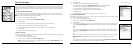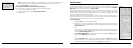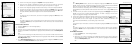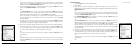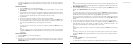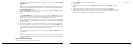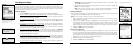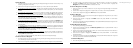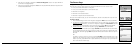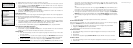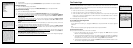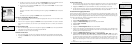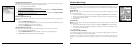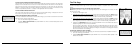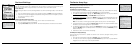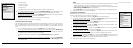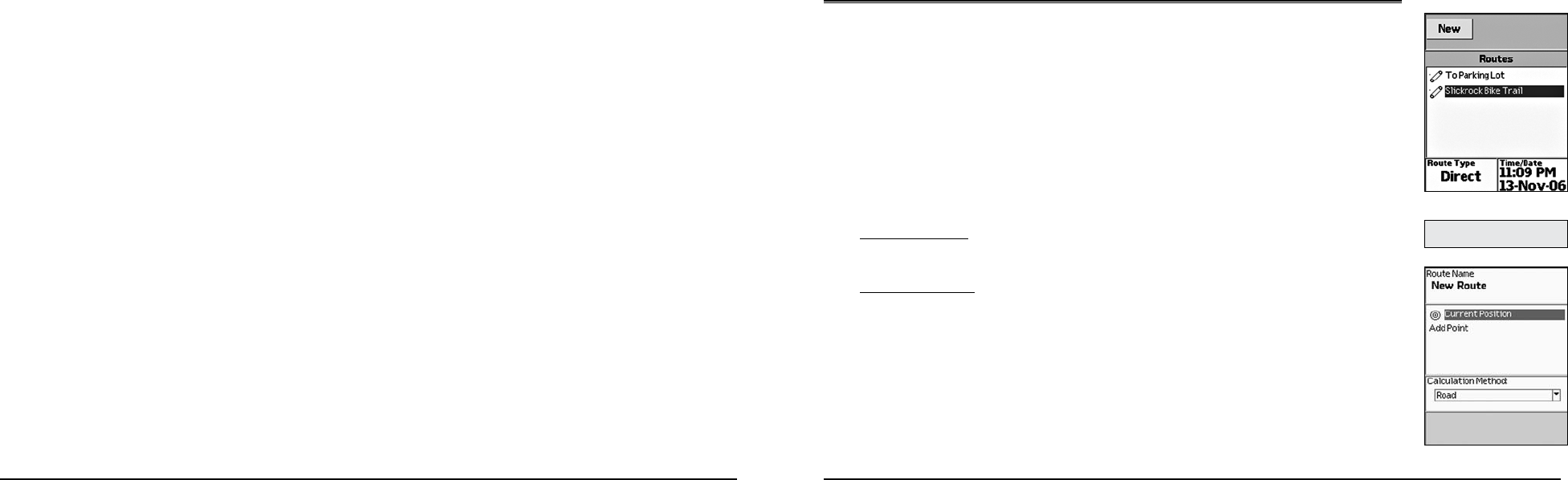
54
55
2. Use the arrow keypad to highlight the Delete all Waypoints button and press ENTER. A
confirmation message displays.
3. Use the arrow keypad to highlight the Yes button and press ENTER to delete all waypoints from
the Earthmate GPS PN-20.
The Routes Page
Using the Route Page
There are many ways to create routes on the Earthmate GPS PN-20. You can create a route:
• FromyourcurrentGPSlocationtoawaypoint.
• FromyourcurrentGPSlocationtoaFindsearchresult.
• Betweentwowaypoints.
• BetweentwoFindsearchresults.
• BetweenawaypointandaFindsearchresult.
Once you have created a route, you can view its directions, edit the route, delete the route, and more.
To Create a Route
1. From the Routes Page, use the arrow keypad to highlight the New button and press ENTER.
2. To name the route (the default name is New Route; once you add a point, the default name
changes to To <destination>), use the arrow keypad to highlight the Route Name field and
press ENTER. Use the keyboard to name the route. Then, highlight OK and press ENTER.
3. To add a route point, use the arrow keypad to highlight Add Point and press ENTER.
To use the Find functions to add a point, highlight Use Find and press ENTER (for more information,
see The Find Page section that starts on page 41). After you find the point, highlight the result,
press ENTER, and then highlight Add and press ENTER to add the search result as a point in
the route.
OR
To select a route point that is on the map, highlight Use Map and press ENTER to pan to the
location on the map that you want to use as a route point. Once you move the cursor to the
location you want, press ENTER. Pan to place additional points using the map or press QUIT to
return to the Route Creation Page.
Note: Active routes display in
theRoutesPagewithredtext.
RoutesPage
Creatinganewroute