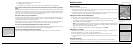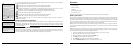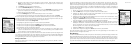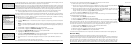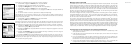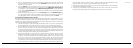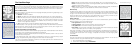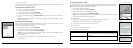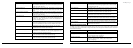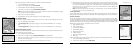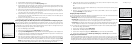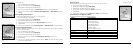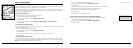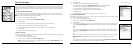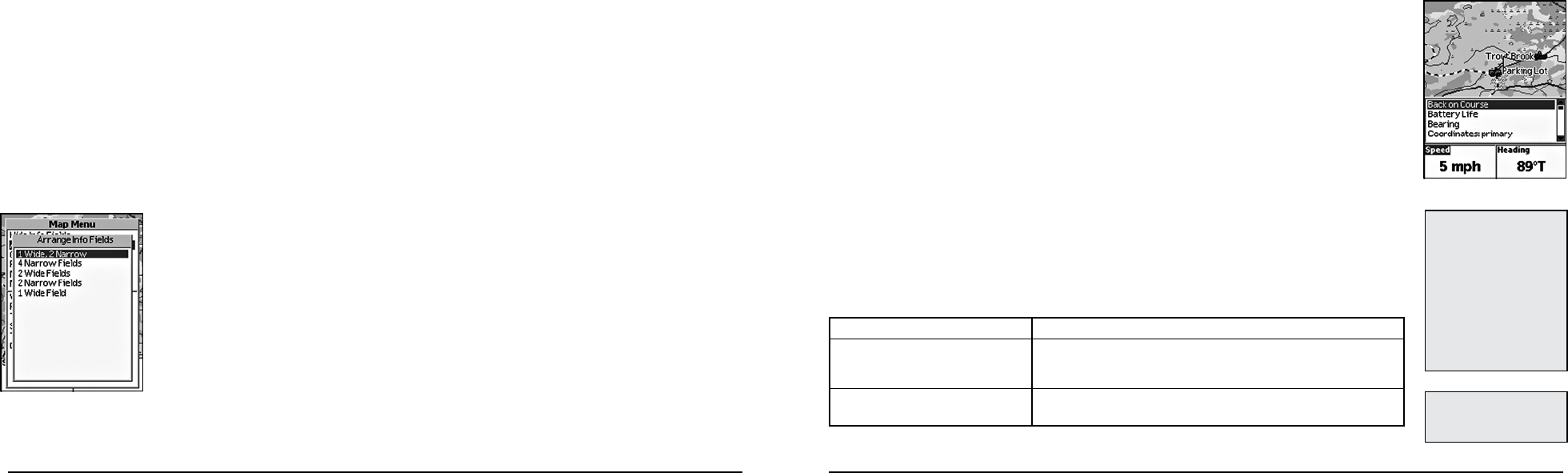
24
25
ChangeInfoFieldsmenuoption
• Worldbasedata
The list above shows the default layering of the data types (from top to bottom). To change the data
layering, see Layering Your Data on page 31.
To Show/Hide the Information Fields
You can hide the information fields to enlarge the map area.
1. From the Map Page, press MENU.
2. Use the arrow keypad to highlight Info Fields.
3. Press ENTER. The Info Fields Setup screen displays.
4. Use the arrow keypad to highlight Hide Info Fields. Press ENTER. The information fields are
hidden.
Note: If Show Info Fields displays, the information fields are hidden. Press ENTER to display
the information fields.
To Arrange the Information Fields
You can change the information fields to display as one wide field, one wide field and two narrow
fields, four narrow fields, two wide fields, or two narrow fields.
1. From the Map Page, press MENU.
2. Use the arrow keypad to highlight Info Fields.
3. Press ENTER. The Info Fields Setup screen displays.
4. Use the arrow keypad to highlight Arrange Info Fields.
Note: If Show Info Fields displays, the information fields are hidden. Press ENTER to display
the information fields and repeat steps 2 and 3.
5. Press ENTER
6. Use the arrow keypad to select the information field style you want to view.
7. Press ENTER.
To Change the Information Fields
You can customize the information fields to display the information that is most important to you.
You may want to change the information that displays based on the type of activity you are doing.
Note: The information fields change when navigating.
1. From the Map Page, press MENU.
2. Use the arrow keypad to highlight Info Fields.
3. Press ENTER. The Info Fields Setup screen displays.
4. Use the arrow keypad to highlight Change Info Fields.
Note: If Show Info Fields displays, the information fields are hidden. Press ENTER to display
the information fields and repeat steps 2 and 3.
5. Press ENTER.
6. Use the arrow keypad to highlight the information field you want to change.
7. Press ENTER. The available information field options display.
8. Use the arrow keypad to select the information field.
9. Press ENTER.
10. Press QUIT to exit Change Info mode.
The available information fields include:
Information Field Option Description
Back on Course The direction of travel needed to return to the route while
continuing in the direction of the destination. Expressed in
degrees.
Battery Life The percentage of battery power that remains for the Earth-
The Map Page
Notes:
•The information elds you
select may be abbreviated
on the screen. For example,
VelocityMadeGooddisplays
asVMG.
•Wheninformationisnotavail-
able (for example, the Dis-
tance to Finish information
eldisonlypertinentwhen
navigating), dashes (- -) dis-
playintheapplicableeld.
Note: The primary coordinates
are shown whenever coordi-
nates are displayed (for exam-
ple, when panning).
Arrange Info Fields menu option