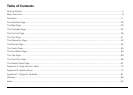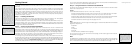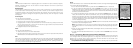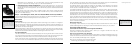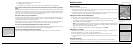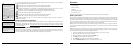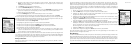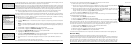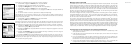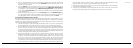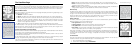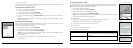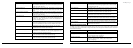10
11
(+, -, /, &), or punctuation (period, comma, apostrophe, exclamation point) you want to use. In addition,
the following special functions are provided:
Moves the cursor one space to the left without deleting characters.
Moves the cursor one space to the right without deleting characters.
Changes the letters from lowercase to uppercase letters (the active case is shown in the
keyboard). This function toggles to all caps mode by pressing ENTER twice.
Moves the cursor one space to the left, deleting the character that was there.
Clears the content of the text field being edited.
Accepts the changes made to the text field and closes the keyboard.
Moves the cursor one space to the right, leaving a blank space.
Moves the cursor to the next line. This option can be used to type more than one line in a
Comment field.
Charging the Earthmate GPS PN-20
If you are using a DeLorme-supplied RCR-V3 Li-Ion battery, you can charge the Earthmate GPS PN-
20 battery by connecting the USB end of the cable to your computer and the other end of the cable
to the Earthmate GPS PN-20. To charge the device with the USB cable, the device must be powered
on while connected.
Storing Data on the Earthmate GPS PN-20
The Earthmate GPS PN-20 stores waypoints, tracks, routes, and the base map data in its internal
memory. You can save maps that are transferred to the Earthmate GPS PN-20 in internal memory or
on a removable memory (SD) card located under the battery compartment.
Scenarios
You can use your Earthmate GPS PN-20 for a variety of activities, including:
• Geocaching
• Birdwatching
• Biking
• ManagingGISdata
• Andmuchmore!
Below are some scenarios for using the Earthmate GPS PN-20 in these situations.
Seeking a Geocache
Geocachingisapopularhide-and-seeksportforGPSusers.Hidersplaceacache(prizesand/orlog
book) at an approved location and seekers use the hiders’ clues (coordinate information and clues that
aresharedviatheInternet—forsomegeocachelocations,visitwww.geocaching.com)tondthe
cache. The cache usually contains a variety of prizes for the successful seeker (seekers are encour-
aged to observe the “take one, leave one” policy on prizes in the cache).
Mike and his family are looking for a fun weekend activity that they can enjoy in the great outdoors.
A coworker tells Mike about geocaching and they decide to try the activity with their new Earthmate
GPS PN-20.
Before they leave for their adventure, they visit www.geocaching.com to find a cache in their area.
Once they find a cache, they use their compatible DeLorme mapping program to see the geocache
on the map and then download a map package of the area.
1. Visit www.geocaching.com and select the geocache you want to try to find.
2. Save the geocache’s .loc file to your computer.
3. Open your DeLorme program and click the Draw tab.
4. Click File to open the draw file editing area.
5. Click Import. The Import Draw File dialog box displays.
6. From the Files of type drop-down list, select LOC file (*.loc).
Tips:
•Press OUT to highlight the
OK button without scrolling
through the keyboard.
•Press QUIT to cancel your
keyboard entries.
•If existing text is available,
enter a letter to replace the
highlighted content. If you
want to keep the existing text
but move the cursor to the
beginning/end of the text,
select the option to move
the cursor to the beginning or
to move the cursor to the
end of the text.
Note: You cannot use the
EarthmateGPSPN-20tocharge
rechargeable AA batteries.
Tip: Use multiple SD cards to
create a map library for long
trips or to have the entire state
in your pocket.