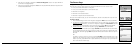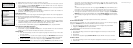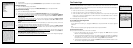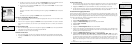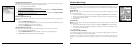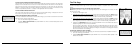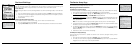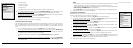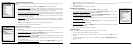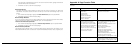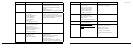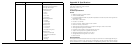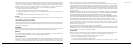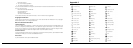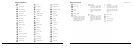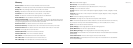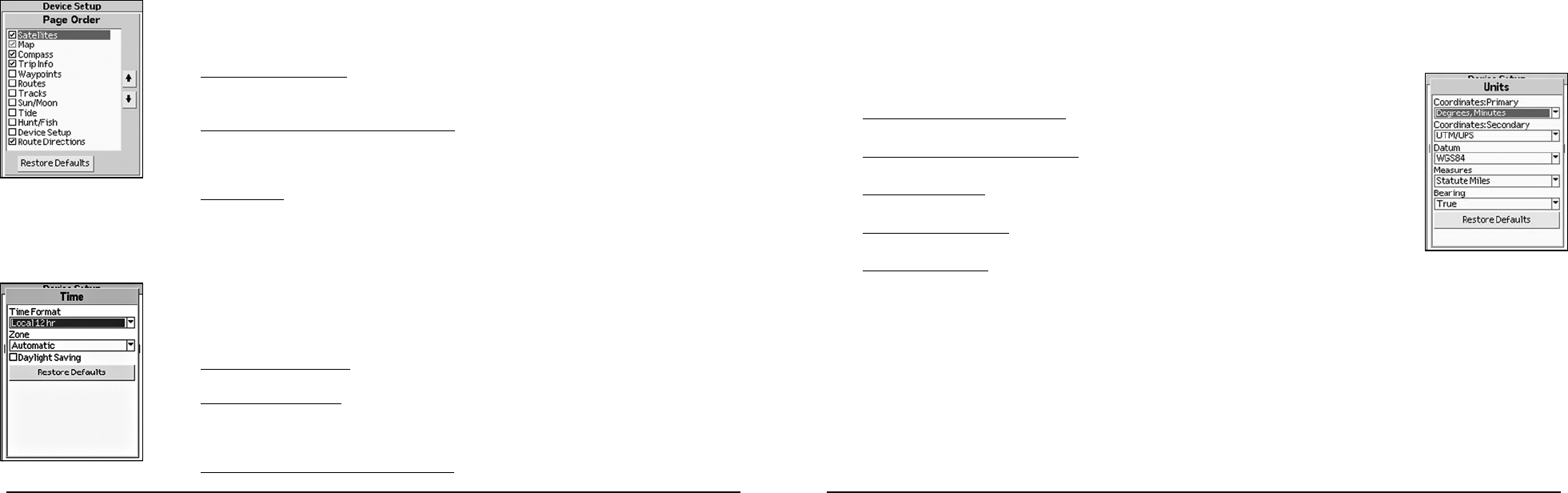
70
71
To Modify the Page Order Settings
Use the following steps to change the page order, add a page to the page button sequence, or hide
a page.
1. From the Device Setup Page, highlight the Page Order option and press ENTER.
2. To change the page order, highlight the page you want to move up or down in the list. Use the
arrow keypad to highlight the up button to move a page up or the down button to move a page
down. Then, press ENTER. Repeat this step for each page you want to reorder.
3. To add a page to the Page button sequence, highlight the Menu Option you want to add as a
page. Then, press ENTER to select the check box next to the menu option. A selected check
box indicates the option displays as a page. Repeat this step for each standard menu option
that you want to add as a page.
4. To hide a page, highlight the page you do not want to view with the Page button (active pages
have a selected check box) and press ENTER to clear the check box. Repeat this step for each
page you want to hide.
Note: The Map Page cannot be hidden from the Page button sequence.
5. Press QUIT to return to the Device Setup Page.
To Modify the Time Settings
Use the following instructions to modify the device’s time format, time zone, and/or Daylight Saving
Time preferences.
1. From the Device Setup Page, highlight the Time option and press ENTER.
2. To modify the time format, highlight the Time Format drop-down list and press ENTER. Then,
highlight Local 12 Hour or Local 24 Hour and press ENTER.
3. To modify the time zone, highlight the Zone drop-down list and press ENTER. Then, highlight
the time zone you want and press ENTER.
Note: Selecting the Automatic option allows the device to update the time zone based on your
current GPS location.
4. To select the Daylight Saving Time option, highlight the Daylight Saving drop-down list.
Select the option you want and press ENTER.
Note: Selecting an Automatic option allows the device to update the time zone based on your
current GPS location.
5. Press QUIT to return to the Device Setup Page.
To Modify the Units Settings
1. From the Device Setup Page, highlight the Units option and press ENTER.
2. To modify the primary coordinates, highlight the Coordinates: Primary drop-down list and
press ENTER. Then, highlight the format and press ENTER.
3. To modify the secondary coordinates, highlight the Coordinates: Secondary drop-down list
and press ENTER. Then, highlight the format and press ENTER.
4. To modify the datum, highlight the Datum drop-down list and press ENTER. Then, highlight
the format and press ENTER.
5. To modify the measures, highlight the Measures drop-down list and press ENTER. Then,
highlight the format and press ENTER.
6. To modify the bearing, highlight the Bearing drop-down list and press ENTER. Then, highlight
the format and press ENTER.
7. Press QUIT to return to the Device Setup Page.
Owner Information
The Owner Information screen allows you to enter text to identify your device.
1. In the text area, press ENTER to display the keyboard.
2. Use the keyboard to enter up to 255 characters on six lines. Then, highlight OK and press
ENTER.
3. To display the information when you turn on the device, highlight the Display at Startup field
and press ENTER.
OR
The Device Setup Page
Units menu options
Time menu options
Page Order menu options