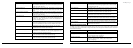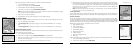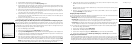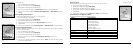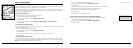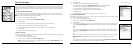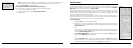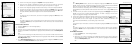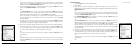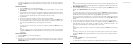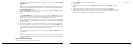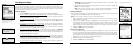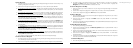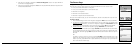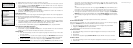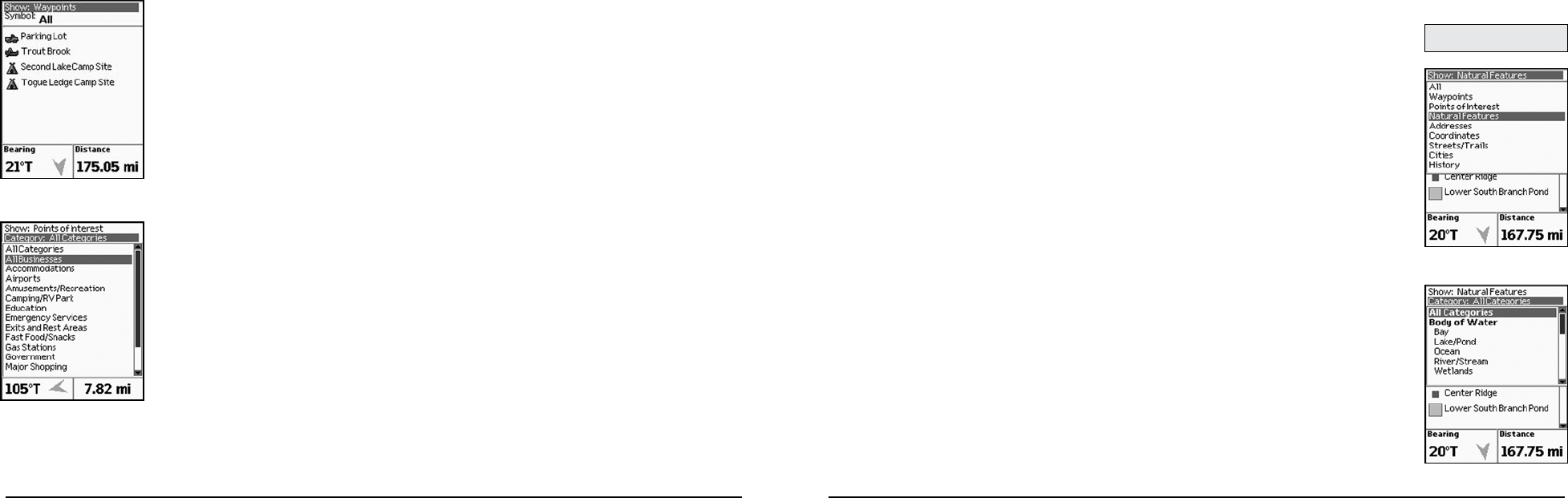
42
43
4. Use the arrow keypad to highlight the Symbol field and press ENTER.
5. Use the arrow keypad to highlight the symbol type you want to search for and press
ENTER. For a complete list of all of the symbol types, see AppendixC on page 81.
6. Use the arrow keypad to highlight the search result that you want to find and press ENTER.
7. To delete the waypoint, use the arrow keypad to highlight the Delete button and press
ENTER. A confirmation message displays. Use the arrow keypad to highlight the OK button
and press ENTER to delete the waypoint from the Earthmate GPS PN-20.
OR
To center the map on the location, use the arrow keypad to highlight the View button and
press ENTER.
OR
To create a route from your current location to the search result, use the arrow keypad to
highlight the Route button and press ENTER. For more information, see ToCreateaRoute
on page 55.
To Find a Point of Interest
1. Press the Find button. The Find Page displays.
2. Press MENU.
3. Optional: If your current Find setting is Find Near Map Center and you want to search for POIs
by name, press MENU. Find By Name is highlighted. Press ENTER to select the Find By Name
option.
OR
If your current Find setting is Find By Name and you want to search for POIs that are near the
map center, press MENU. Find Near Map Center is highlighted. Press ENTER to select the Find
Near Map Center option.
4. For a Find Near Map Center search, use the arrow keypad to highlight the Show field, press
ENTER, select Points of Interest, and press ENTER.
OR
For a Find by Name search, use the arrow keypad to highlight the Name field and press
ENTER. To enter the name, highlight each letter of the name on the keyboard and press ENTER
after each consecutive letter. Then, highlight OK and press ENTER.
Narrow this search by completing one or more of the remaining fields. Highlight the field and
press ENTER to use the keyboard to enter the search information. Then, highlight OK and press
ENTER.
5. To further narrow your search, use the arrow keypad to highlight the Category field and press
ENTER. A list of point of interest categories displays. To select a category, use the arrow
keypad to highlight the category and press ENTER.
6. Use the arrow keypad to highlight the search result that you want to find and press ENTER.
7. To save the location as a waypoint, use the arrow keypad to highlight the Mark button and
press ENTER. Use the arrow keypad to update the label, coordinates, elevation, and
comments. Press ENTER after you edit each group of information.
OR
To center the map on the location, use the arrow keypad to highlight the View button and press
ENTER.
OR
To create a route from your current location to the search result, use the arrow keypad to
highlight the Route button and press ENTER. For more information, seeToCreateaRoute on
page 55.
To Find Natural Features
1. Press the Find button. The Find Page displays.
2. Press MENU.
3. Optional: If your current Find setting is Find Near Map Center and you want to search for
natural features by name, press MENU. Find By Name is highlighted. Press ENTER to
select the Find By Name option.
OR
The Find Page
Note: Not all map data types
include natural features.
Searching for natural resources
with the Find Page
Selecting a natural resource
category
Waypoint search results
Searching for points of interest
with the Find Page