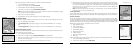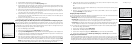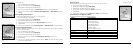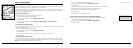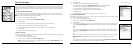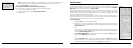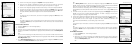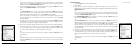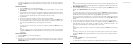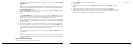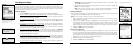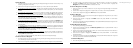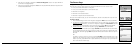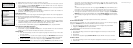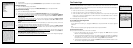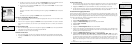46
47
To create a route from your current location to the search result, use the arrow keypad to
highlight the Route button and press ENTER. For more information, see ToCreateaRoute on
page 55.
To Find a Coordinate
1. Press the Find button. The Find Page displays.
2. Use the arrow keypad to highlight the Show field, press ENTER, and then select
Coordinates.
3. To find location values, use the arrow keypad to highlight the position field and then press
ENTER. Use the arrow keypad to highlight the coordinate letters/numbers you want to
change and use the keypad again to move the letter/number up or down.
4. Press ENTER.
5. Use the arrow keypad to highlight the search result and press ENTER.
6. To save the location as a waypoint, use the arrow keypad to highlight the Mark button
and press ENTER. Use the arrow keypad to update the label, coordinates, elevation, and
comments. Press ENTER after you edit each group of information.
OR
To center the map on the location, use the arrow keypad to highlight the View button and
press ENTER.
OR
To create a route from your current location to the search result, use the arrow keypad to
highlight the Route button and press ENTER. For more information, see ToCreateaRoute
on page 55.
To Find a Street/Trail
1. Press the Find button. The Find Page displays.
2. Press MENU.
3. Optional: If your current Find setting is Find Near Map Center and you want to search for
addresses by name, press MENU. Find By Name is highlighted. Press ENTER to select the
Find By Name option.
OR
If your current Find setting is Find By Name and you want to search for addresses that are near
the map center, press MENU. Find Near Map Center is highlighted. Press ENTER to select the
Find Near Map Center option.
4. For a Find Near Map Center search, use the arrow keypad to highlight the Show field, press
ENTER, select Streets/Trails, and press ENTER.
OR
For a Find by Name search, use the arrow keypad to highlight the Name field and press ENTER.
To enter the street/trail name, highlight each letter of the name on the keyboard and press
ENTER after each consecutive letter. Then, highlight OK and press ENTER.
Narrow this search by completing one or more of the remaining fields. Highlight the field and
press ENTER to use the keyboard to enter the search information. Then highlight OK and press
ENTER.
5. Use the arrow keypad to highlight the search result that you want to find and press ENTER.
6. To save the location as a waypoint, use the arrow keypad to highlight the Mark button and
press ENTER. Use the arrow keypad to update the label, coordinates, elevation, and
comments. Press ENTER after you edit each group of information.
OR
To center the map on the location, use the arrow keypad to highlight the View button and press
ENTER.
OR
To create a route from your current location to the search result, use the arrow keypad to
highlight the Route button and press ENTER. For more information, see ToCreateaRoute on
page 55.
To Find a City
1. Press the Find button. The Find Page displays.
2. Press MENU.
3. Optional: If your current Find setting is Find Near Map Center and you want to search for
The Find Page