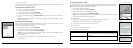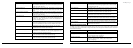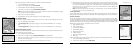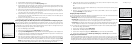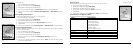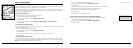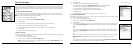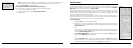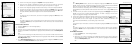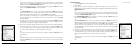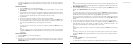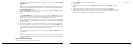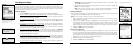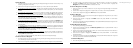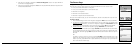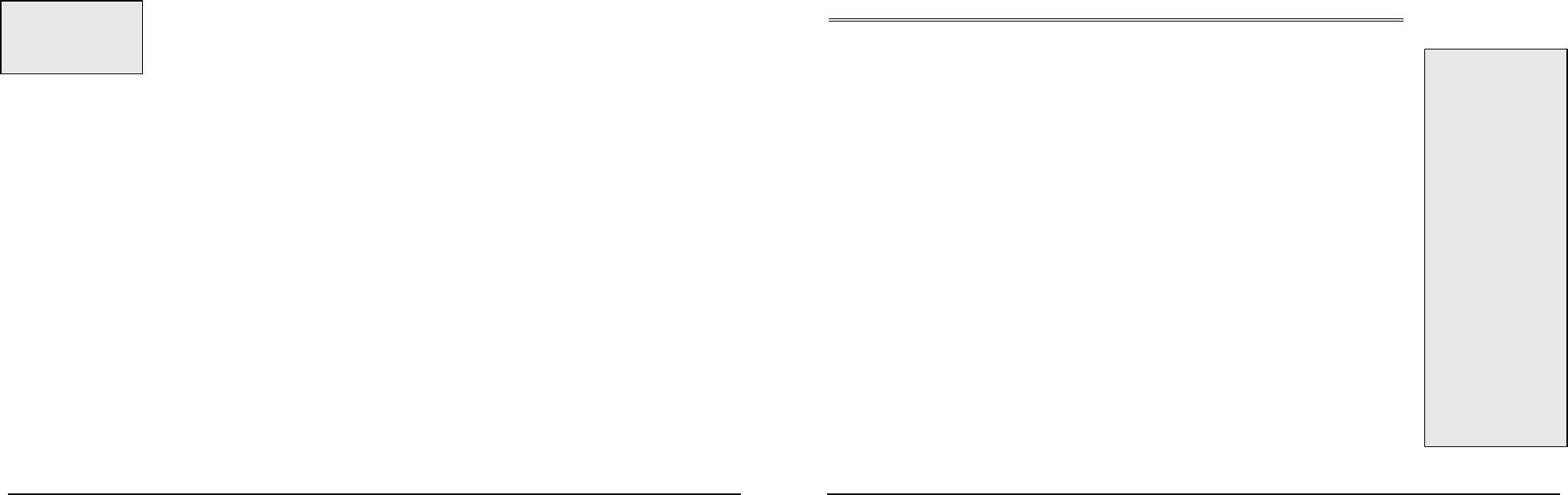
40
41
Note: Resetting Trip Values resets the trip odemeter for the current Trip Info reading, while
resetting Device Odometer resets the cumulative odometer for all trips on the device.
5. Highlight Reset Now and press ENTER.
To Restore the Information Fields to their Default Settings
Use the steps below to reset the information fields to their default settings.
1. From the Trip Info Page, press MENU.
2. Use the arrow keypad to highlight Restore Info Defaults.
3. Press ENTER.
The Find Page
Using the Find Page
You can use the Find button (the one with a magnifying glass) to search for addresses, roads, cities,
points of interest, waypoints, coordinates, and more. There are two Find search options: Find Near
Map Center, which is the default setting, or Find By Name.
Use the Find Near Map Center search option to search for categories of information, such as geo-
graphic features, waypoints, points of interest, and more, near your current map center. The number
of search results returned is based on available search results, not on distance. Find Near Map Center
searches stop after 200 search results are found.
Use the Find By Name search option to search for a specific location, such as a specific address or
point of interest. To narrow your search results, you can choose either the Contains or Begins With
option to search for results that contain or begin with certain characters.
To Find a Waypoint
1. Press the Find button. The Find Page displays.
2. Optional: If your current Find setting is Find Near Map Center and you want to search for
waypoints by name, press MENU. Find By Name is highlighted. Press ENTER to select the
Find By Name option.
OR
If your current Find setting is Find By Name and you want to search for waypoints that are
near the map center, press MENU. Find Near Map Center is highlighted. Press ENTER to
select the Find Near Map Center option.
3. For a Find Near Map Center search, use the arrow keypad to highlight the Show field, press
ENTER, select Waypoints, and press ENTER.
OR
For a Find By Name search, use the arrow keypad to highlight the Name field and press
ENTER. To enter the name, highlight each letter of the name on the keyboard and press
ENTER after each consecutive letter. Then, highlight OK and press ENTER.
Notes:
•Pressabuttonduringasearch
to halt the search process.
Select Continue Search
to resume the search process.
•NarrowFindbyNamesearch
resultsbyndingitemsthat
begin with or contain certain
letters.PressMENU,highlight
the Begins With or Contains
option (only one of the options
displaysatatime;theoption
that isn’t displaying is the
current mode), and press
ENTER.
•To rene a Find By Name
search, enter as much search
criteria as possible. Leave the
Name eldblank to nd all
results for the search category
inaspeciedarea.
•Find search results vary
based on the map data type
you are searching within.
•Toviewthe10mostrecent
Find search results, select
History from the Show
drop-down list in the Find
Page.
•The Find page retains
your most recent search
parameters.
Tip: Interested in seeing how
far you’ve traveled for a month,
season, or year? If so, restore
all of the options except the
Device Odometer to keep track
of your total mileage