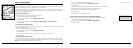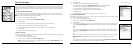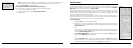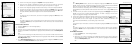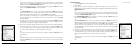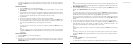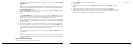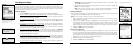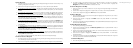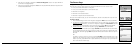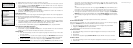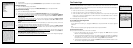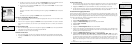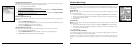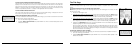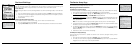52
53
To Edit a Waypoint
1. Find the waypoint you want to edit using the Waypoints Page, Find search functionality, or by
selecting a waypoint on the map.
2. Use the arrow keypad to highlight the waypoint you want to edit and press ENTER.
3. To change the symbol of the waypoint, use the arrow keypad to highlight the waypoint symbol
and press ENTER. Then, use the arrow keypad to browse to the symbol you want and press
ENTER.
4. To change the waypoint label, use the arrow keypad to highlight the default label and press
ENTER. Use the keyboard to enter the new label text. Then, highlight OK and press ENTER.
5. To change the coordinate location of the waypoint, use the arrow keypad to highlight the
Coordinates field and press ENTER. Then, use the arrow keypad to highlight the number in
the coordinate information you want to change. Use the arrow keypad to move the number up
or down. Press ENTER when finished.
6. To change the elevation of the waypoint, use the arrow keypad to highlight the Elevation field
and press ENTER. Then, use the arrow keypad to highlight the number in the elevation value
you want to change. Use the arrow keypad to move the number up or down. Press ENTER
when finished.
7. To change the date and time when you added the waypoint, use the arrow keypad to highlight
the Time/Date field and press ENTER. Then, use the arrow keypad to highlight the number in
the time/date information you want to change. Use the arrow keypad to move the number up
or down. Press ENTER when finished.
8. To add or change comments relating to the waypoint, use the arrow keypad to highlight the
Comments field and then press ENTER. Use the keyboard to enter the comment text. Then,
highlight OK and press ENTER.
9. Your edits are saved automatically. Press QUIT to return to the Waypoints Page.
To Create a Route to a Waypoint
1. Find the waypoint you want to navigate to using the Waypoints Page, Find search functionality,
or by selecting a waypoint on the map.
2. Use the arrow keypad to highlight the waypoint that you want to navigate to and press ENTER.
3. To create a route to the waypoint from your current GPS location, use the arrow keypad to
highlight the Route button and press ENTER. Then, in the Route screen, highlight the
Navigate button and press ENTER to calculate the route.
To Center a Waypoint on the Map
1. Find the waypoint you want to center the map on using the Waypoints Page or Find search
functionality.
2. Use the arrow keypad to highlight the waypoint that you want to view and press ENTER.
3. Use the arrow keypad to highlight the View button and press ENTER.
To Delete a Waypoint
1. From the Waypoints Page, use the arrow keypad to highlight the waypoint that you want to
delete and press ENTER.
2. Use the arrow keypad to highlight the Delete button and press ENTER. A confirmation
message displays.
3. Use the arrow keypad to highlight the Yes button and press ENTER to delete the waypoint from
the Earthmate GPS PN-20.
To Delete Waypoints by Symbol
1. From the Waypoints Page, press MENU.
2. Use the arrow keypad to highlight the Delete by Symbol button and press ENTER. A list of
waypoint symbols displays.
3. Use the arrow keypad to highlight the symbol you want to delete. Press the enter button to
select the check box and press ENTER.
4. Use the arrow keypad to Highlight the Delete button and press ENTER. A confirmation
message displays.
5. Use the arrow keypad to highlight the Yes button and press ENTER to delete the waypoints
with that symbol from the Earthmate GPS PN-20.
To Delete All Waypoints
1. From the Waypoints Page, press MENU.
The Waypoints Page