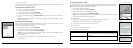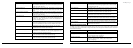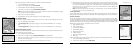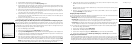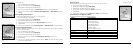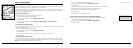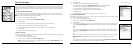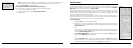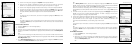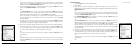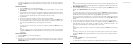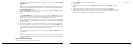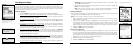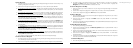38
39
The Trip Info Page
Viewing the Trip Info Page
The Trip Info Page includes eight information fields that occupy the entire screen (three information
fields display if the Earthmate GPS PN-20 is in large text mode). You can customize each field with
one of the many available information field options (see page 25 for a table of the information field
options).
To Change the Information Fields
You can customize the information fields to display the information that is most important to you.
You may want to change the information that displays based on the type of activity you are doing.
Note: The information fields change when navigating.
1. From the Trip Info Page, press MENU.
2. Use the arrow keypad to highlight Change Info Fields.
3. Press ENTER.
4. Use the arrow keypad to highlight the information field you want to change.
5. Press ENTER. The available information field options display.
6. Use the arrow keypad to select the information field or move to another field.
7. Press ENTER.
8. Press QUIT to exit Change Info mode.
To Show Large Text
Use the Show Large Text option to view large information fields. The information fields vary depending
on if you are tracking or navigating.
1. From the Trip Info Page, press MENU.
2. Use the arrow keypad to highlight Show Large Text.
Note: The Show Large Text option is a toggle option that changes to Show Small Text when
the large text option is activated.
3. Press ENTER.
4. To change which information fields display in large text:
a) Press MENU, highlight the Change Info Fields option, and press ENTER.
b) Use the arrow keypad to highlight the information field to change.
c) Press ENTER. The available information fields display.
d) Use the arrow keypad to select the information field to add.
e) Press ENTER.
f) Repeat steps b–e for each information field you want to change.
To Reset the Trip Information
Use the Reset Info option in the Trip Info menu to start a new trip and reset the odometer, speed
information, or elevation information.
1. From the Trip Info Page, press MENU.
2. Use the arrow keypad to highlight Reset Info.
3. Press ENTER.
4. To reset the trip odometer, time moving, time stopped, and time total, use the arrow keypad
to highlight Reset Trip Values. Press ENTER to select the check box. Press ENTER again to
clear it.
OR
To reset the average speed, maximum speed, and moving average values, use the arrow key
pad to highlight Reset Speeds. Press ENTER to select the check box. Press ENTER again to
clear it.
OR
To reset the minimum and maximum elevation information, use the arrow keypad to highlight
Reset Elevations. Press ENTER to select the check box. Press ENTER again to clear it.
OR
To reset the device odometer, use the arrow keypad to highlight Reset Device Odometer.
Press ENTER to select the check box. Press ENTER again to clear it.
The Trip Info Page
Trip Info Page
Show Large Text menu option
ResetTripValuesmenuoption