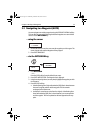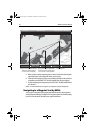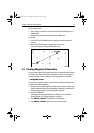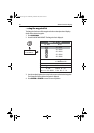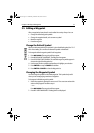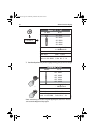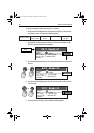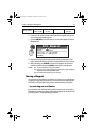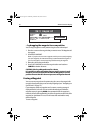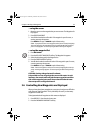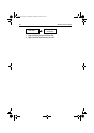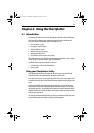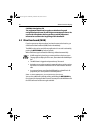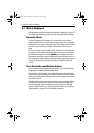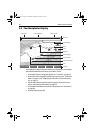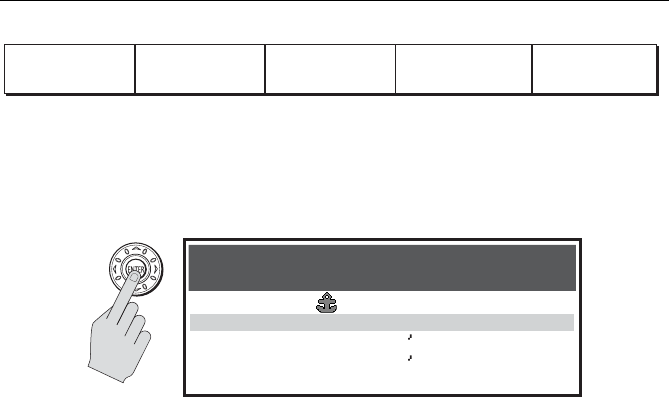
Chapter 3: Working with Waypoints 61
6. Continue in this manner until the entire Name field is complete. You can use
up to 16 characters, including spaces.
7. Press the ENTER key to save the change. The new name appears in the Edit
Waypoint box.
8. Repeat these steps to edit the other details: Latitude, Longitude and Com-
ment, pressing the soft key to select the associated field you wish to change.
9. When complete, press CANCEL to return to the Waypoint List and select
another waypoint or else press
CANCEL a second time to clear all boxes.
Notes: (1)
To exit a field without saving, press CANCEL.
(2)
If you try to enter a waypoint name that is already in use, a pop-up appears,
displaying the error message NAME EXISTS.
(3)
The comment field contains up to 32 characters.
Moving a Waypoint
You can move any waypoint to a new position. If, however, you are navigating to
a waypoint and you wish it to be moved, you will need to stop navigation (press
STOP GOTO or STOP FOLLOW). There are two methods of moving a waypoint:
... by entering new coordinates
If you know the new coordinates for the particular waypoint, you can enter this
information by editing the waypoint’s Latitude and Longitude, as described in the
preceding section, “Changing the Waypoint Details”.
D9807-1
CLEAR TEXT
ERASE
CHARACTER
INSERT
SPACE
CAPS
ON OFF
D9821-1
N 26°16.496
W 080°03.907
My Spot
Edit Waypoint
Edit Waypoint
Symbol...
Name...
Latitude...
Longitude...
Comment...
81295.book Page 61 Wednesday, December 20, 2006 2:48 PM