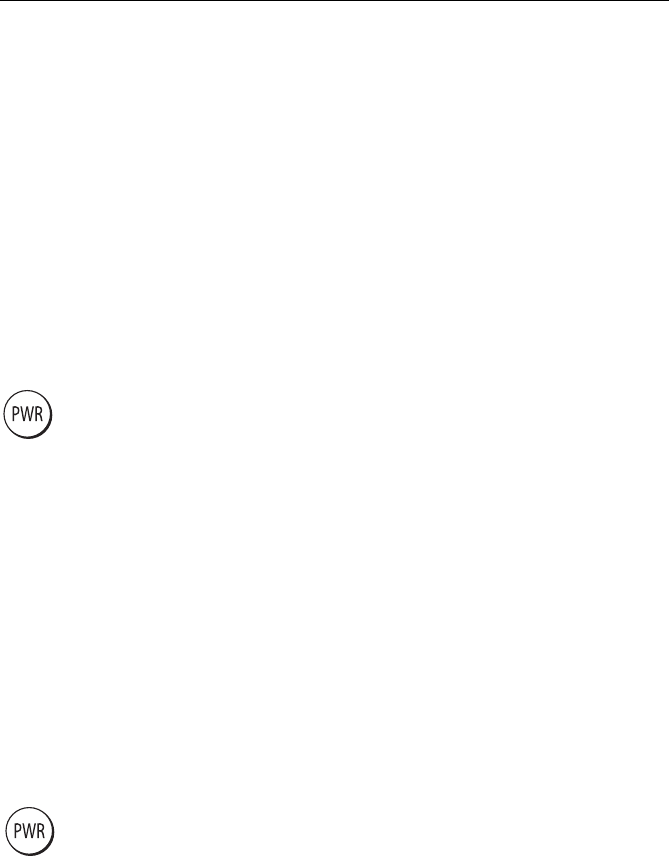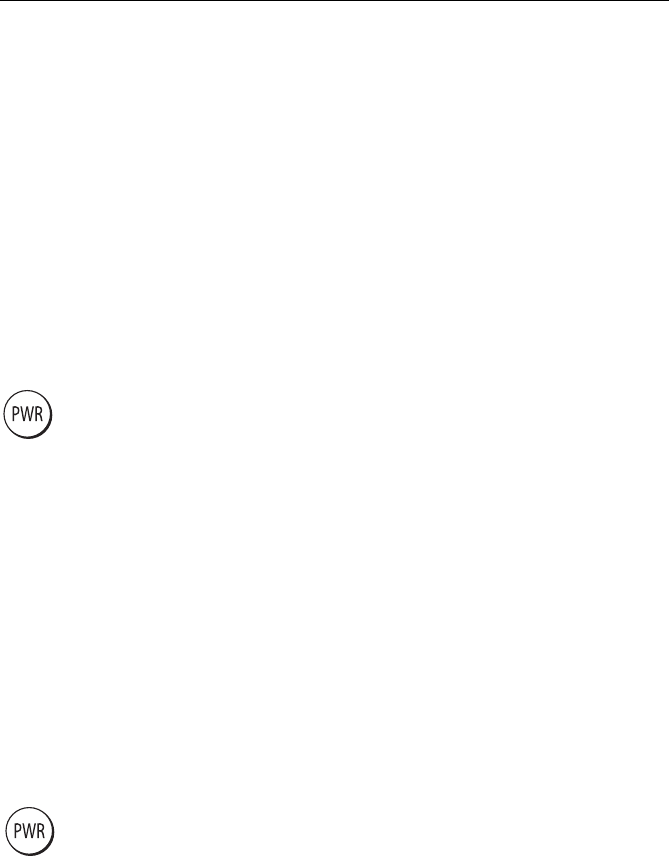
10 A60 Dual Function Display
Note:
The A60 sets its internal clock from the GPS. Therefore, time of day is not available
until a GPS fix is acquired. After this initial fix, the A60 continues to update its internally
stored time of day, even if GPS fix is lost. Upon power down, however, time of day is lost.
• Temp Graph for plotting water temperature readings from the transducer
over the past 60 minutes, current water temperature, Speed Over Ground,
battery voltage and a trip log.
•
CDI for viewing the Course Deviation Indicator to help maintain your course
using a ‘rolling road’ display.
A built-in simulator lets you practice using the display and its functions without
connection to external devices (GPS antenna or a DSM).
Powering the Display ON/OFF
Power ON
Press the PWR key until the unit beeps. The unit starts up in the last used display
configuration.
Power OFF
Press and hold the PWR key. The Power Down screen is displayed and the system
counts down. When it reaches zero the display and key backlights are
extinguished. If the PWR key is released within the countdown period, power off
is cancelled.
Note:
All non-sounder setting changes (except Brightness and Relative Motion) are re-
tained when the unit is powered off using the PWR key. However, there is a one-minute de-
lay from the time you make the setting change to when the A60 places it in memory. If
power is removed from the unit without using the PWR key less than one minute after mak-
ing a change, the setting is lost.
Adjusting the Display Lighting
You can manually adjust the backlight level:
1. Press and release the PWR key. The Brightness soft key appears.
2. Use the left/right trackpad keys or rotary knob to adjust the backlight level.
Choose from 5 to 100%, in 5% increments. The level is adjusted immediately.
3. Press
CANCEL to return to the normal display screen.
Note:
The Brightness setting is returned to 100% at power-on.
81295.book Page 10 Wednesday, December 20, 2006 2:48 PM