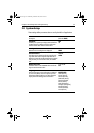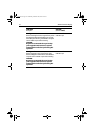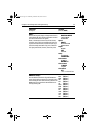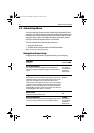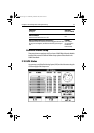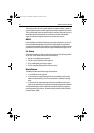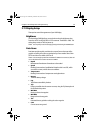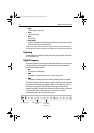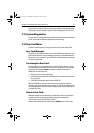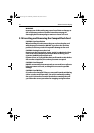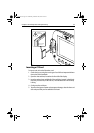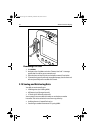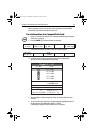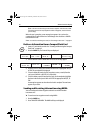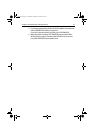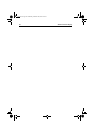Chapter 2: General Operation and System Setup 41
Compass directions (N, NE, NW, etc.) have a superscript character that represents
the bearing mode you selected in System Set Up: M for Magnetic and T for True.
2.12 System Diagnostics
This sub-menu is for diagnostic use by authorized dealers. All menu items default
to OFF. You should not make any adjustments to these settings.
2.13 User Card Menu
This menu contains options for using Compact Flash (CF) cards with the A60.
User Card Manager...
This utility is a file manager for the CF card, much like Windows
®
Explorer is used
in Microsoft
®
Windows. User Card Manager provides you with details about the
files on the card, such as Name, Type and file size. Use the trackpad or rotary knob
to scroll through the list.
Save Image to User Card...
Use this selection save current data to the CF card for future reference. You are
then prompted to press a SAVE soft key to confirm. This selection is also available
by pressing and holding the
DATA key. When you make this selection, the
following is saved onto the card:
• bitmap screen shot of your A60 display
• text file listing the essential data at the time of the screen dump, such as lat &
long, speed, etc.
• screen shot and essential data saved in an HTML file
When the HTML file is viewed in a web browser on your personal computer,
clicking on the screen image links you to Google™ Local. This provides you with
an overhead perspective of the area in the image viewed as a map, satellite photo
or a hybrid of the two.
Remove User Card...
Make this selection to safely remove the Compact Flash card that is currently in
use. When this item is selected, the following pop up message appears:
“Safe to remove card. Press ENTER to continue.”
Remove the card from the card reader and press
ENTER to return to the menu.
81295.book Page 41 Wednesday, December 20, 2006 2:48 PM