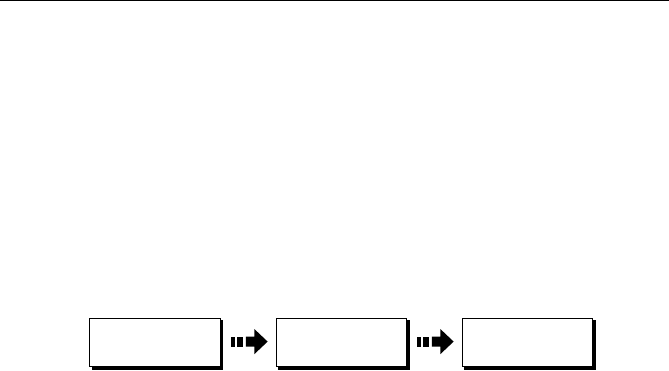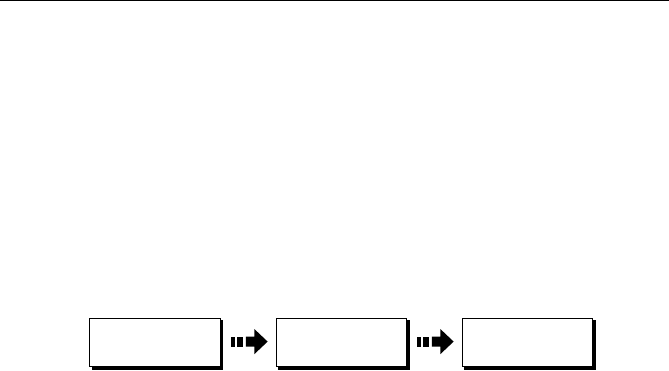
Chapter 4: Using the Chartplotter 87
On completion, the new route is added to the route list. It can now be displayed,
edited and erased in the same way as other routes in the system.
CAUTION: The converted route only approximates the track from
which it was created. Because it is comprised of a maximum of
only 50 waypoints, the route may not be as detailed as the original
track, which was constructed from as many as 1000 track points.
Inspect your new route before using it to ensure that it does not
encounter any navigational hazards, especially if the path
approaches land.
To create a route from a track that you have already saved:
1. Press CREATE RTE FROM TRACK The track list is displayed.
2. Highlight the track from which you wish to create the route.
3. Press MAKE INTO ROUTE. The system generates the route with a default
name.
4. If desired, change the route name or color. See
“Changing the Name or Color of a
Route or Track“ on page 93
.
4.9 Editing Routes and Tracks
After you have created a route or track, it can be edited in a variety of ways. You
can:
• Reverse a route (following section)
• Amend the course of a route (see page 88)
• Change the name of a route or track (see page 93)
• Change the color of a route or track (see page 93)
• Erase a route or track (see page 94)
For a route or track to be edited it must first be selected.
Note:
An active route can be edited, with the exception of the target waypoint. If a
waypoint being edited becomes the target, the system cancels the edit and the waypoint
remains in its original position.
D9859-1
TRACKS.
..
CREATE RTE
FROM TRACK
MAKE INTO
ROUTE
81295.book Page 87 Wednesday, December 20, 2006 2:48 PM