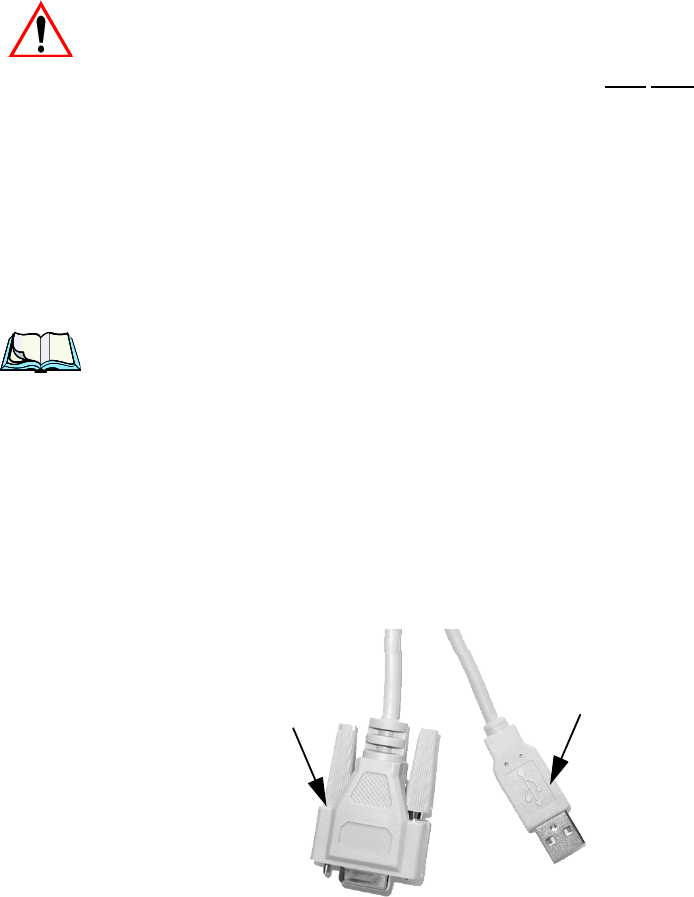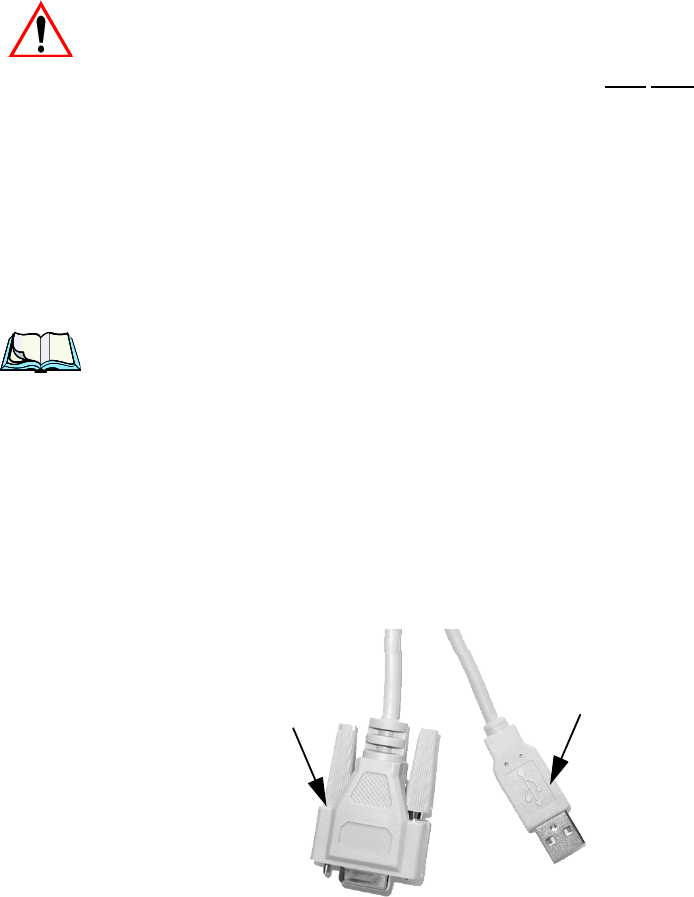
Psion Teklogix 8525 G2/8530 G2 Vehicle-Mount Computer User Manual 55
Chapter 3: Getting To Know The 8525/30 G2
Monitoring The Network Connection
To remove the peripheral:
•Grasp the shell of the plug, and pull it back gently to unlock and release
the connector.
Important: Never attempt to disconnect a peripheral by pulling the connector
by the wire. The connector is locked into place and can only be
unlocked and removed by pulling back the plug
shell.
3.9 Monitoring The Network Connection
If your vehicle-mount is equipped with a wireless LAN radio, it will typically
associate with the nearest access point. The radio signal quality meter in the taskbar
indicates the relative strength of the communication link.
To access the radio signal icon from the keyboard:
• Tap on the radio icon in the taskbar to display the Wireless Statistics
dialog box.
Note: Moving in and out of the radio coverage area can have varying effects on
a network session. At times, you may need to renew your connection by
logging in again.
3.10 Connecting An 8525 G2/8530 G2 To A PC
To pass information between an 8525 G2/8530 G2 and a PC or laptop, you’ll need
to connect them using an Auxiliary Port Cable (Model CA2200). This cable is
equipped with two USB Host I/F connections (for devices such as a mouse or
keyboard) and one USB Device I/F connection (to, for example, connect a PC or
laptop computer to the 8525 G2/8530 G2).
Figure 3.9 Auxiliary Port Cable
Auxiliary
Connector
USB
Connector