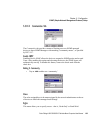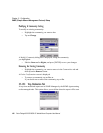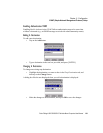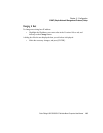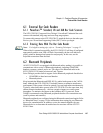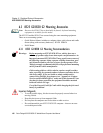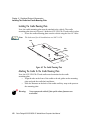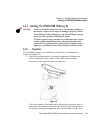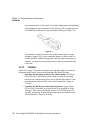Psion Teklogix 8525 G2/8530 G2 Vehicle-Mount Computer User Manual 167
Chapter 6: Peripheral Devices & Accessories
External Bar Code Readers
6.1 External Bar Code Readers
6.1.1 PowerScan™ Standard, LR and XLR Bar Code Scanners
The 8525 G2/8530 G2 supports Psion Teklogix’ PowerScan™ industrial bar code
scanner with standard, long range and extra long range options.
To connect this scanner to the 8525 G2/8530 G2, attach the device to the tether port.
Review your “PowerScan Programing Guide (PSC)” before you begin.
6.1.2 Entering Data With The Bar Code Reader
Note: For helpful scanning tips, refer to “Scanning Techniques” on page 52.
When a label is scanned successfully, the 8525 G2/8530 G2 will beep if configured
appropriately and the scan LED will flash. Occasionally, the bar code labels are
poorly printed or damaged and cannot be read properly. In this case, use the
keyboard to enter data from the label.
6.2 Bluetooth Peripherals
All 8525 G2/8530 G2 are equipped with Bluetooth radios, making it is possible to
communicate with a variety of Bluetooth peripherals, including GSM/GPRS
handsets, scanners, printers, and so on. The range of the Bluetooth radio in the
8525 G2/8530 G2 is limited to between 2 and 5 meters.
Psion Teklogix provides built-in support for the Bluetooth peripherals listed below.
• GSM/GPRS tri-band universal handset
• Bluetooth printer
Keep in mind that Bluetooth and IEEE 802.11g radios both operate in the 2.4GHz
band. Although the 8525 G2/8530 G2 includes features to minimize interference,
performance of the system will not be optimal if you use both radios simultaneously.
Typically, when both radios operate in the 8525 G2/8530 G2 at the same time, they
cannot transmit simultaneously – this has a negative impact on overall system
throughput. To minimize the impact on the backbone 802.11g network, Psion
Teklogix recommends using Bluetooth peripherals that have low transaction rates
(such as printers and scanners).
Bluetooth peripherals are configured using the Bluetooth control panel applet. Refer
to “Bluetooth Setup” on page 118 for information about setting up your Bluetooth
devices for communication. In addition, review the manual shipped with your
Bluetooth device to determine the method used to associate with the 8525 G2/
8530 G2 host.