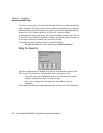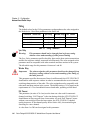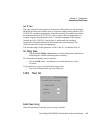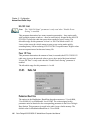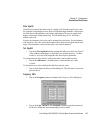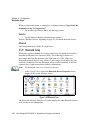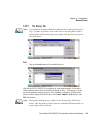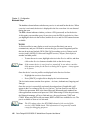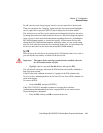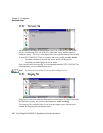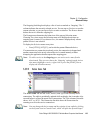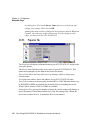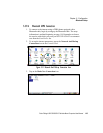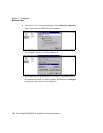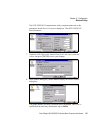Chapter 5: Configuration
Bluetooth Setup
120 Psion Teklogix 8525 G2/8530 G2 Vehicle-Mount Computer User Manual
The Active column indicates whether any service is activated for that device. When
a service is activated, the device is displayed in the list even when it is not detected
during the scan.
The PIN column indicates whether you have a PIN (password) set for the device.
At this point you can either query for services or set the PIN for each device. Once
you highlight a device in the list box, both the Services and Set PIN buttons become
available.
Services
A discovered device may display several service profiles that it can use to
communicate, and you will want to activate the type you need. Supported profiles
that can be activated include: DUN (Dial-Up Networking service), Printer (serial
service), and LANPPP (LANAccessUsingPPP service). ASync (ActiveSync) is
another available profile.
• To start the service scan, highlight a device in the Devices tab list, and then
click on the Services button or double-click on the device entry.
Note: If the remote device is out of reach or turned off, it can take a consider-
able amount of time for the Services dialog box to appear – it may appear
to be frozen.
Once the device’s service profiles are displayed in the Services list box:
• Highlight the service to be activated.
• Press [SPACE] or right-click to display the Activation menu.
The Activation menu contains four options – Activate, Authenticate, Outgoing and
Encrypt.
Once the service is successfully activated, the assigned port (if applicable) will
appear in the Port column of the Services list box. You can choose to use BSP or
COM as the port name. BSP is the latest Microsoft Bluetooth stack standard, but
older applications assume serial ports are COM. When using COM as the port name,
the Bluetooth manager will try to find and use a free port between COM7 and
COM9. When using BSP as the port name, BSP2 to BSP9 are available for use. The
port is available as soon as it is activated.
Note: The CH column shows the RFCOMM channel of the service if the
service is RFCOMM-based. This information is not generally needed
except for debugging purposes.