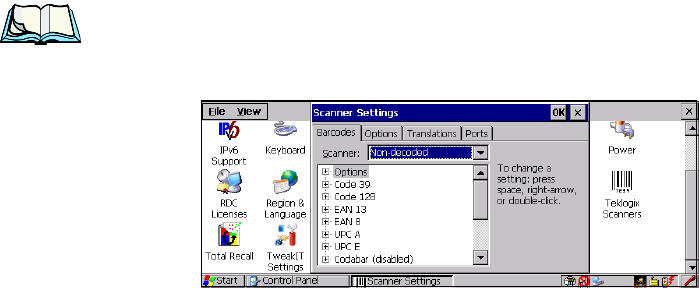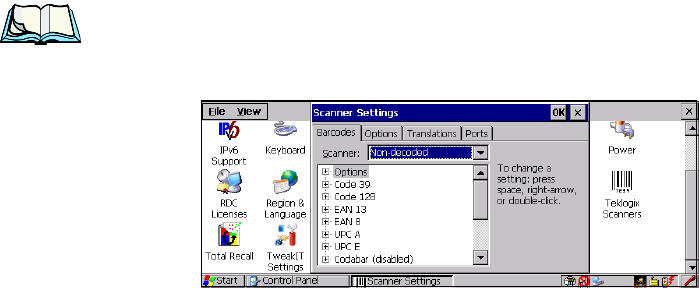
Chapter 5: Configuration
Scanner Properties Setup
138 Psion Teklogix 8525 G2/8530 G2 Vehicle-Mount Computer User Manual
The symbologies listed in the Barcodes tab change to reflect the scanner you choose and
the bar codes it supports. Keep in mind that the items listed in the Barcodes tab are used
to configure external, non-decoded scanners only. Decoded scanners cannot be
configured using the symbologies listed under this tab. See “Decoded Scanners” below
for information about these scanners.
5.5.13.2 Decoded Scanners
While non-decoded scanners are configured through the Scanner Properties dialog
box (refer to “Non-Decoded Scanners” on page 138 for details), decoded scanners
must be configured by scanning special configuration bar codes. In these cases, the
scanner manufacturer provides programming manuals for configuration purposes.
• For Symbol decoded scanners, refer to the LS3408 programming guide.
• For PowerScan (PSC) decoded scanners, refer to the Powerscan Programing
Guide (PSC).
Note: For port setup information, refer to “Ports Tab” on page 154.
5.5.13.3 Non-Decoded Scanners
All the available bar code symbologies for this type of scanner can be selected in
this tab.
A ‘plus’ sign (+) to the left of the menu item indicates that a sub-menu of parameters
is attached.
• Tap the stylus on the + sign to display the sub-menu.
• To change a parameter value, double-tap on the parameter. If you need to
type a value, a dialog box is displayed in which you can type a new value.
If you need to change a yes or no value, double-tapping on the parameter
toggles between yes and no.