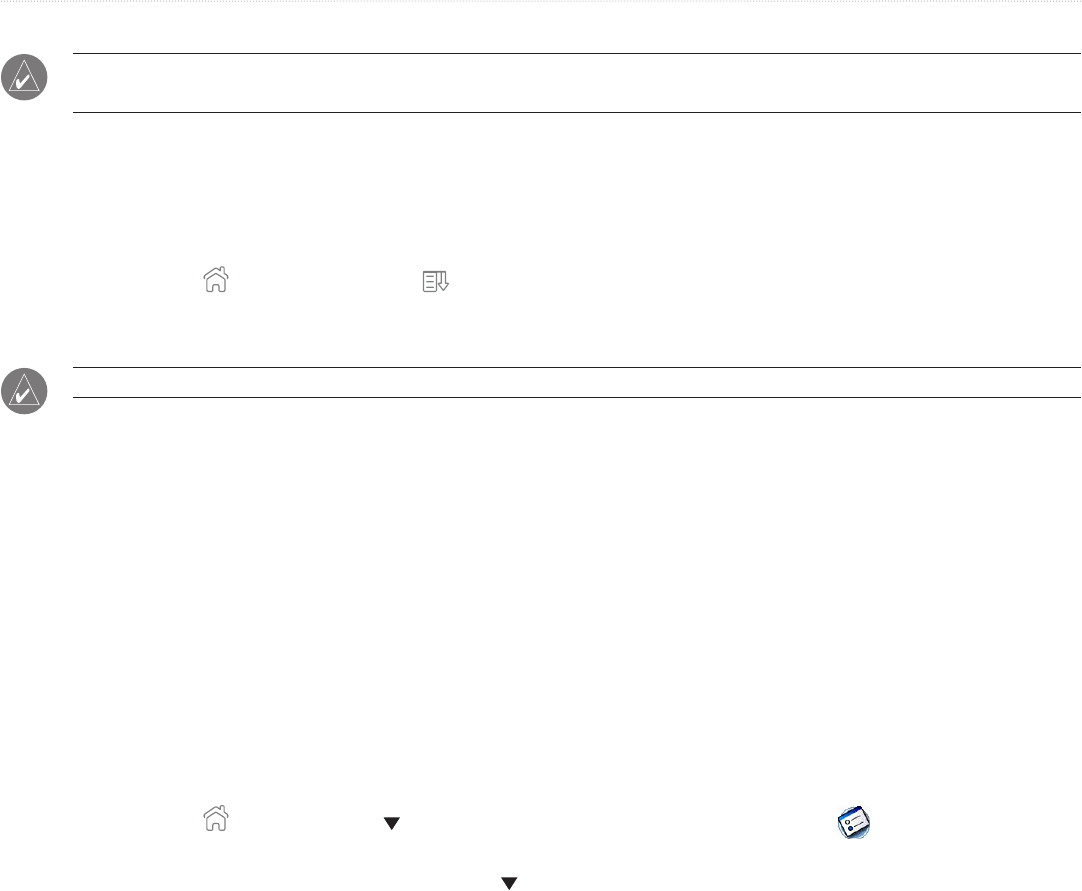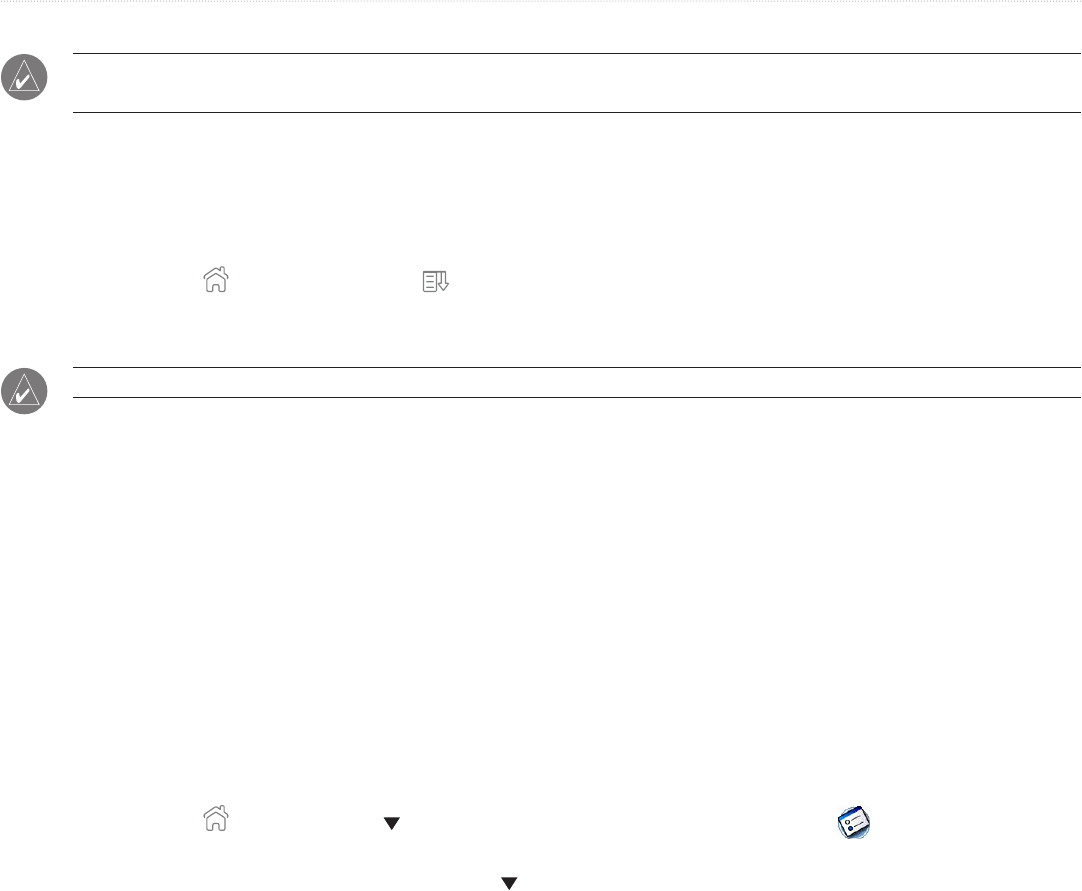
88 iQue
®
3000 Operating Instructions
BEAMING INFORMATION
NOTE: You can set the full-screen pen stroke to beam the current entry. See “To change what the full-screen pen stroke
activates” in Chapter 3 for more information.
6. When the Beam Status dialog box appears, point the IR port directly at the IR port of the receiving handheld.
Beaming an Application
To beam an application:
1. Tap the Home icon
. Then tap the Menu icon
.
2. Tap the App menu and select Beam.
3. Tap the application you want to transfer and tap Beam.
NOTE: Some applications are copy-protected and cannot be beamed, as indicated by a lock icon.
4. When the Beam Status dialog box appears, point the IR port directly at the IR port of the receiving handheld.
Receiving Beamed Information
To receive beamed information:
1. Turn on your handheld.
2. Point the IR port directly at the IR port of the transmitting handheld to open the Beam Status dialog box.
3. Tap Yes to receive beamed information.
4. Wait for the Beam Status dialog box to indicate that the transfer is complete, and then tap OK to display the new entry.
Incoming records are placed in the Unfiled category.
Turning Off Beaming
To turn beam receiving on or off:
1. Tap the Home icon
. Select All from the pick list in the upper-right corner. Then tap the Prefs icon .
2. Tap the pick list in the upper-right corner and select General.
3. In the General Preferences screen, tap the Beam Receive pick list, and then tap On or Off.