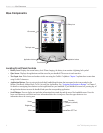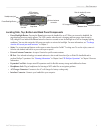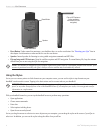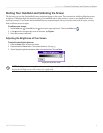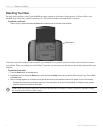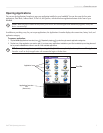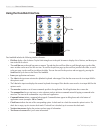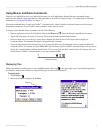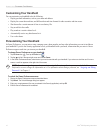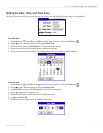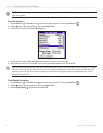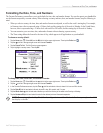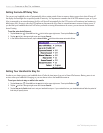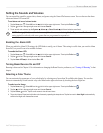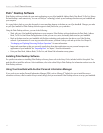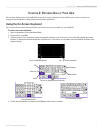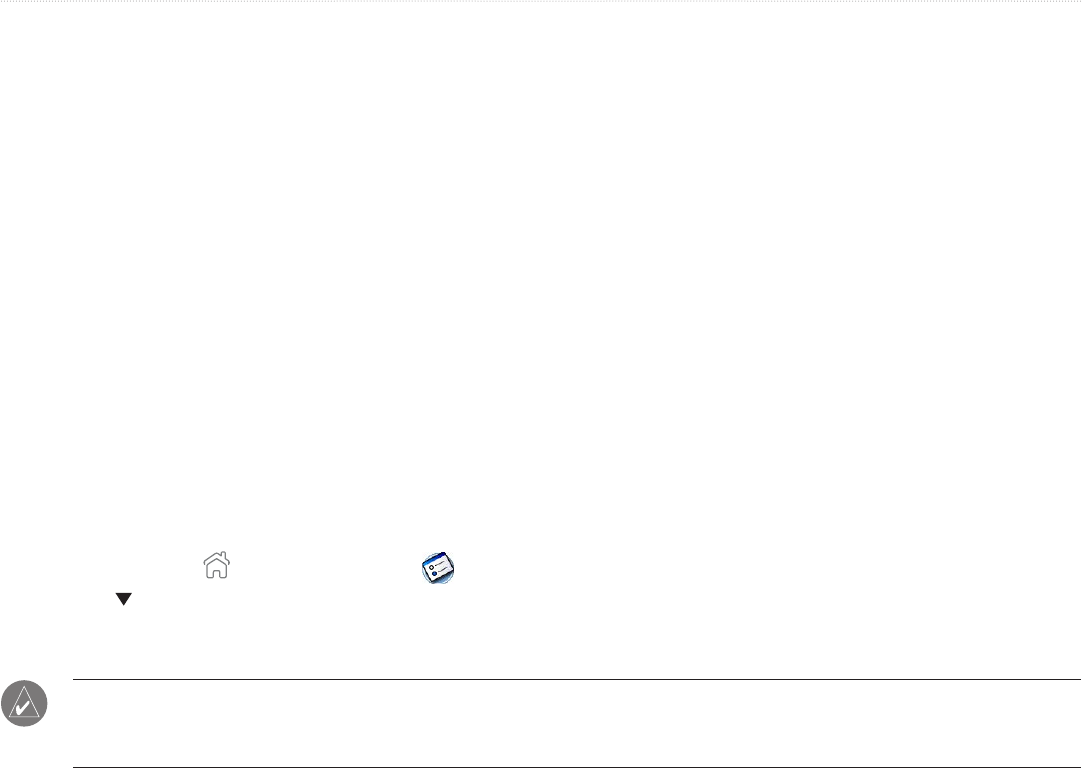
10 iQue
®
3000 Operating Instructions
INTRODUCTION > CUSTOMIZING YOUR HANDHELD
Customizing Your Handheld
You can customize your handheld to do the following:
• Display personal information, such as your name and address.
• Display the current date and time, and different date and time formats for other countries and time zones.
• Shut down after a certain amount of time to save battery life.
• Stay on while in the cradle.
• Play sounds at a certain volume level.
• Automatically receive any data beamed to it.
• Use a color theme.
Personalizing Your Handheld
In Owner Preferences, you can enter a name, company name, phone number, and any other information you want to include on
your handheld. If you use the Security application to lock your handheld with a password, information that you enter in Owner
Preferences appears each time you turn on your handheld.
To change Owner Preferences on your handheld:
1. Tap the Home icon
. Then tap the Prefs icon .
2. Tap the pick list in the upper-right corner and choose Owner.
3. In the Owner Preferences screen, enter the text you want to associate with your handheld. If you enter more text than can fit on one
screen, a scroll bar appears at the right side of the screen.
NOTE: If you have assigned a password to your device using the Security application, you must unlock the Owner
Preferences screen to change the information on it. For information about setting a password, see “Assigning and Editing
Passwords” in Chapter 3.
To unlock the Owner Preferences screen:
1. Display the Owner Preferences screen as described above.
2. Tap Unlock. The Unlock Message dialog box appears.
3. Enter your current password (the one you entered in the Security application) and tap OK.
4. Edit the Owner Preferences text as desired