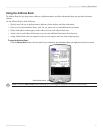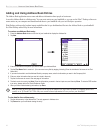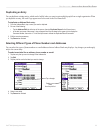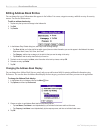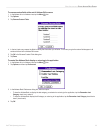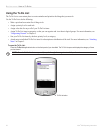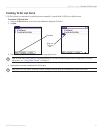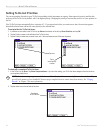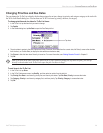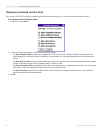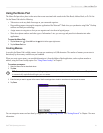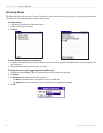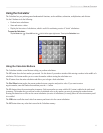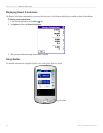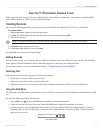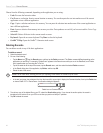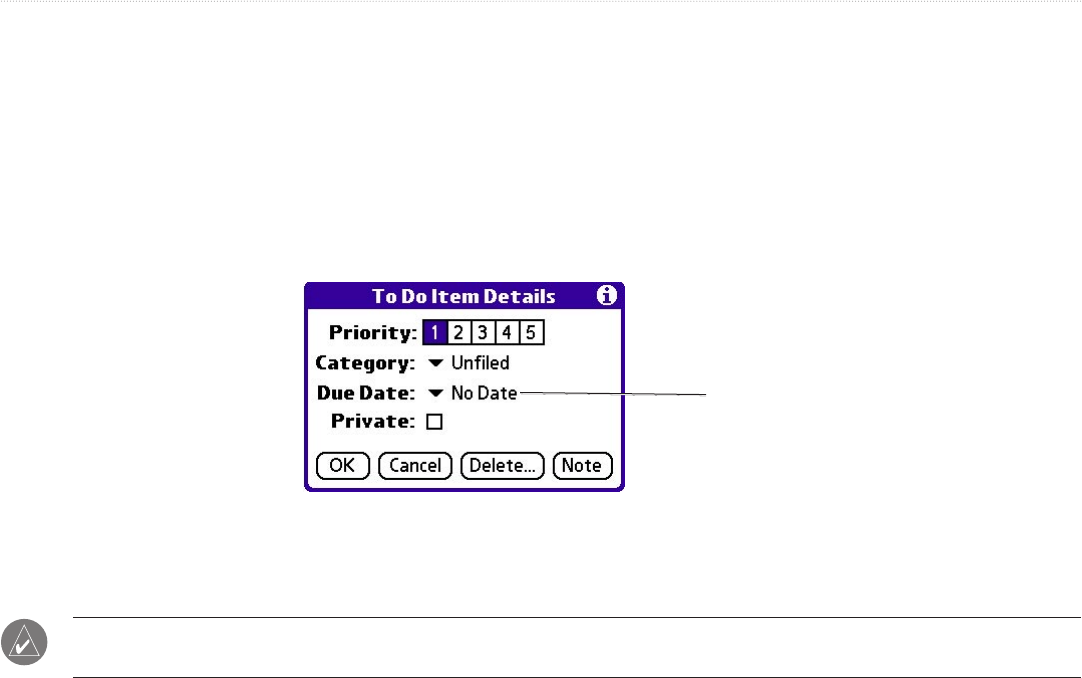
59iQue
®
3000 Operating Instructions
BASIC APPLICATIONS > CHANGING PRIORITIES AND DUE DATES
Changing Priorities and Due Dates
You can change the To Do List to display the due date assigned to an item, change its priority, and assign a category to the task with
the To Do Item Details dialog box. You can then sort To Do List items by priority, due date, or category.
To change priorities and due dates for To Do List items:
1. In the To Do List, tap the item that you want to change.
2. Tap Details.
3. In the Details dialog box, tap No Date to open the Due Date pick list.
Tap here
4. Tap a due date to assign to the item. Options are Today, Tomorrow, One Week from the current date, No Date (to remove the due date
from the item), or Choose Date (to display the date selector and select a date).
5. Tap Private to hide this item when Security is turned on. For more information, see “Making Records Private” in Chapter 5.
6. Tap OK.
TIP: If you turn on the Show Due Dates option in the To Do Preferences dialog box (tap Show to open), you can tap
directly on the due date in the To Do List to open the pick list shown in Step 3.
To sort items in the To Do List:
1. In the To Do List, tap Show.
2. In the To Do Preferences screen, tap Sort By, and then select an option from the pick list:
3. Tap Priority, Due Date to sort items by priority first, and then by due dates. Tap Due Date, Priority to reverse that order.
4. Tap Category, Priority to sort items by category first, and then priority. Tap Priority, Category to reverse that order.
5. Tap OK.