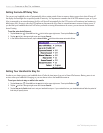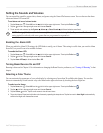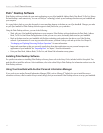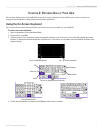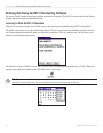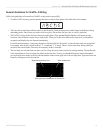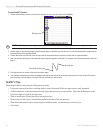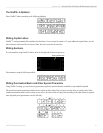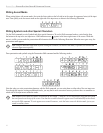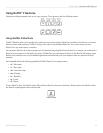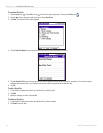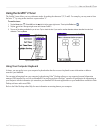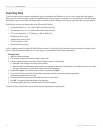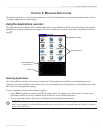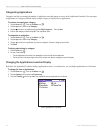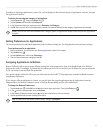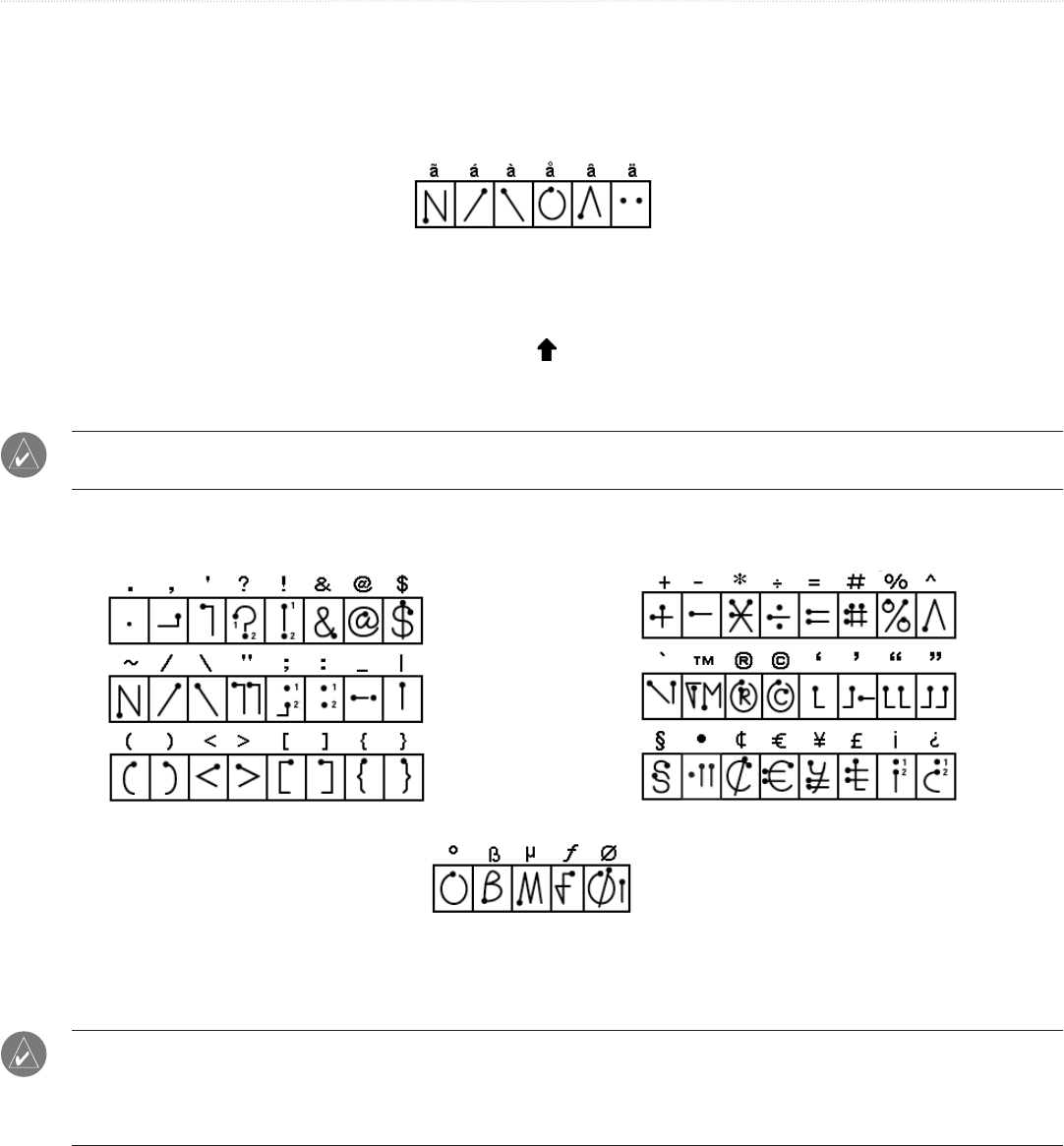
22 iQue
®
3000 Operating Instructions
ENTERING DATA > ENTERING DATA USING GRAFFITI® 2 HANDWRITING SOFTWARE
Writing Accent Marks
When writing letters with accent marks, first write the letter stroke on the left side (or in the center for uppercase letters) of the input
area. Then quickly write the accent stroke on the right side of the input area, as shown in the following illustration.
Writing Symbols and other Special Characters
Use the Shift command to write Symbols and other special characters. To use the Shift command, make a vertical stroke from
the bottom to the top in the text input area. A Shift indicator arrow
appears in the lower-right corner of the screen. While this
arrow is visible, you can make the punctuation shift characters shown in the following illustration. When the arrow goes away, the
punctuation mark appears.
TIP: Using an additional Shift stroke to finish writing the character (as shown in the demo) is optional, but it makes the
character appear more quickly.
Draw punctuation and symbols using the Punctuation Shift command and the following strokes:
Note that when you write punctuation characters with the Shift command, you can write them on either side of the text input area.
Even though this requires writing an additional stroke, you may find it more convenient because you do not have to remember on
which side of the input area to make the stroke.
TIP: Samples of the character strokes are available in the Graffiti
®
2 Help file. To view the Help file, drag the stylus from
the text input area to the top of the screen. Note that the accented characters appear on a Punctuation Shift screen but do
not use the Shift command. To write uppercase accented characters, write the letter across the division mark, just as you
would an ordinary letter.