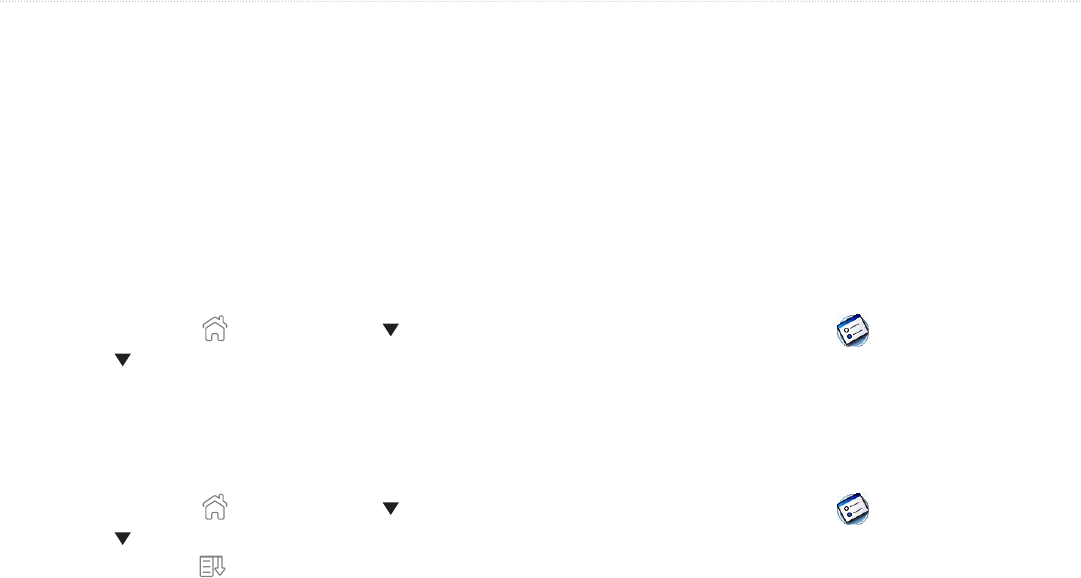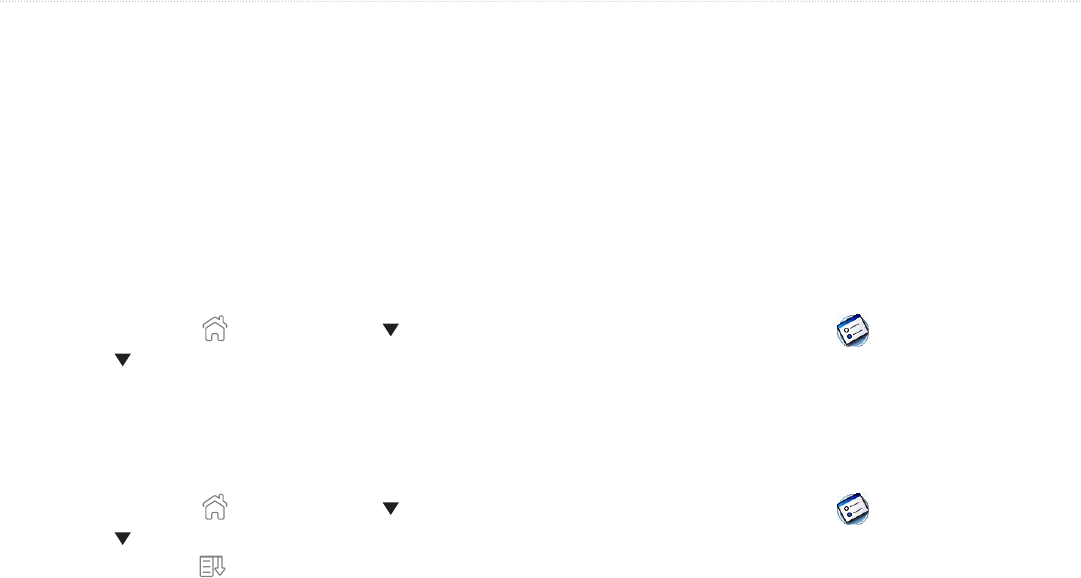
109iQue
®
3000 Operating Instructions
CONNECTION AND NETWORK PREFERENCES > NETWORK PREFERENCES
Troubleshooting TCP/IP Connections
If you have problems connecting to a network using TCP/IP, you can display information to troubleshoot the problem. You can
display expanded Service Connection Progress messages. You can also display the Network Log to see all communication between
your modem and dial-in server during login. This information can help your ISP or your System Administrator identify where and
why the login communication fails.
Check with your system administrator to determine whether a DNS number is required. If a number is required but not entered, the
connection may fail. See “Entering DNS Numbers and IP Addresses” in this chapter.
To expand the display of progress messages during login:
1. Tap the Home icon
. Select All from the pick list in the upper-right corner. Then tap the Prefs icon .
2. Tap the pick list in the upper-right corner of the screen and select Network.
3. In the Network Preferences screen, tap Connect.
4. To see expanded Service Connection Progress messages, press the lower half of the Scroll button during login. See “Connecting to
your ISP or Dial-in Service” in this chapter for more information.
To view the Network Log:
1. Tap the Home icon
. Select All from the pick list in the upper-right corner. Then tap the Prefs icon .
2. Tap the pick list in the upper-right corner of the screen and select Network.
3. Tap the
Menu icon
.
4. Tap the Options menu, and then tap View Log.
5. Tap the Up and Down arrows of the scroll bar to see the entire Network Log.
6. Tap Done.