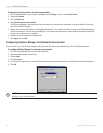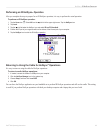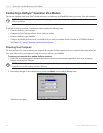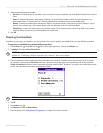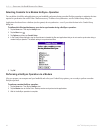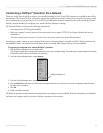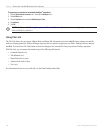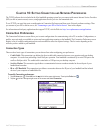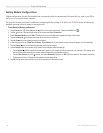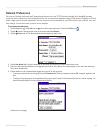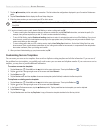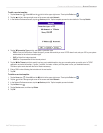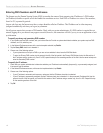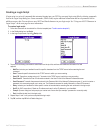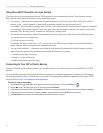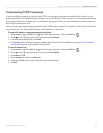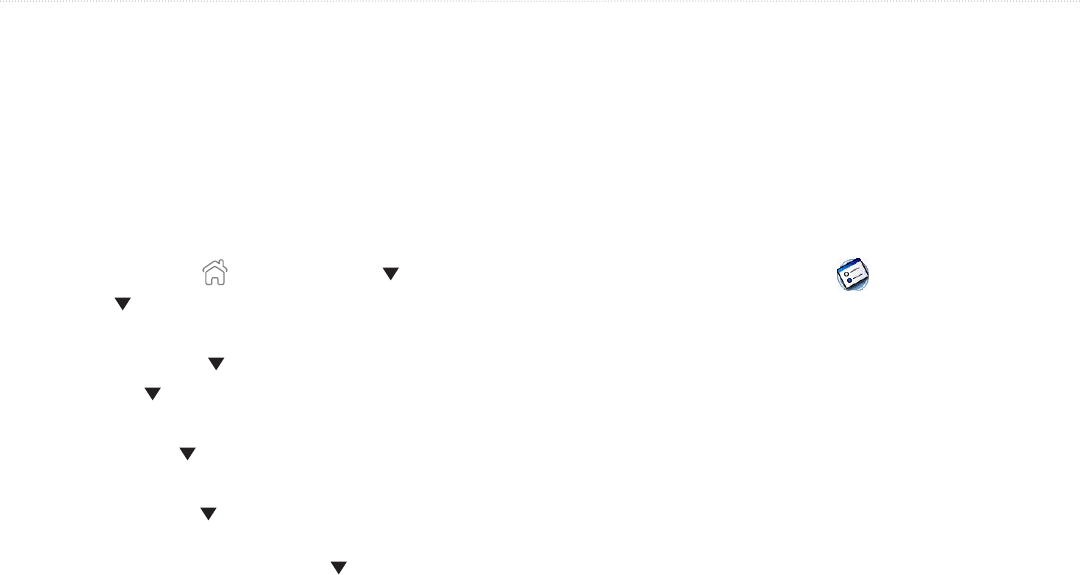
102 iQue
®
3000 Operating Instructions
CONNECTION AND NETWORK PREFERENCES > CONNECTION PREFERENCES
Setting Modem Configurations
Modem configurations let your iQue handheld use a connected modem to communicate with remote devices, such as your ISP or
dial-in server, to access a remote computer.
You must set Network preferences, in addition to configuring Modem settings, to be able to use TCP/IP software included in the
handheld operating system to connect to remote devices.
To set Serial to Modem preferences:
1. Tap the Home icon
. Select All from the pick list in the upper-right corner. Then tap the Prefs icon .
2. Tap the pick list in the upper-right corner of the screen and select Connection.
3. Select Standard Modem and tap Edit. The name of the current configuration appears at the top of the screen.
4. Tap the Connect to pick list and select the device you want to connect to.
5. Tap the Via pick list and select the type of connection.
6. In the Dialing pick list, tap TouchTone or Rotary. Select Rotary only if your telephone service does not support TouchTone dialing.
7. Tap the Volume pick list and select the speaker volume for the modem.
8. Tap the Details button at the bottom of the screen for the following additional settings:
• Tap the Speed pick list and select the maximum speed for your modem to communicate with your handheld. (This setting does
not control the speed at which your modem communicates with your telephone service.)
• Tap the Flow Control (Flow Ctl) pick list, and select Automatic, On (Xon), or Off (Xoff) flow control for the modem connection.
• If necessary, edit the Init String text to change the modem setup string.
9. Tap OK through each screen until you return to the Connection Preferences screen.