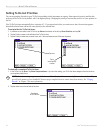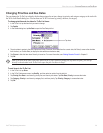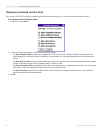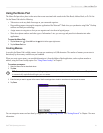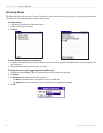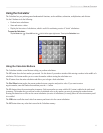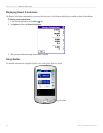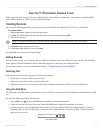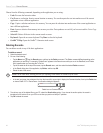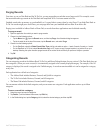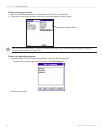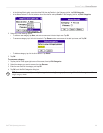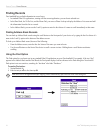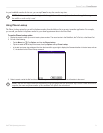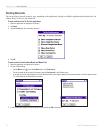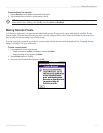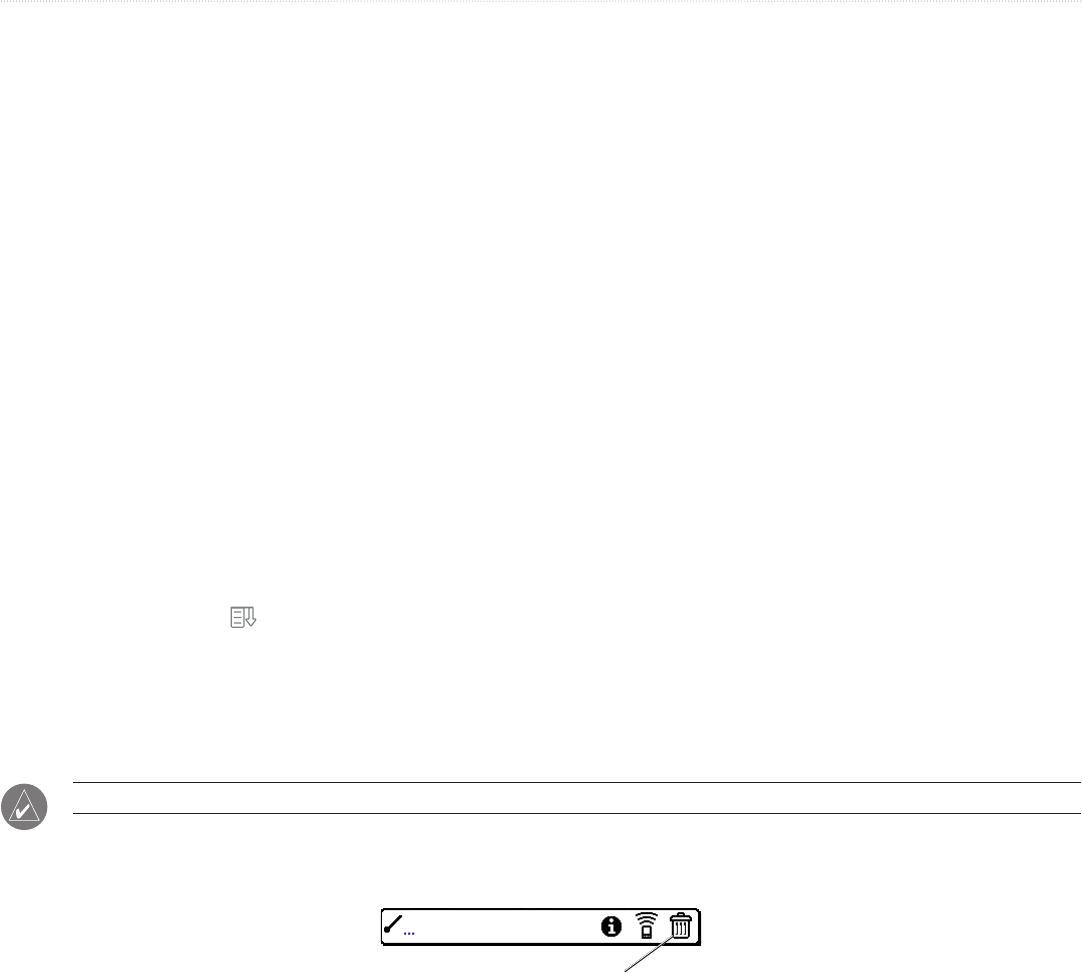
66 iQue
®
3000 Operating Instructions
COMMON TASKS > CREATING RECORDS
Choose from the following commands, depending on the application you are using:
• Undo: Reverses the last action taken.
• Cut: Removes a selection from its current location to memory. You can then paste the text into another area of the current
application or into a different application.
• Copy: Copies a selection and moves it to memory. You can paste the selection into another area of the current application or
into a different application.
• Paste: Inserts a selection from memory into an area you select. Paste produces no result if you have not used the Cut or Copy
commands.
• Select All: Selects all the text in the current record or screen.
• Keyboard: Opens the on-screen keyboard. Tap Done to close the keyboard.
• Graffiti
®
2 Help: Opens the Graffiti
®
2 character stroke screen.
Deleting Records
You can delete records in any of the basic applications.
To delete a record:
1. Select the desired record.
2. Do one of the following:
• Tap the Menu icon
, tap the Record menu, and then tap the Delete command. The Delete command differs depending on the
application you are using. For example, “Delete Event” appears in the Record menu while you are in the Date Book, and “Delete
Item” appears when you are using the To Do List.
• Tap the inverted tab at the top of the screen, tap the Record menu, and then select the desired Delete command.
• In the Details dialog box of the application, tap Delete, and then tap OK.
• Delete the text of the record.
NOTE: In the Date Book, deleting the text of a repeating event deletes all instances of the event.
• In the text input area, drag a diagonal line from the lower-left to upper-right to display the Command toolbar; then tap the Delete icon
or draw a Graffiti 2 “D” in the text area. A confirmation dialog box appears.
Delete icon on Command toolbar
3. To archive a copy of the deleted file on your PC, select the Save Archive option. If you choose the archive option, the record is
transferred to the archive file on your PC the next time you perform a HotSync
®
operation.
4. Tap OK to delete the record.