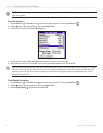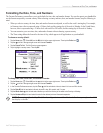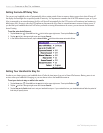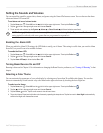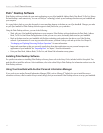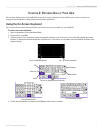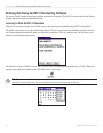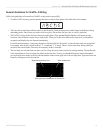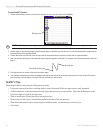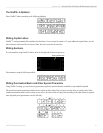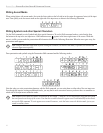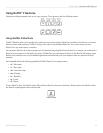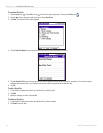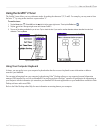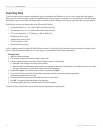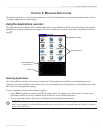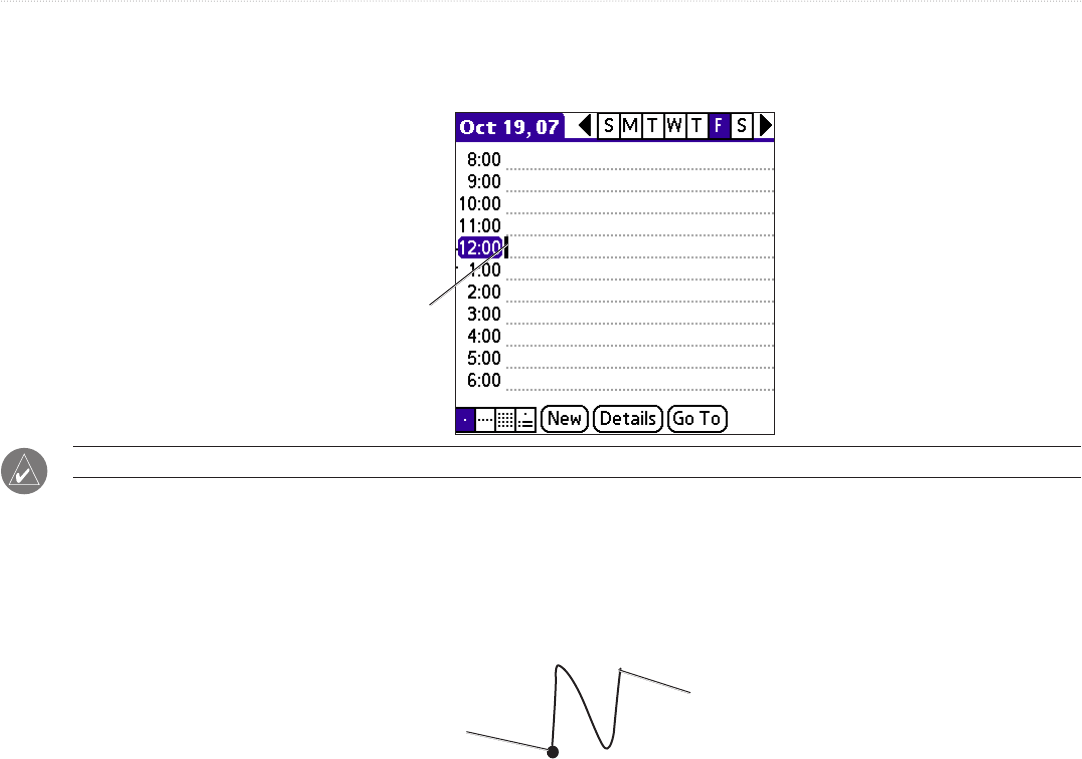
20 iQue
®
3000 Operating Instructions
ENTERING DATA > ENTERING DATA USING GRAFFITI® 2 HANDWRITING SOFTWARE
To write Graffiti
®
2 letters:
1. Tap the screen where you want to write text (for example, on a line next to a time in the Date Book).
Blinking cursor
NOTE: A blinking cursor must appear on the screen above the Graffiti 2 writing area before you can begin writing text.
2. Use the tables on the following pages to find the stroke shape for the letter you want to write. You use the same shape to create both the
lowercase letter and the uppercase letter
3. Position the stylus in the left side of the text input area for lowercase letters or across the division line for uppercase letters.
4. Start your stroke at the heavy dot and draw the stroke shape as it appears in the table. For example, the stroke shown below creates the
letter n.
Start stroke at heavy dot
Lift stylus here
5. Lift the stylus from the screen at the end of the stroke shape.
6. Your handheld recognizes your stroke immediately and displays the letter at the on-screen insertion point. As soon as you lift the stylus
from the screen, you can begin the stroke for the next character you want to write.
Graffiti
®
2 Tips
When using Graffiti 2 writing, keep the following tips in mind:
• For greater accuracy, draw letters with large strokes; strokes that nearly fill the text input area are easily interpreted.
• To delete characters, set the insertion point to the right of the character you want to delete. Then draw the Backspace stroke
(a line from right to left) in the text input area.
• Write at natural speed. Writing too slowly can produce errors.
• Do not write at a slant. Keep vertical strokes parallel to the sides of the text input area.
• When letters and numbers can be written using two different strokes, use the one that is easiest for you.
• Press firmly.