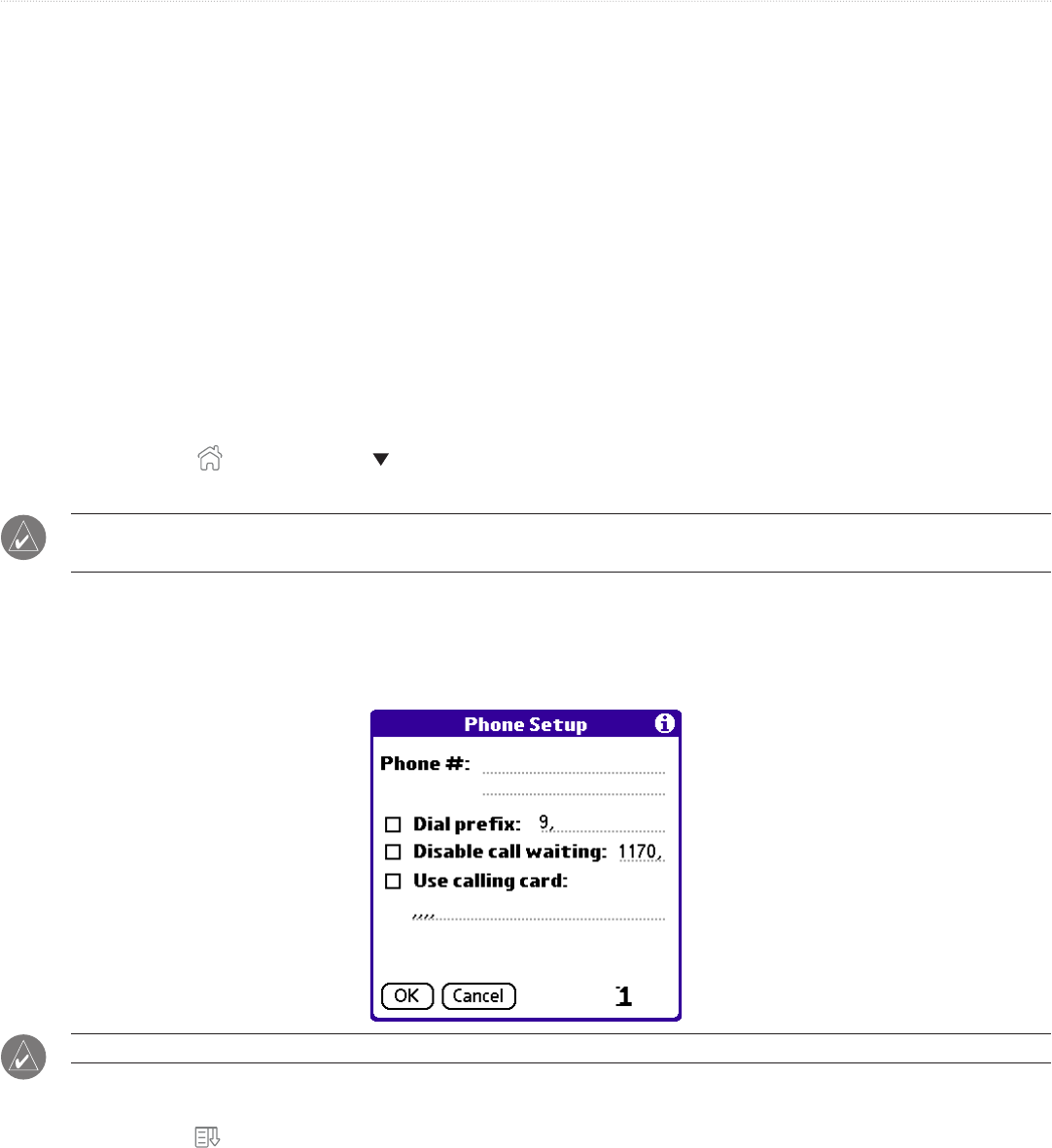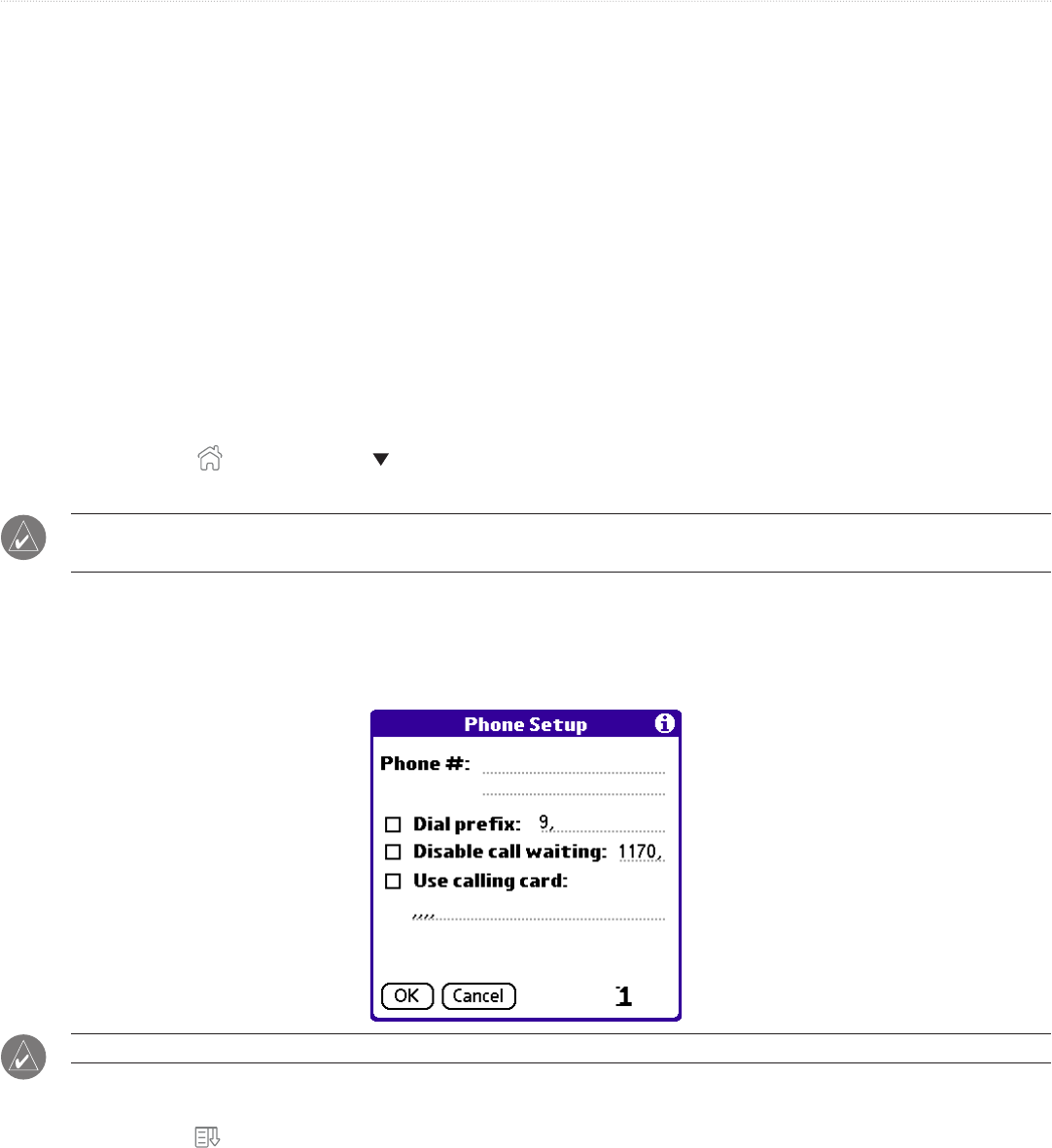
97iQue
®
3000 Operating Instructions
HOTSYNC > CONDUCTING A HOTSYNC® OPERATION VIA A MODEM
3. Adjust the following options as needed:
• Serial Port: To identify the port for the modem. If you are unsure of the port assignment, look at the Modem Properties in the Control
Panel.
• Speed: To determine the speed at which data is transferred. Try the As Fast As Possible rate first, and adjust downward if you
experience problems. This setting lets Palm
™
Desktop software and your handheld find and use the fastest speed.
• Modem: To identify the modem type or manufacturer. Refer to your modem manual or face plate for its type or settings. If you are
not sure of your modem type or your modem doesn’t match any that appear in the list, select Hayes Basic.
• Setup String: To identify the setup string for your particular modem. Not all modems require a setup string. Refer to your modem
manual and enter the setup string if recommended by the manufacturer.
4. Click OK.
Preparing Your Handheld
In addition to preparing your computer, you must perform a few steps to prepare your handheld for a modem HotSync operation.
To prepare your handheld for a modem HotSync operation:
1. Tap the Home icon
. Select All from the pick list in the upper-right corner. Then tap the HotSync icon.
2. Tap Modem. Then tap the Enter Phone # field.
NOTE: If you plan to connect to your company’s dial-in server (network modem) instead of connecting to a computer
modem, see “Conducting a HotSync Operation Via a Network” later in this chapter.
3. Enter the telephone number to access the modem connected to your computer. If needed, enter a dial prefix (such as “9”) to access
an outside line, and then tap the Dial Prefix check box. If the phone line you are using for the handheld has Call Waiting, select the
Disable call waiting check box to avoid an interruption during the modem HotSync
®
operation. If you want to use a calling card to place
the call, select the check box and enter the calling card number.
TIP: You can enter a comma in the field to introduce a “pause” in the dialing sequence.
4. Tap OK.
5. Tap the Menu icon
.
6. Tap Options, and then tap Modem Setup.
7. Enter the settings. See “Setting Modem Configurations” in Chapter 10 for more information.