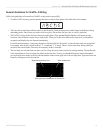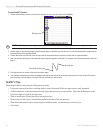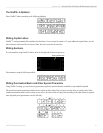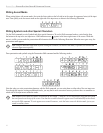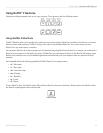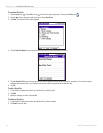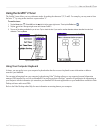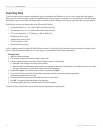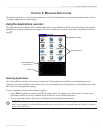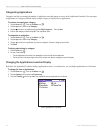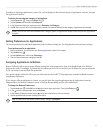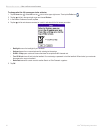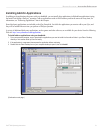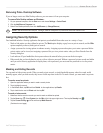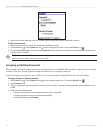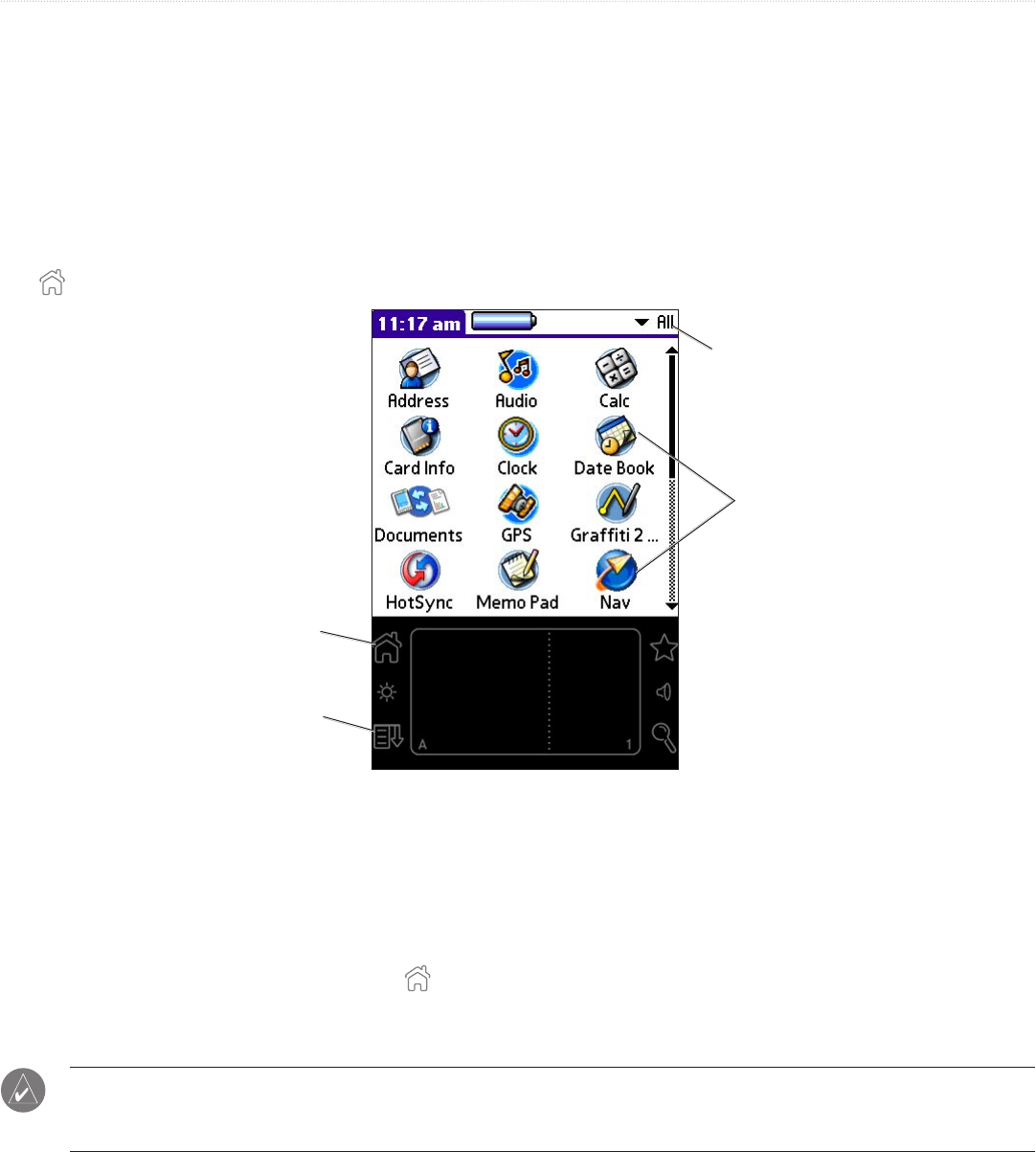
27iQue
®
3000 Operating Instructions
MANAGING APPLICATIONS > USING THE APPLICATIONS LAUNCHER
CHAPTER 3: MANAGING APPLICATIONS
This chapter explains how to switch between applications on your iQue handheld, how to personalize application settings, and how
to categorize applications into related groups.
Using the Applications Launcher
The Applications Launcher displays all the available applications on your handheld by default. You can also display only selected
applications by arranging applications into categories. To open the Applications Launcher, tap the Home (Applications Launcher)
icon
.
Home (Applications
Launcher) icon
Application icons
Application category
Menu icon
Selecting Applications
Your iQue handheld is equipped with a variety of applications. All the applications installed on your handheld appear in the
Applications Launcher. In addition to providing a way for you to open applications, the Applications Launcher displays the current
time, battery level, and application category.
To open an application, choose from the following options:
• Tap the
Home (Applications Launcher) icon
; then tap the icon of the application you want to open. If you have many
applications installed on your iQue handheld, tap the scroll bar to see all available applications.
• Press an application button on the front panel to display the selected application immediately.
NOTE: To switch between applications, tap the Applications Launcher icon or press an application button on the front
panel of your handheld. Your handheld automatically saves your work in the current application and displays it when you
return to that application.