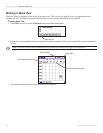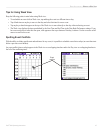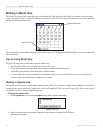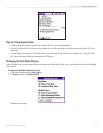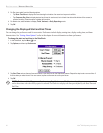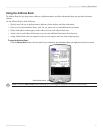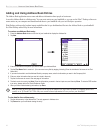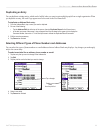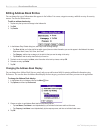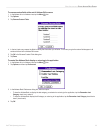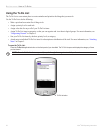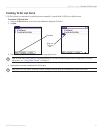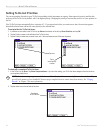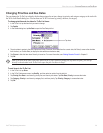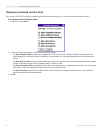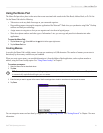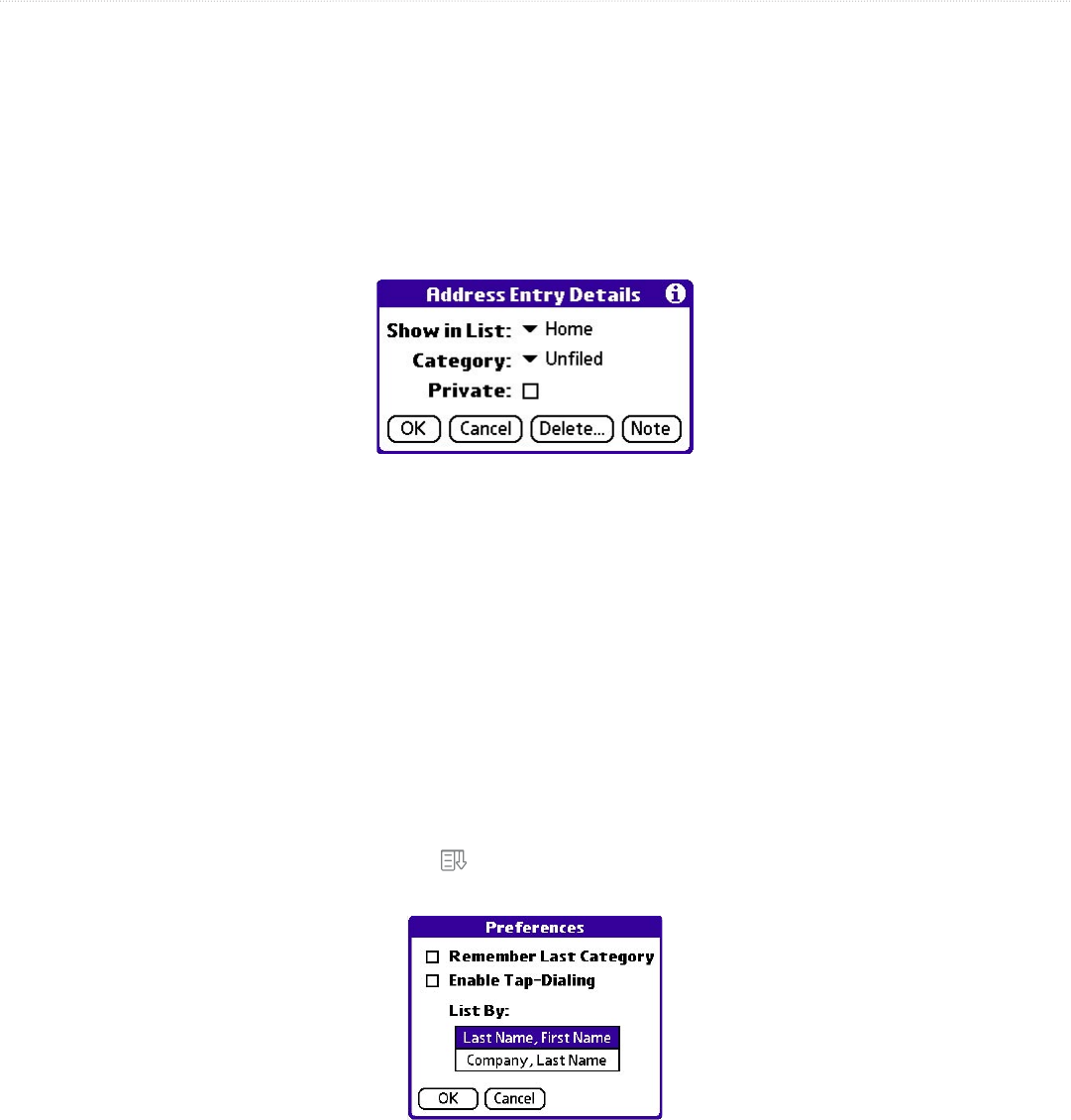
54 iQue
®
3000 Operating Instructions
BASIC APPLICATIONS > EDITING ADDRESS BOOK ENTRIES
Editing Address Book Entries
You can change the type of information that appears in the Address List screen, categorize an entry, and hide an entry for security
reasons. You can also delete entries.
To edit an address book entry:
1. Tap the entry that you want to change in the Address list.
2. Tap Edit.
3. Tap Details.
4. In the Address Entry Details dialog box, select any of the following settings:
• Tap Show in List, and in the pick list tap which type of phone or other information you want to appear in the Address List screen.
Options are Work, Home, Fax, Other, and E-mail.
• Tap Category, and then tap a category in the pick list that you want to assign to the entry.
• Tap Private to hide the entry when Security is turned on.
5. To attach a note to an entry, tap Note, enter information in the text input area, and tap OK.
6. To delete an entry, tap Delete.
7. Tap OK.
Changing the Address Book Display
You can change how Address Book lists are sorted, and you can add custom fields for entering additional information using
Preferences. You can also have the Address Book display the last category you selected each time you return to the application.
To change the Address Book display:
1. In the Address list or in Address view, tap the Menu
icon.
2. Tap Options, and then tap Preferences.
3. Choose an option to sort Address Book lists from the List By pick list:
• Tap Last Name, First Name to sort alphabetically by an individual’s last name and then first name.
• Tap Company, Last Name to sort alphabetically by the company name, and then an individual’s last name.
4. Tap OK.