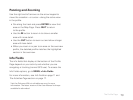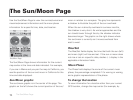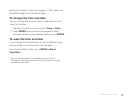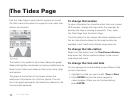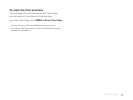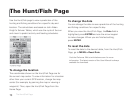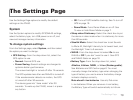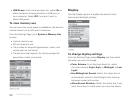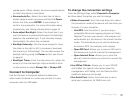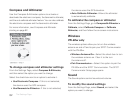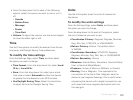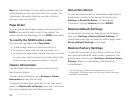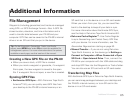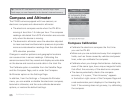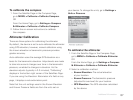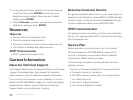81
upside down. When rotated, the arrow keypad adjusts
to match the device’s orientation.
Screenshots On—Select the check box to take a
screen capture when you press and hold the Power
button and then press ENTER. A sound plays to
con rm the screenshot. For more information about
screenshots, see Taking a Screenshot on page 10.
Auto-adjust Backlight–Select this check box if you
want the device to automatically adjust the backlight
based on the available light. If you manually change
the backlight, the check box is cleared.
Backlight Intensity–Use the arrow keypad to move
the slider to the right or left to increase or decrease
the intensity of the backlight. You can also access the
backlight setting using the Power button; see Power
on page 8.
Backlight Timer–From the drop-down list, select the
amount of time the backlight stays on before it dims
to save power or select Always On or Always Off.
Connect to Computer
Use the Connect to Computer options to determine
what mode the device is in when you connect it to your
computer with the USB cable.
To change the connection settings
From the Settings Page, select Connect to Computer,
and then select the option you want to change.
When Connected–From the drop-down list, select
the connection method the device will use when you
connect it to your computer.
» Use GPS–Use this option if you are using a
compatible DeLorme mapping program or Cache
Register™ to sync your device—the program will
automatically put the device in the correct transfer
mode. This also allows you to use the device as
an external GPS; for example, with a laptop.
» Open SD Card–Allows you to view an SD card in
the device as a drive for manual le management.
» Open Internal Drive–Allows you to view the
device’s internal memory as a drive for manual le
management.
Use XMap 7 Mode–Allows you to use a PN-60
with XMap. For specifc information about le
management with XMap, visit the Delorme Wiki
(pn60.wiki.delorme.com/xmap).
Use Serial Port–Select the check box to use a
serial port connection for NMEA out only.
The Settings Page