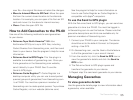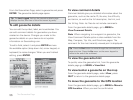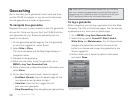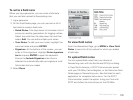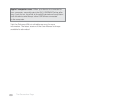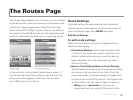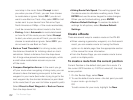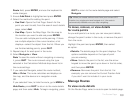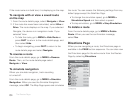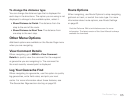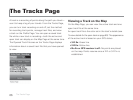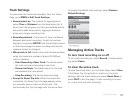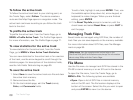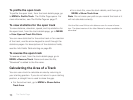63
Route eld, press ENTER, and use the keyboard to
make changes.
3. Ensure Add Point is highlighted and press ENTER.
4. Select the method for adding the point.
» Use Find–Opens the Find Page. Search for the
point you want to add; from the search result details
page, select Add.
» Use Map–Opens the Map Page. Pan the map to
the location you want to add and press ENTER.
You can add multiple points while panning. If there
are multiple objects at the cursor location, a list
displays—select the object from the list. When you
are nished adding points, press QUIT.
5. Repeat step 4 for each point in the route.
6. Select Navigate or View.
Note To save the route without navigating or viewing
it, press QUIT. The route is saved using the type
selected in the Calculation Method drop-down list in
the route settings.
7. If you selected Navigate, select the route method;
Hike or Drive. The route calculates and displays on
the map, and the device is in navigation mode.
OR
If you selected View, to hide the route, go to MENU >
Hide Route, press QUIT to return to the route details
page, and then select Hide. To begin navigating, press
QUIT to return to the route details page and select
Navigate.
Tip When you create a direct route from your current GPS
location to a single point and navigate to it, the route is
automatically deleted once you stop navigating.
To move, remove, or view details
for route points
As you add points to a route, you can view point details,
change the point’s order in the route, or remove the point
from the route.
Highlight the point and press ENTER; then select
an option.
Details–The details page for the point displays. The
options available depend on the type of point
you are viewing.
Move–Selects the point in the list; use the arrow
keypad to move the point up or down in the list order,
and then press ENTER.
Remove–Removes the point from the list. For
example, you can remove the Current Position eld
if you don't want to include it in your route.
Manage Routes
To view route details
On the Routes Page, select a route to open its details page.
The Routes Page