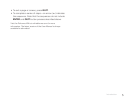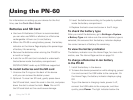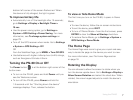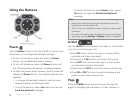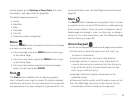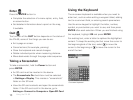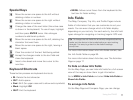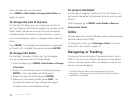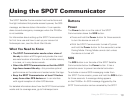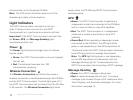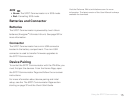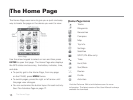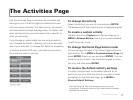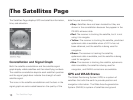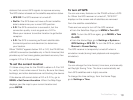12
how info elds look on the screen.
Go to MENU > Info Fields > Arrange Info Fields and
select an option.
To change the size of the text
On the Trip Info Page, you can change the size of the
text that displays, which also changes the number of info
elds. When the device is set to the small text option,
it displays eight info elds (2 wide, 6 narrow)—when it
is set to the large text option, it displays three wide info
elds.
Press MENU. The available text size option is preceded
by "Switch to"—highlight the option and press ENTER.
To change info elds
On the Map, Compass, Pro le, and Trip Info pages,
you can customize which info elds display.
1. From the page, go to MENU > Info Fields > Change
Info Fields.
2. Select the info eld you want to change and press
ENTER. A list of available info elds opens.
3. Select the new info eld and press ENTER.
4. When you nish editing elds, press QUIT. The
changes are saved until you change them again
or restore them to the default settings.
To restore info elds
On the Map, Compass, Pro le, and Trip Info Pages, you
can restore the default information elds for your current
activity.
From the page, go to MENU > Info Fields > Restore
Default Info Fields.
Units
You can select the units for different types of measurements
that are used on the PN-60.
To change the units, go to Settings > Units. For more
information, see Units on page 12.
Navigating or Tracking
Tracking is the normal state of the device when it has a
GPS x. You can turn off track recording, but the device
is still in tracking mode. When you follow a route on the
device, you are navigating.
Visit the DeLorme Wiki at wiki.delorme.com for more
information. The latest version of the User Manual is always
available for download.
Using the PN-60