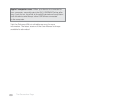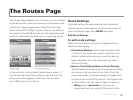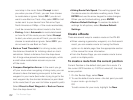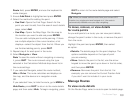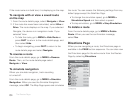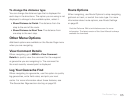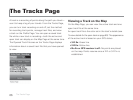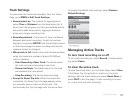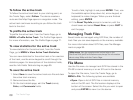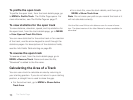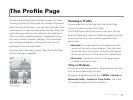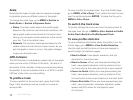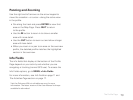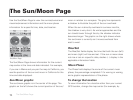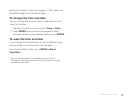68
To follow the active track
To follow the active track back to your starting point, on
the Tracks Page, select Follow. The device creates a
route and the Map Page opens in navigation mode. The
active track continues recording as you follow the track
back to the start.
To pro le the active track
To pro le the active track, from the Tracks Page, go to
MENU > Pro le Active Track. The Pro le Page opens.
For more information, see The Pro le Page on page 71.
To view statistics for the active track
To view statistics for the active track, from the Tracks
Page, go to MENU > View Active Track Statistics.
You can view statistics for the entire track or for a section
of the track; use the arrow keypad to scroll through the
statistics pages. For descriptions of the statistics elds,
see the Info Fields Table starting on page 95.
To save the active track
1. Select Save to save the active track as a le and clear
the active track memory.
2. Name and save the le.
3. On the track details page, edit the Track (name),
Color, and Comments elds.
To edit a eld, highlight it and press ENTER. Then, use
the available option (drop-down list, arrow keypad, or
keyboard) to make changes. When you are nished
editing, press ENTER.
4. If the Reset Trip Info prompt is turned on, edit the
check boxes and select Reset Now, or press QUIT to
exit the page.
Managing Track Files
Saved tracks are managed using GPX les; the number of
track les you can save depends on the memory available.
For more information about GPX les, see File Manage-
ment on page 85.
XMap users See the supplemental online help on the
DeLorme Wiki (pn60.wiki.delorme.com/xmap) for information
about using XMap with the Tracks Page.
File Menu
Use the File menu to manage track GPX les stored in the
PN-60’s internal memory or on an SD card in the device.
To open the File menu, from the Tracks Page, go to
MENU > File. The following options are available:
Open–Open a list of GPX les in internal memory
and on the SD card. The le location displays at the
bottom of the screen. Select the le you want to open
and press ENTER to view it on the device.
The Tracks Page