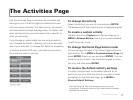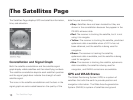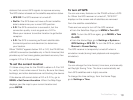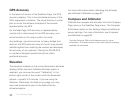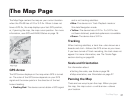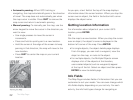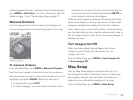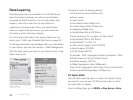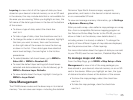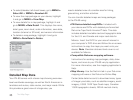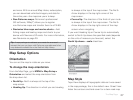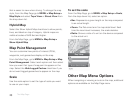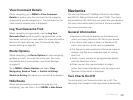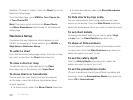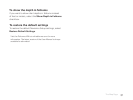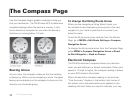25
Layering to view a list of all the types of data you have
stored on your device's internal memory or on an SD card
in the device; this may include data that is not available for
the area you are viewing. When you highlight an item, the
full name of the data type shows in the box at the bottom
of the screen.
To show a type of data, select the check box
next to it.
To hide a type of data, clear the check box next to it.
To change the order in which data is layered, highlight
the item you want to move, then use the arrows
on the right side of the screen to move the item up
or down in the list. If two data types have identical
zoom level settings, the one higher in the list has
precedence.
To select/deselect all check boxes, go to MENU >
Select All or MENU > Deselect All.
To reset the default layer settings (all check boxes
selected and data ordered as in the list above), go to
MENU > Restore Layer Defaults.
To view details about the layer, highlight it and go to
MENU > Layer Detail.
Data Management
The PN-60 stores routes and the base map in its internal
memory. You can save user maps—including the detailed
DeLorme Topo North America maps, waypoints,
geocaches, and tracks in the device's internal memory
or on a removable SD card.
To view and manage memory information, go to Settings
> System > Memory Use.
After you add a map—also called a map package or a map
le—from a compatible DeLorme mapping program or
the DeLorme Online Map Center to the PN-60, you can
show or hide it on the device; view details about it,
including where it is stored; or delete it. To change the
priority of how different types of map data are displayed,
see the previous section—Data Layering.
For more information about the types of data you can add
to your PN-60, see the next section, Detailed Map Data.
To manage maps and data
From the Map Page, go to MENU > Map Setup > Data
Management to view a list of the map packages you
have stored in your device's internal memory or on an SD
card in the device. When you highlight an item, the type
of data and location shows at the bottom of the screen.
To show the map package, select the check box
next to it.
To hide the map package, clear the check box
next to it.
The Map Page