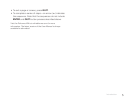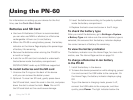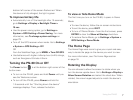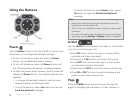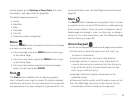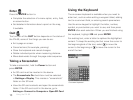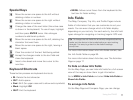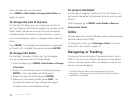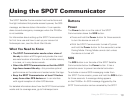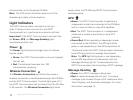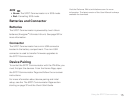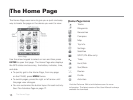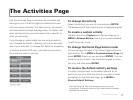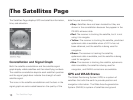11
Using the PN-60
Special Keys
Move the cursor one space to the left without
deleting a letter or number.
Move the cursor one space to the right without
deleting a letter or number.
Change the case of the next letter (the active case
is shown in the keyboard). To use all caps, highlight
and then press ENTER twice. Also changes
numbers to additional symbols.
Move the cursor one space to the left, deleting the
character that was there.
Move the cursor one space to the right, leaving a
blank space.
Clear the content of the text eld being edited.
Accept the changes made to the text eld and
close the keyboard.
Insert a line break and move the cursor to the
next line.
Keyboard Shortcuts
These button presses are keyboard shortcuts.
IN–Delete the last character
OUT–Add a space
Find–Shift (for upper case and to show extra symbols)
Mark–Highlight OK
QUIT–Exit the keyboard
MENU–Move cursor focus from the keyboard to the
text box for faster editing.
Info Fields
The Map, Compass, Trip Info, and Pro le Pages include
elds of information that you can customize to suit your
needs. You can even change which info elds display
depending on your activity. For each activity, the info eld
types change for navigating or tracking (regular GPS use).
Tip To change the info elds for an activity navigation/tracking
mode, put the device in that mode before you start making
changes. It is easy to go back to the default settings
at any time.
For more information about what info elds contain, see
the Info Fields Table on page 95.
For more information about Activities, see The Activities
Page on page 17.
To hide or show info elds
On the Map Page, you can hide info elds for a full-screen
view of the map or show them to get information.
Go to MENU > Info Fields and select Hide Info Fields or
Show Info Fields.
To arrange info elds
On the Map Page and Compass Page, you can change